Set start parameters
-
Open the Task Manager and stop the aeneisServer service:
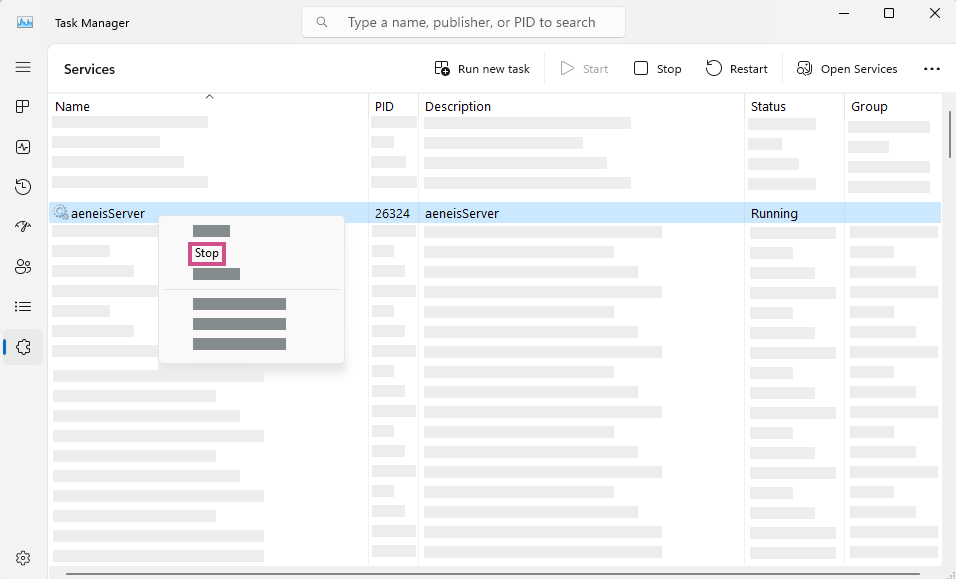
-
Open the installation directory (C:\aeneisserver) and open the file aeneisserver.exe.vmoptions with an editor:
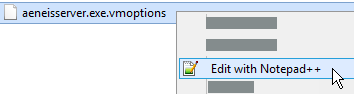
-
Customize the vmoptions as follows:
#Maximum memory (RAM) (dimension according to technical data sheet)
-Xmx8G#Hostname
-Daeneis.hostname=servername.domain.de
#Serverport
-Daeneis.minServerPort=23000-Daeneis.maxServerPort=23000
#SSL connection (can only be activated with the manual for HTTPS)
#-Daeneis.webserver.ssl.enabled=true
#-Daeneis.webserver.ssl.keystore.password=aeneis60
#-Daeneis.webserver.ssl.cipher.suites=TLS_RSA_WITH_AES_256_CBC_SHA256
#-Djavax.net.debug=SSL# Open Office start parameters
-Daeneis.openoffice.installationdir=C:\aeneisserver\openoffice
-Daeneis.openoffice.port=25100
-Daeneis.openoffice.port.max=25199
-Daeneis.openoffice.shareservice=false#Performance
-Daeneis.keepservicesrunning=true
-Daeneis.improveClearRootAction=true
-Daeneis.useOmAsyncUpdates=true
-
Save the vmoptions
-
Restart the Aeneisserver service in the Task Manager
