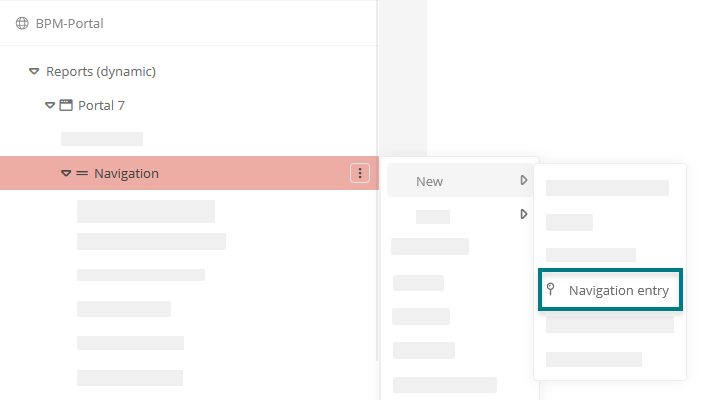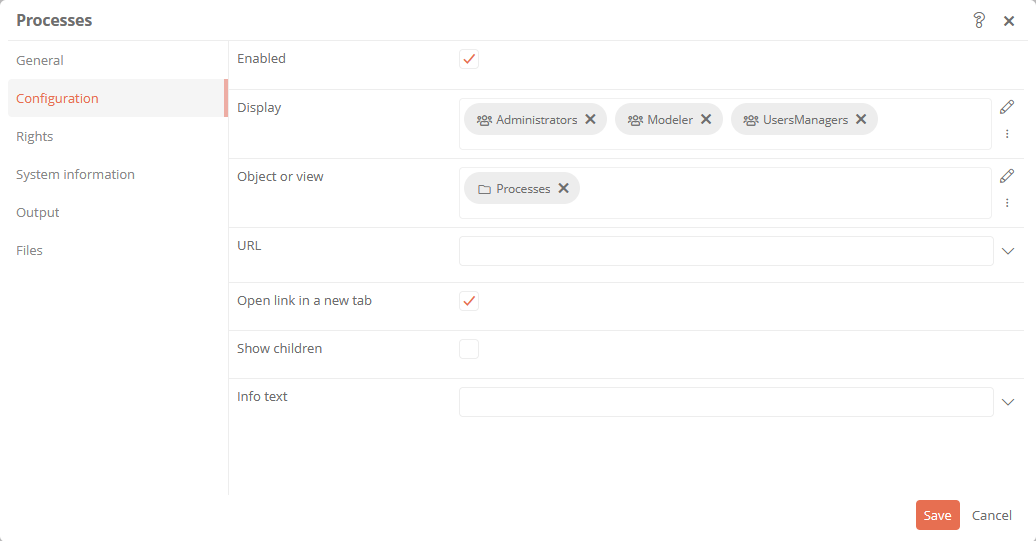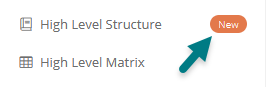Create navigation entry
You can create your own navigation entries in the Portal 7 navigation bar, which you can use to open specific objects and views or websites.

Configuration
You can create and configure navigation entries in Portal 7 reports in the Navigation section.
Instruction:
-
In the SystemAdministration under BPM Portal, open the Portal 7 report
-
Create a new navigation entry in the Portal 7 report under Navigation using the context menu:
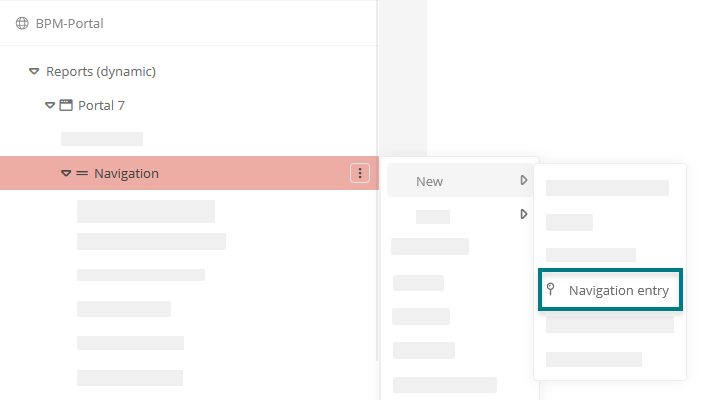
-
Configure the navigation entry via the properties:
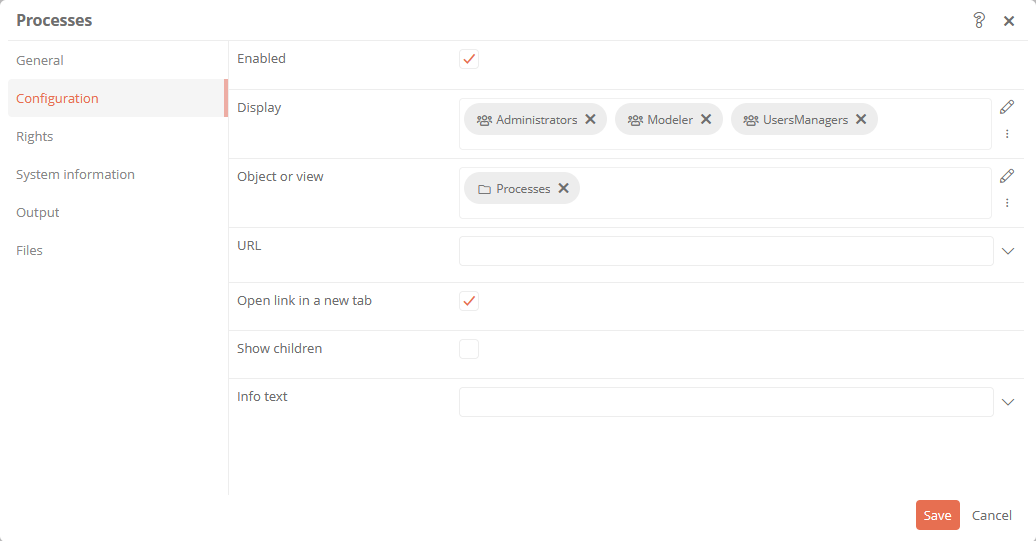
| Property |
Description |
| Configuration |
| Enabled |
Enabled: The navigation entry is displayed in the portal.
Disabled: The navigation entry is not displayed in the portal.
|
| Display |
Categories can be referenced under this attribute. This can limit the visibility / execution.
Most application scenarios require category and access control related visibility.
The logic of the evaluation is as follows:
-
If at least one category is specified, the object must be an instance of that category. Otherwise, no evaluation of the category are carried out
-
If at least one user group is specified, the current user must be a member of at least one of these user groups
-
If at least one Access Control List is specified, the user must have the View permission in the Access Control List
-
If at least one condition component is specified, at least one condition must apply.
If this logic is not sufficient, a differentiated logic can be configured via the condition components.
|
| Object or view |
Reference the object or a view that is to be opened via the navigation entry here.
If you reference objects of the categories Organizational unit, IT system, Role, Document or Key figure here, an organizational chart of the object and its subobjects is automatically displayed in the Portal.
Note: You can also store queries here. If a query returns several objects as a result, the first object found is used as context.
|
| URL |
Enter a URL here that should be called up when clicking on the navigation entry in the Portal. If you enter the link to another Aeneis Portal here, add "object=GUID of the Portal" to the link.
Example: http://10.242.2.7:23000/BPM/0158?auth_key=a1&client=c1object=6b9fc3b3-7511-468c-86af-eeb9eb
|
| Open link in a new tab |
Enabled: The link entered under URL is opened in a new browser tab when you click on the navigation entry in the Portal.
Disabled: The link entered under URL is opened in the same browser tab when you click on the navigation entry in the Portal.
|
| Show children |
Enabled: If an object containing child objects is opened via the navigation entry, the child objects are also listed in the navigation.
Disabled: If an object containing child objects is opened via the navigation entry, only the object without its child objects is displayed in the navigation.
|
| Info text |
Here you can enter a text that is additionally displayed in the navigation entry as highlighted info.
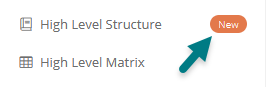
|
| Output |
| Font icon |
Here you can select and color a Font Awesome icon for the navigation entry. |