Search result order
When searching in the Portal, the search results are sorted according to their scoring. You can influence the order of search results in the Portal yourself by defining the score of attributes and categories. This allows you to control that certain search results are displayed higher than others if the search term was found in certain attributes and/or the found object is of a certain category.
By default, the scoring of search results is taken into account as follows:
-
Boost 1: depending on the finding in the attribute
Score Attribute Very high Label High Short name, Description Regular All other attributes -
Boost 2: depending on the category of the object
Score Category Very high Process group, Process, Task, Role, Gateway and Event High Organizational unit, Document, IT system Regular All other categories
Example:
You are looking for a process in the Portal that contains 'test' in the description. As search results you will get 'Test release' and 'Create checklist' in exactly that order. The search term 'test' appears in the search result 'Create checklist' in its description and is therefore displayed in the search results. 'Test release' appears before 'Create checklist' in the search results because the Label attribute is ranked higher than the Description attribute in the search.
You now want search results that contain the search term in the description to be at the top of the search results list. So you boost the Description attribute with a higher score than the Label attribute. The next time you search the Portal, 'Create checklist' will appear before 'Test release' in the search results.
Note: When scoring the search results, the scores from attributes and categories are added together. This means that found objects are placed higher if both their category is highly rated and the search term is found in a highly rated attribute.
Increase/decrease score of attributes
You can increase or decrease the scoring of attributes.
Instruction:
-
In the SystemAdministration in the schema, open the attribute that you want to give a higher scoring in the search. You can either change the scoring for a schema attribute and thus also change the scoring of all attributes that inherit the scoring from the schema attribute. Or you can change the scoring for a specific category attribute.
-
In the properties of the attribute under General, change the property Scoring of search results:
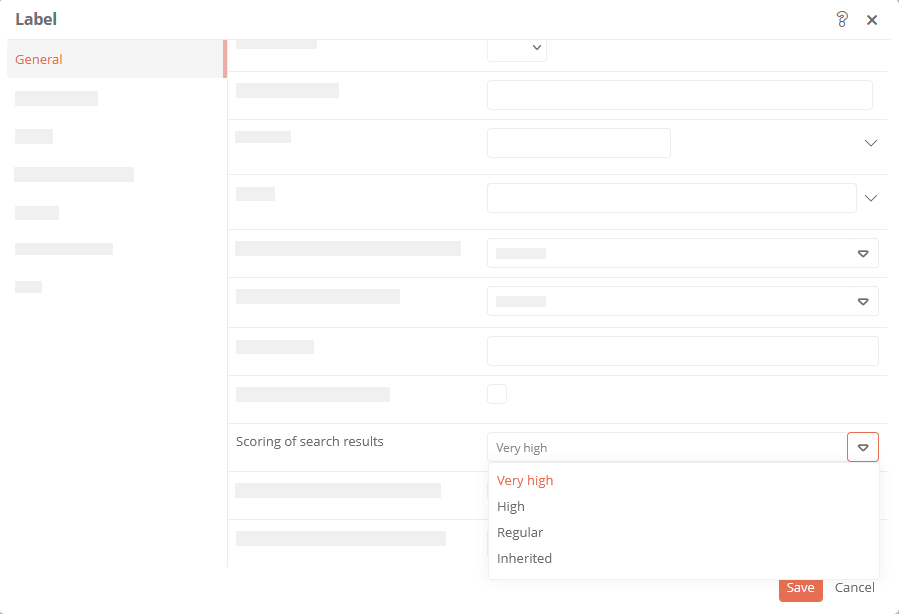
Score Description Very high If the search term is found in this attribute of an object, the object is ranked very high and listed at the top of the search results. High If the search term is found in this attribute of an object, the object will be ranked higher and listed directly after the objects in the search results that are ranked very high. Regular If the search term is found in this attribute of an object, the object is ranked normally and listed after the objects in the search results that are ranked high. Inherited The attribute inherits the scoring from its parent attribute.
Increase/decrease scoring of categories
You can increase or decrease the scoring of categories.
Instruction:
-
In the SystemAdministration in the scheme, open the category that you want to give a higher scoring in the search.
-
In the properties of the category under General, change the property Scoring of search results:
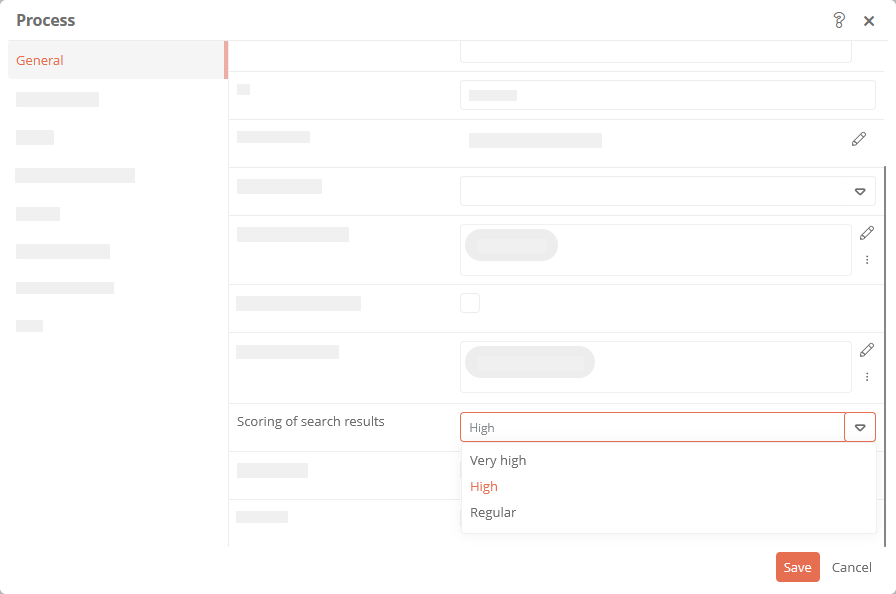
Score Description Very high If the search term is found in an object of this category, the object is ranked very high and listed at the top of the search results. High If the search term is found in an object of this category, the object will be ranked higher and listed directly after the objects in the search results that are ranked very high. Regular If the search term is found in an object of this category, the object will be rated normally and listed after the objects in the search results that are ranked high.
