Create subheading
You can create subheadings in the navigation in the Portal 7, which are used for better orientation and for grouping further elements in the navigation.

Configuration
You can create and configure subheadings in Portal 7 reports in the Navigation section.
Instruction:
-
In the SystemAdministration under BPM Portal, open the Portal 7 report
-
Create a new subheading in the Portal 7 report under Navigation using the context menu:
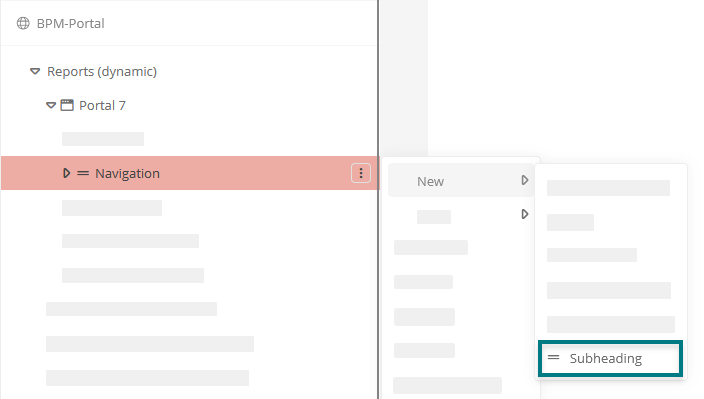
-
Configure the subheading via the properties:

Property Description Configuration Display Categories can be referenced under this attribute. This can limit the visibility / execution.
Most application scenarios require category and access control related visibility.
The logic of the evaluation is as follows:
-
If at least one category is specified, the object must be an instance of that category. Otherwise, no evaluation of the category are carried out
-
If at least one user group is specified, the current user must be a member of at least one of these user groups
-
If at least one Access Control List is specified, the user must have the View permission in the Access Control List
-
If at least one condition component is specified, at least one condition must apply.
If this logic is not sufficient, a differentiated logic can be configured via the condition components.
Enabled Enabled: The subheading is displayed in the Portal.
Disabled: The subheading is not displayed in the Portal.
General Label Here you can define the text of the subheading that will be displayed in the Portal navigation bar. Output Font icon Here you can select and color a Font Awesome icon for the subheading in the Portal 7 report.
Note: The icon is only displayed in the SystemAdministration tree and not in the Portal navigation.
-
