Add first-level attributes
In the Attributes level 1 column of the network diagram profile editor, you define the attributes that are displayed as shapes in the network diagram and linked directly to the context object.
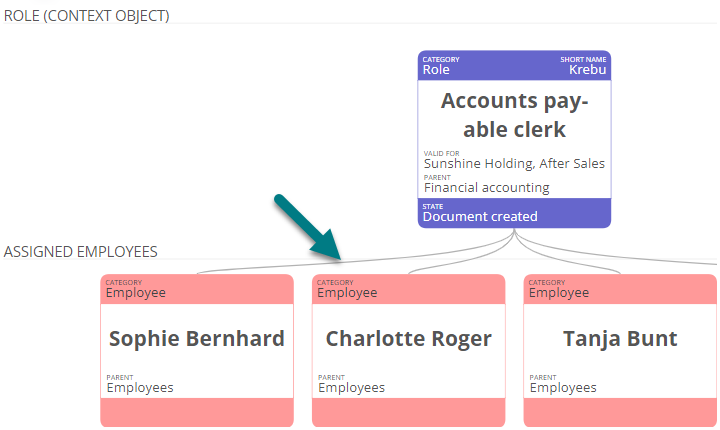
Requirements: The information and shapes that are to be displayed in the network diagram must be defined in the properties of the relevant objects. If nothing is defined in the respective attribute, the information or shape is not displayed in the network diagram. You can find out how to model objects using the properties under Properties of a model object and Properties sidebar.
Example: Specify that the assigned employees are displayed in the network diagrams of the Role category.
Instructions:
-
Select a category in the left column of the editor
-
Click on
 in the middle column Attributes level 1
in the middle column Attributes level 1 -
In the empty field, enter the name of the attribute for whose values shapes are to be displayed in the network diagram:
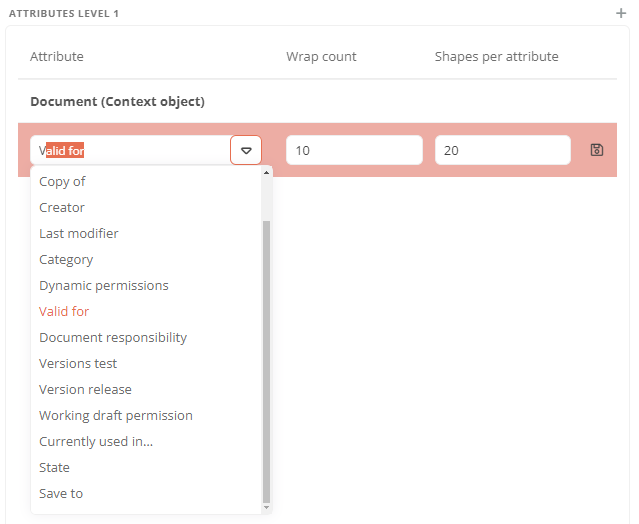
Tip: Alternatively, select the appropriate attribute from the list, which adjusts itself by tapping.
-
Click next to the new category on

-
To close the editor and apply the change, click Save:
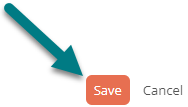
Results:
-
The values stored in the defined attribute are displayed as shapes in the network diagram.
-
The direct link from the shapes to the context object is visualized with solid lines.
-
All shapes that belong to the defined attribute are grouped in the network diagram below a subheading.
