Add second-level attributes
In the editor of the network diagram profile, you define the attributes that are displayed as shapes in the network diagram in the Attributes level 2 column of the editor of the network diagram profile. The second-level attributes are linked directly to a first-level attribute and indirectly to the context object.
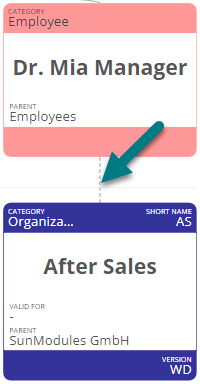
Requirements: The information and shapes that are to be displayed in the network diagram must be defined in the properties of the relevant objects. If nothing is defined in the respective attribute, the information or shape is not displayed in the network diagram. You can find out how to model objects using the properties under Properties of a model object and Properties sidebar.
Example: Specify that the corresponding link to the Assigned organizational unit attribute is displayed in the linking diagrams of the Role categories for the employees stored in the Assigned employees attribute.
Instructions:
-
Select a category in the left column of the editor
-
Select an attribute in the middle column Attributes level 1
-
Click on
 in the right column Attributes Level 2
in the right column Attributes Level 2 -
In the empty field, enter the name of the attribute for whose values shapes are to be displayed in a network diagram:
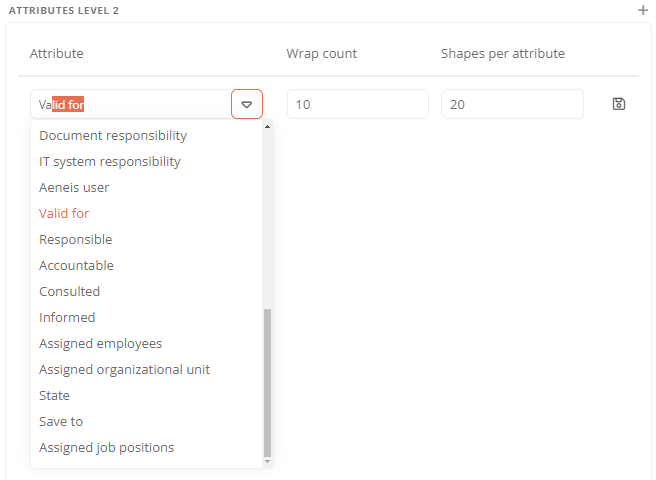
Tip: Alternatively, select the appropriate attribute from the list, which adjusts itself by typing.
-
Next to the new attribute, click on

-
To close the editor and apply the change, click Save:
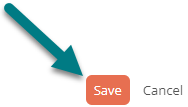
Results:
-
The values stored in the defined attribute are displayed as a shape in the network diagram.
-
The indirect link from the shape to the context object is visualized with a dashed line.
-
All shapes that belong to the defined attribute are grouped in the network diagram below a subheading.
-
The shapes of second-level attributes are arranged below or above the first-level attribute to which they are directly linked, depending on the position of the context object in the network diagram.
See also: Configure sequences
