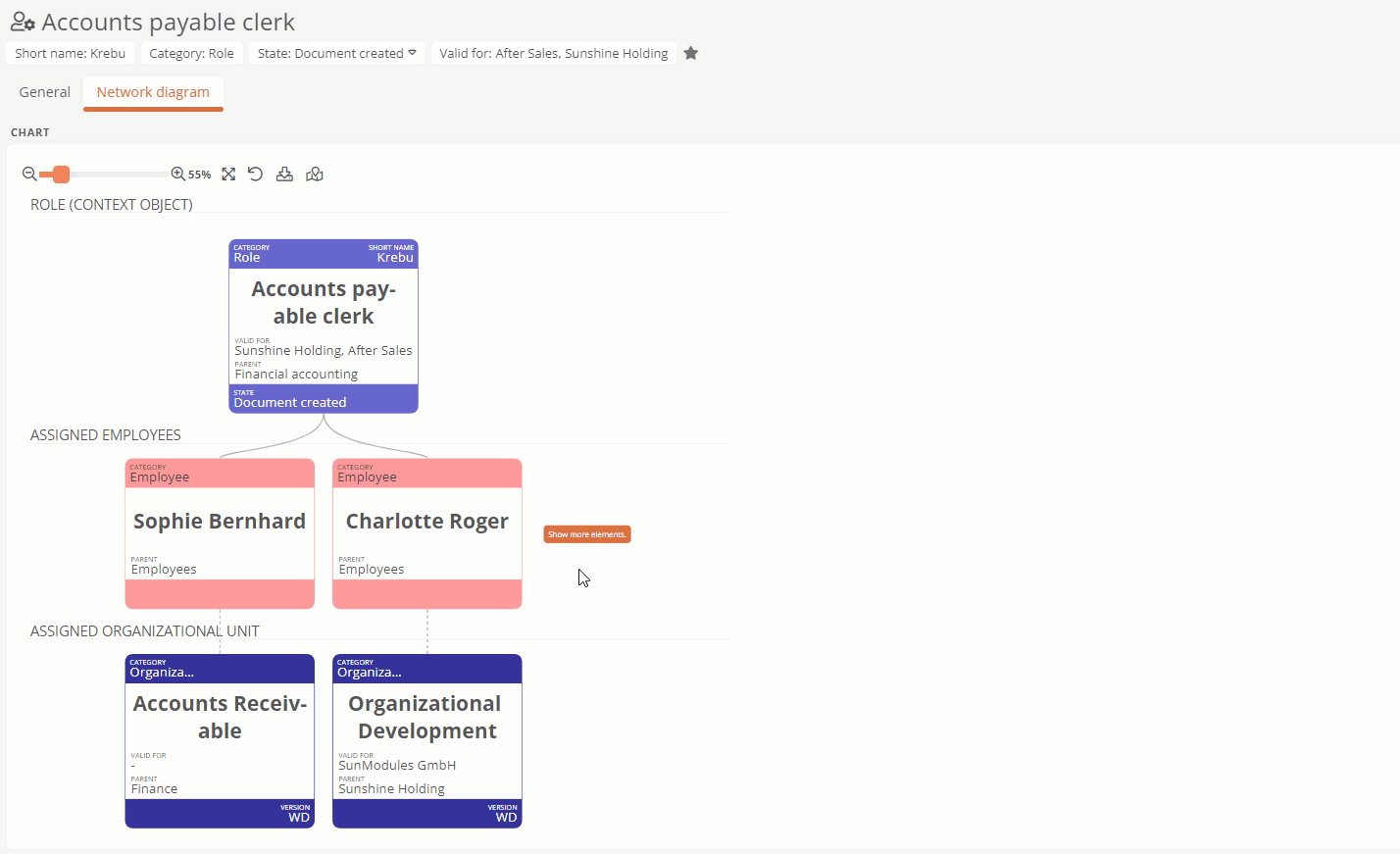Hide objects
In the editor of the network diagram profile, you can define the maximum number of shapes to be displayed per attribute in the network diagram. If more objects are stored in an attribute, the rest is hidden in the network diagram. The order in which the objects are stored in the attribute is taken into account.
Example: You configure in the editor for the Assigned employees attribute that a maximum of 2 shapes are shown in the network diagram. However, 4 objects are stored in the attribute. This means that the first two objects in the attribute are displayed as a shape. The remaining objects are hidden.
The following example describes how to configure the maximum number of shapes to be displayed in the network diagram for a first-level attribute. Proceed in the same way for second-level attributes.
Instructions:
-
Select a category in the editor
-
Select an attribute in the Attributes level 1 column
-
Click on
 next to the attribute and then on Edit
next to the attribute and then on Edit -
Use a number in the Shapes column field to define the maximum number of shapes to be displayed for each attribute:
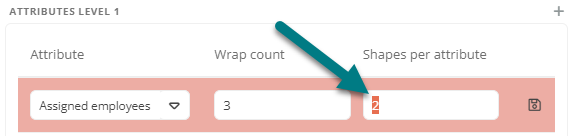
-
Click on

-
To close the editor and apply the change, click Save:
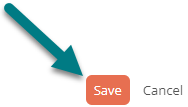
Result:
In the network diagram in the Portal, only as many objects as have been configured in the editor are visualized as shapes for the relevant attribute. The remaining objects are hidden. If you click on 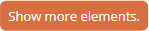 , all objects stored in the attribute are listed in a pop-up:
, all objects stored in the attribute are listed in a pop-up: