Rules for CSV files
To use CSV files effectively for background synchronization, you must observe a few rules for the file structure and the saving process.
Rules for the file structure
CSV files must be structured as follows:
-
The individual entries that are to be synchronized are each defined in a line.
-
The individual columns are separated by a standard separator, e.g. semicolons.
Note: A corresponding column must be created in the CSV file for each Aeneis attribute that is to be synchronized.
Note: If a separator other than a semicolon is set, this must be defined in the configuration of the web service synchronization instance.
-
If several values are defined in a cell, they are separated by the | character (vertical bar).
-
If quotation marks are set to the left and right of a defined separator, the separation of the character string in which the separator occurs is bypassed.
Example: In a CSV file, character strings are separated by commas. Character strings between quotation marks are not separated:

Attention: If the defined separator is a semicolon, the separation of a character string by quotation marks cannot be bypassed.
-
Date values are specified in the platform-specific format (e.g. 01.12.2011).
Example: For background synchronization of organizational units, for example, the syntax ID;name of the organizational unit;employee ID can be used. The CSV file looks like this in the text editor:
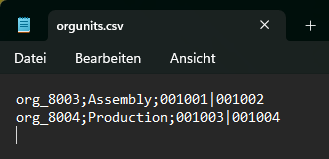
Rules for CSV file naming
The following rules must be observed when naming the CSV files:
-
CSV files must have the extension .csv.
-
The csv file extension must be in lower case.
-
If the file is in the UTF-8 character set, it must be saved as orgunits.utf8.csv.
Attention: If the file names are changed after the synchronization has been set up, the entire synchronization must be set up again.
Rules for the storage location
By default, Aeneis uses the CSV files stored in the templates folder in the installation directory for synchronization.
If Aeneis is to access a different storage location, you must specify this with a corresponding start parameter.
Requirements: The storage location must be a network, drive or local folder.
Example: A start parameter for Windows can look like this:
-Daeneis.backgroundSync.ws.dir=C:\upload
