Create synchronization instance
Requirements: You need administrator rights in the database.
Instruction:
-
Open the background synchronization in the SystemAdministration:
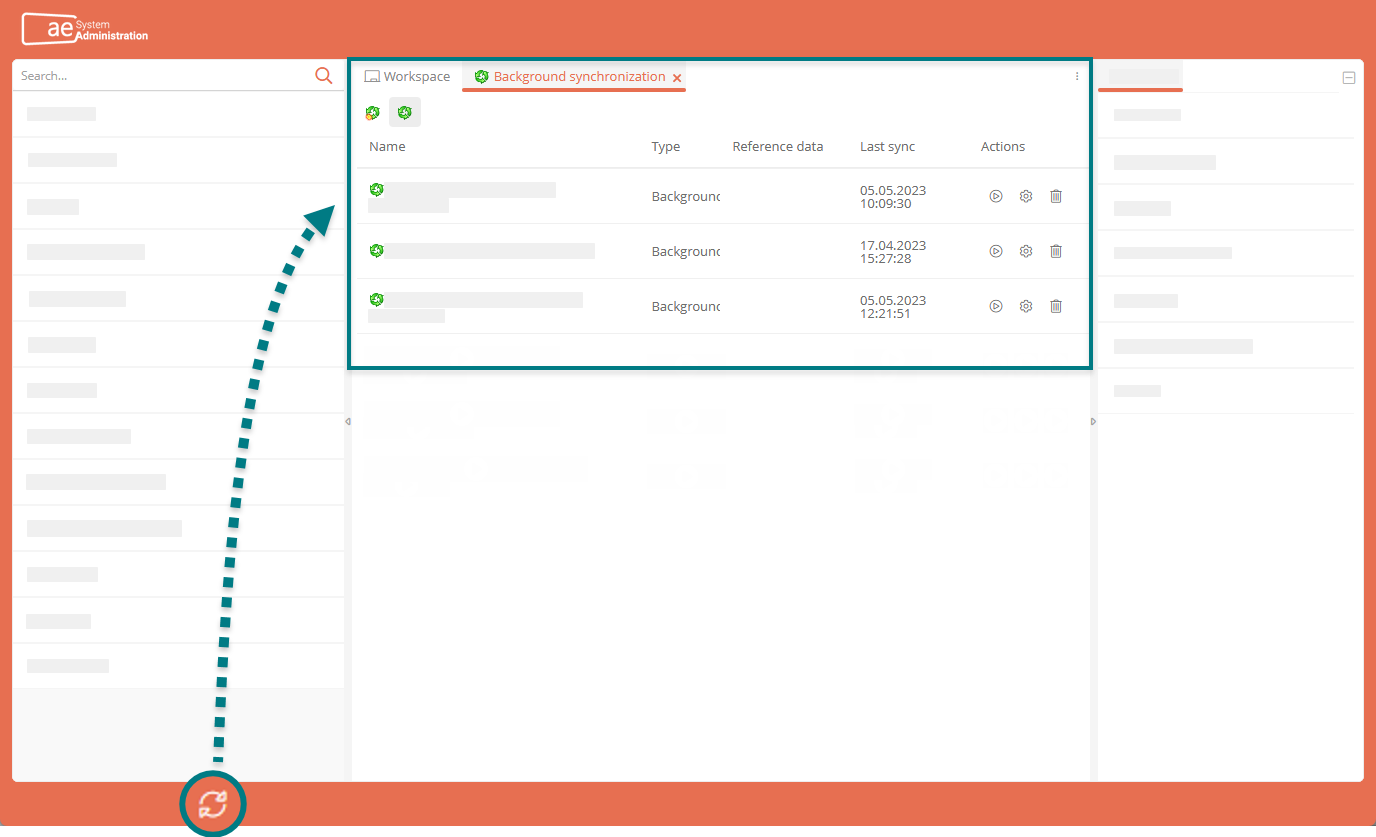
-
In the background synchronization tab, click the left button and select a synchronization type in the drop-down menu for which you want to create a new background synchronization:
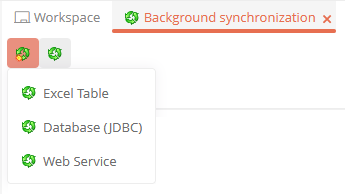
-
Enter the following data for the third-party system:
-
Excel table: Filename: Enter the path to the file (e.g. c:\Users\orgstruc.xls). Only xls files can be used
-
Database (JDBC):
-
Driver: specify the driver used for database access (e.g. org.postgresql.Driver)
-
Connection: Enter the connection string for the specific database (e.g. jdbc:postgresql://localhost/aen2023).
-
User and password: Enter the user data that can be used to access the database
-
-
Web Service: Endpoint: Enter the link to the web server (e.g. http://localhost:port/services/SyncService)
Note: The following steps can only be performed if the entries are correct.
-
-
If the data for the third-party system is correct, the possible data units are listed below. Select the data units to be synchronized
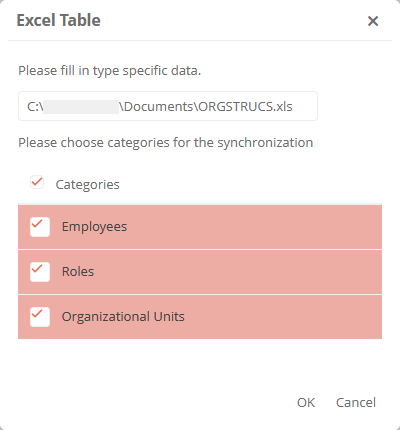
-
Click OK to create the synchronization instance
Result:
The synchronization instance is created and listed in the background synchronization list. By default, synchronization instances are disabled after you created them.
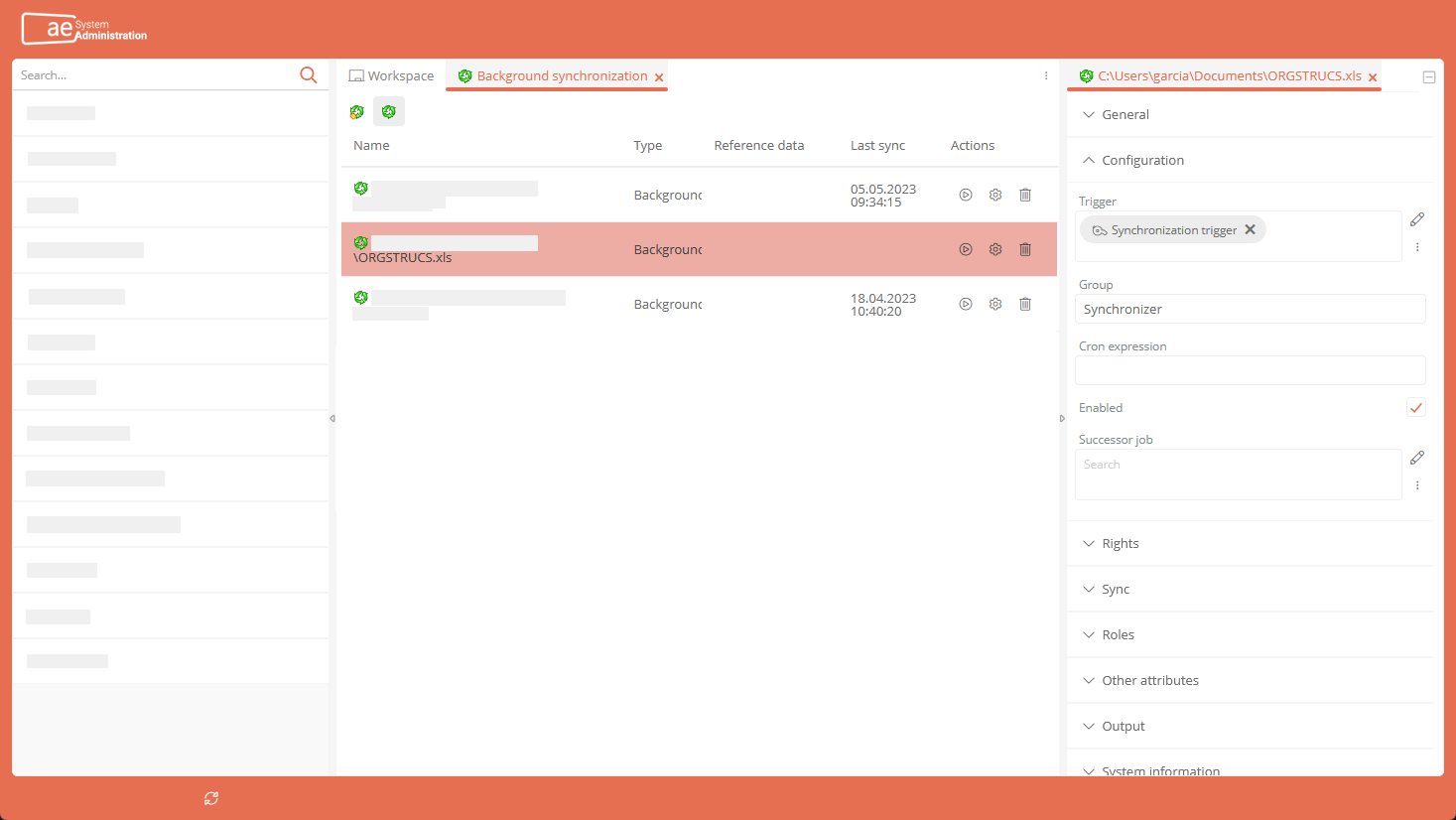
Next step:
In the next step you can configure the background synchronization instance.
