Add LDAP server
To connect to one or more LDAP servers in Aeneis, add an LDAP server in the ServerAdministration.
Instruction:
-
Open the ServerAdministration
-
Open the Authentication | LDAP area
-
Click the Add LDAP Server button:
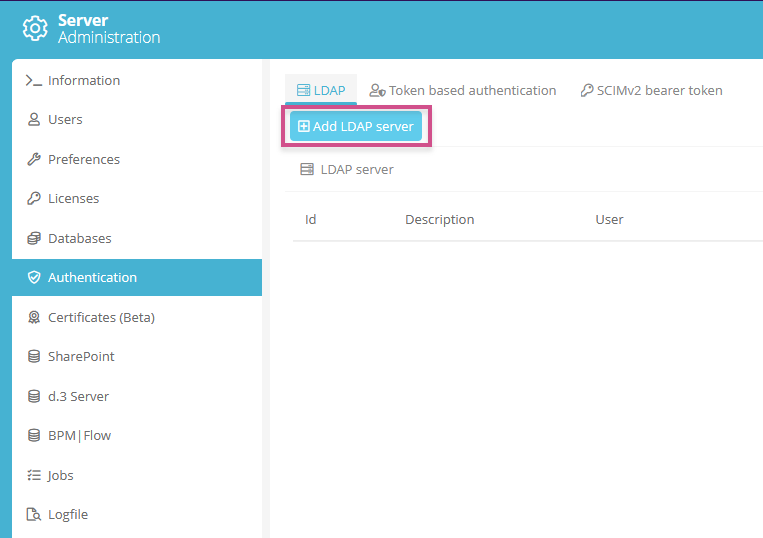
-
Enter the server data in the Add LDAP Server dialog:
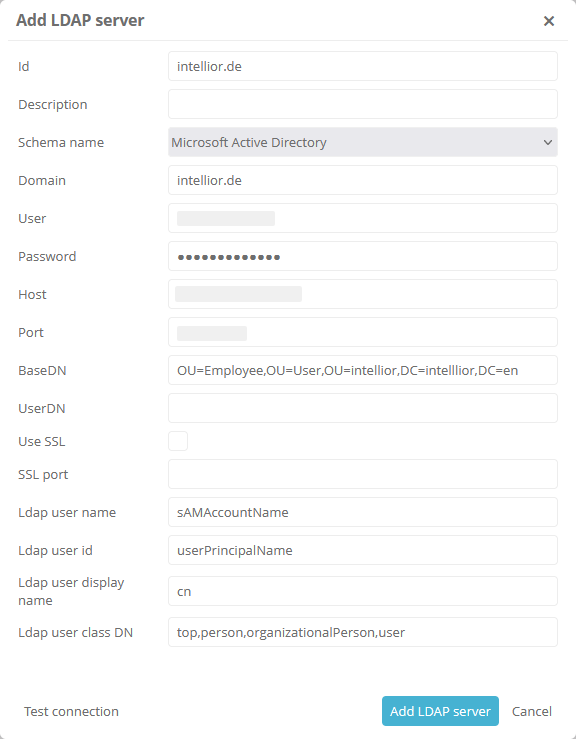
Setting
Description
ID
ID of the LDAP server
Description
Optional description of the LDAP server
Schema name
Directory service of the server:
-
Microsoft Active Directory
-
eDirectory 8.8
-
Open LDAP
Domain
Domain of the LDAP server
User
The user whose account is used to access the LDAP server.
Password
Password of the user
Host
Host that is set up as LDAP server
Port
Port of the LDAP server
BaseDN
Base DN (Distinguished Name) with the path to the object from which synchronization takes place.
-
cn = Common Name
-
ou = Organizational Unit
-
dc = Domain Component
Specify the BaseDN here so that all objects that should be available in Aeneis (users, groups, etc.) are under the defined OU. Specify at least one OU here.
If all objects are directly below e.g. "DC=domain,DC=en", then use the global catalogue port (port 3268, SSL port 3269). This port may still need to be enabled by IT.
UserDN
Here you can specify a user DN (Distinguished Name)
Use SSL
Use SSL protocol
SSL port
If an SSL protocol is used, an SSL port must be entered here
LDAP user name
Default LDAP field used for mapping. Define here the LDAP attribute that will be used for the user name
LDAP User ID
Default LDAP field used for mapping. Define here the LDAP attribute that will be used for the ID of the user
LDAP user display name
Default LDAP field used for mapping. Define here the LDAP attribute that will be used for the display name
LDAP user class DN
Classes to be filtered from the LDAP
Default filter Here you can add, sort and delete LDAP default filters. -
-
To verify the entries, you can test the connection to the server. To do this, click the Test Connection button in the Add LDAP Server dialog
-
Add the LDAP server via Add LDAP server
Result:
LDAP server is created and listed in the ServerAdministration.
