Configure full screen mode for the text editor
You can configure a full-screen mode for the text editor in the Portal, which allows you to edit texts on the spot with a click. With the full screen mode you can open the text editor in a full screen dialog and edit the texts there.
Instruction:
-
Open the SystemAdministration
-
Open the database configurations in the status bar:

-
Download via the property Web-Html-Editor configuration (js file) the attached file:
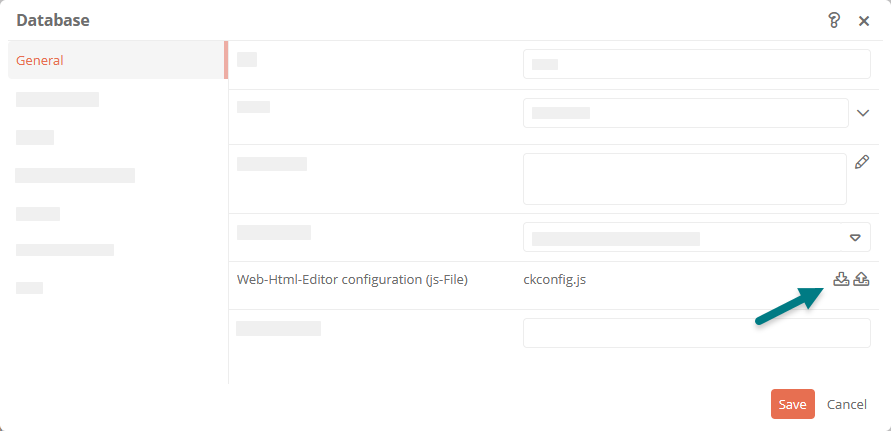
If no file is stored in the property, search for the database object using the search in the SystemAdministration, select it and open the file manager in the toolbar via Files. Download the file ckconfig.js there:
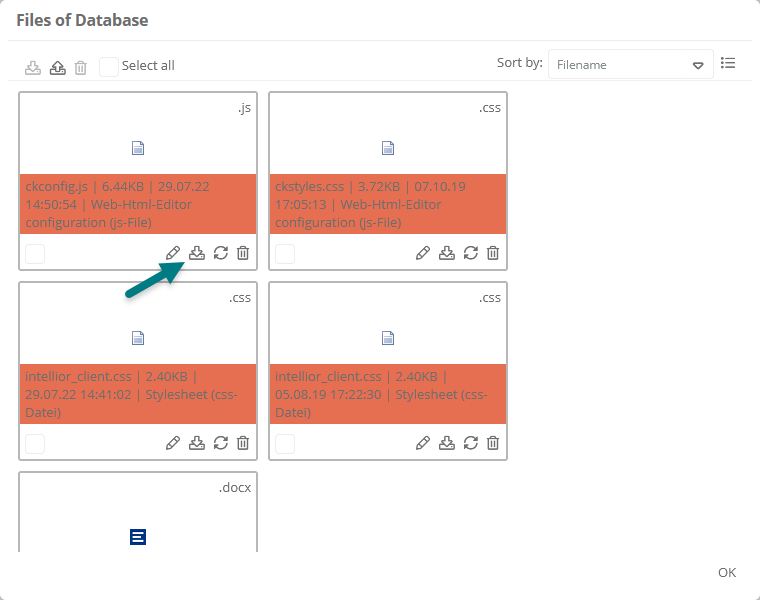
If the file ckconfig.js is also not stored in the file manager of the database, create the file ckconfig.js yourself on your computer.
-
Add the following to the ckconfig.js file:
config.extraPlugins = 'maximizeInline';
config.toolbar_Basic = ['MaximizeInline']
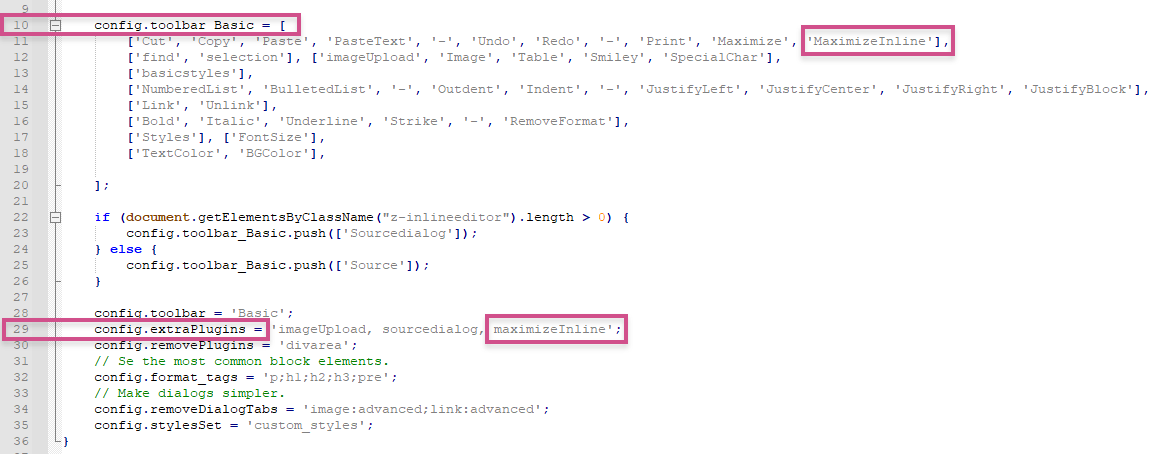
-
Save the file with the additions
-
Upload the file to the database property Web-Html-Editor configuration (js file):
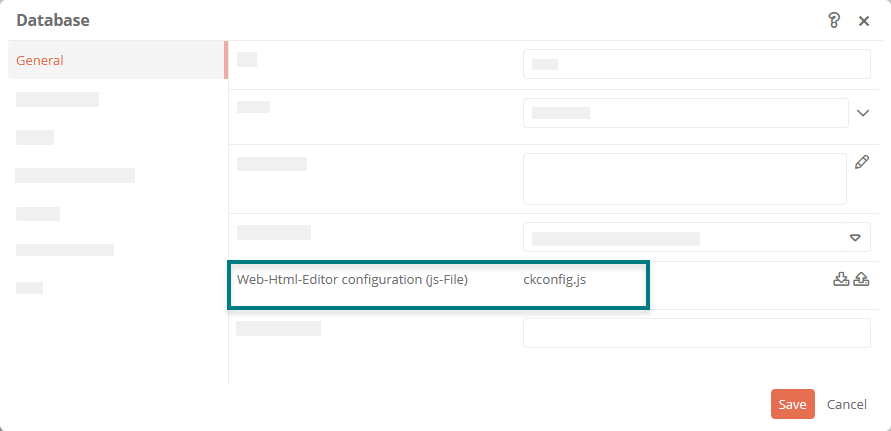
-
Save the changes
Result:
The text editor toolbar displays the maximize button, which allows you to view the text editor in a dialog.

