Jobs
All system jobs are listed in the Jobs section of the ServerAdministration. System jobs are jobs that are already created in Aeneis for specific tasks and are processed by the system in the background. The triggers control when these jobs are executed. You cannot edit or delete the default system jobs. However, you can create and edit additional system jobs via the SystemAdministration. The table shows when a system job was last executed and will be executed next. In the Actions column, you can execute the job directly using the Run manually button.
In the User Jobs tab, you can create custom jobs and triggers.
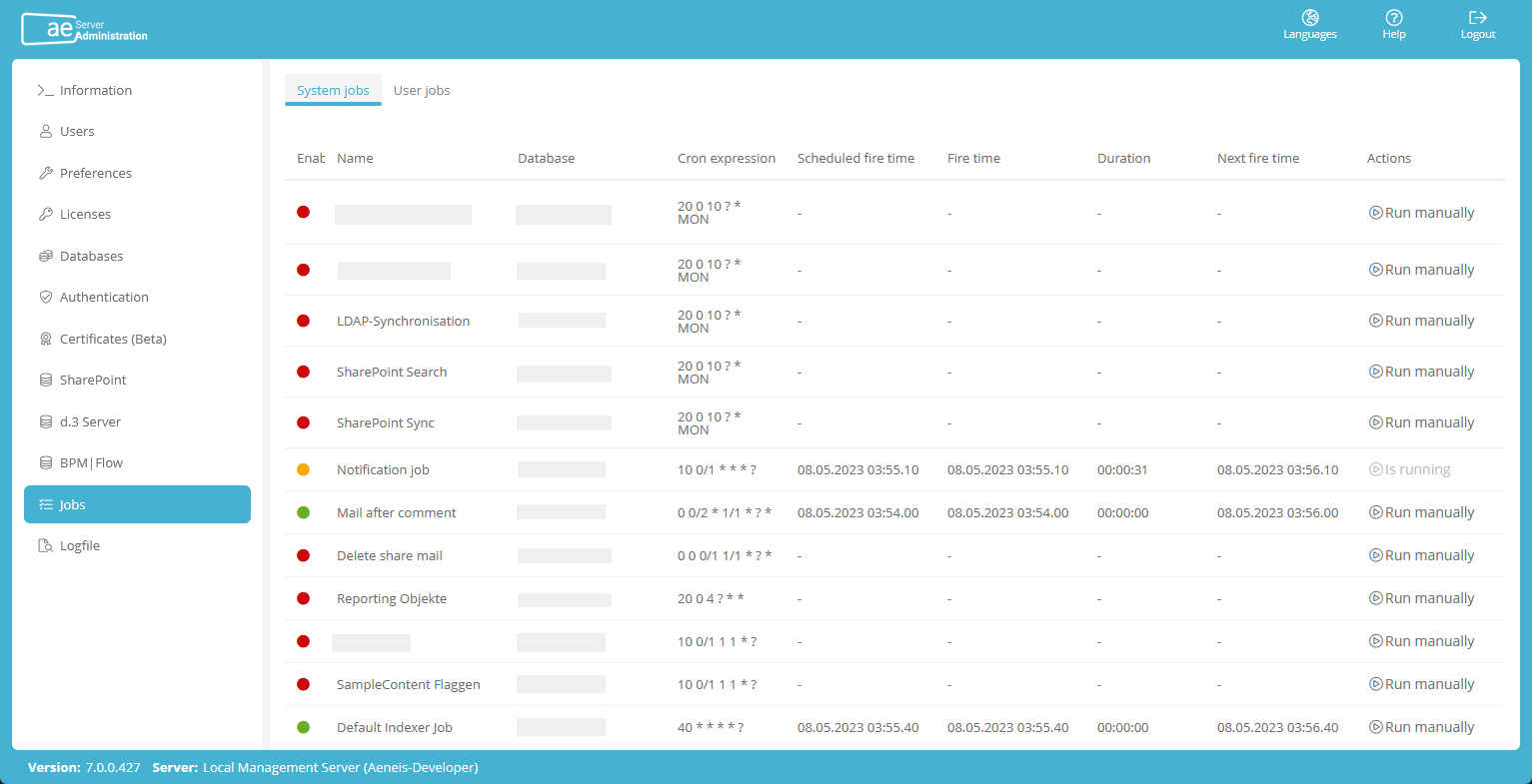
|
Job |
Description |
|---|---|
|
Default Indexer Job |
This system job is created automatically when the Aeneis database is opened. This job triggers the indexer in Aeneis. The indexer updates all changes since the Aeneis database was opened. |
|
Default Job-Creator Job |
Aeneis System Job |
|
Notification job |
System job that runs every 10 min and is responsible for managing all other jobs. This job must always be activated! |
|
Mail after comment |
Used to send an email to the person concerned after creating a comment. |
|
Delete share mail |
Used to delete from the system the CIP objects that are created when an object is split. |
Create custom job
Instruction:
-
In the ServerAdministration, open the User Jobs tab in the Jobs section.
-
Create a new trigger via the New trigger button:

Name Enter a name for the trigger. Description
Enter a description for the trigger.
Mode
Set the time interval at which the trigger is to fire. You can configure the trigger so that it triggers daily, weekly (on certain days of the week), monthly or according to a self-defined pattern (see chapter Creating time patterns with the scheduler somponent "cron expression").
Enabled
Use this option to activate the trigger. You can also create the trigger as disabled and activate it later when needed.
Start time
Set here the date when the trigger will be fired for the first time.
End Time
Set the date when the trigger will be fired for the last time.
- Click Add Trigger
-
Create a new custom job using the New task button:
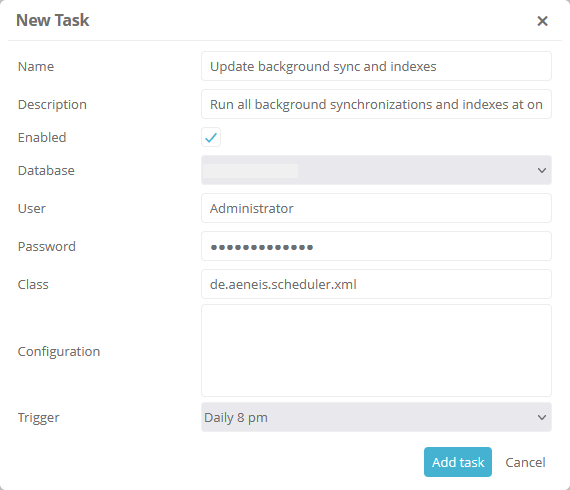
Name Enter a name for the job. Description
Enter a description for the job.
Enabled
Use this option to activate the job. You can also create the job as deactivated and activate it later when needed.
Database
Select here the database in which the job should be executed.
User
Enter the user(s) with the authorization to execute the job in the database.
Password
Enter the password of the user(s)
Class
Enter the Java class that performs the actions of the job.
Configuration
Enter here parameters for the class to execute the action and/or comments (with prefix #). If this field is left empty, the time of creation is automatically entered as a comment when saving.
Trigger
Select the trigger that triggers the job.
-
Click Add task
