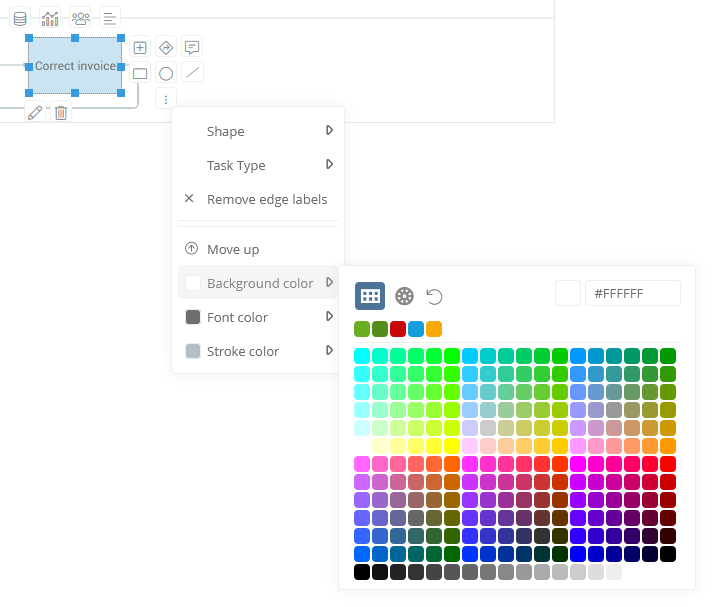Customize the layout of shapes
Layout adjustments of shapes can be made in the WebModeller in the properties of a shape in the Drawing settings area or via the context sensitive menu of a shape.
Instruction — Make drawing settings via properties:
-
Open a diagram in the WebModeller
-
Select a shape in the diagram
-
Open the properties of the shape in the right properties pane or via the context-sensitive menu on the shape. In the Drawing Settings area you can make the following settings. Depending on the diagram type, different drawing settings are available for shapes.
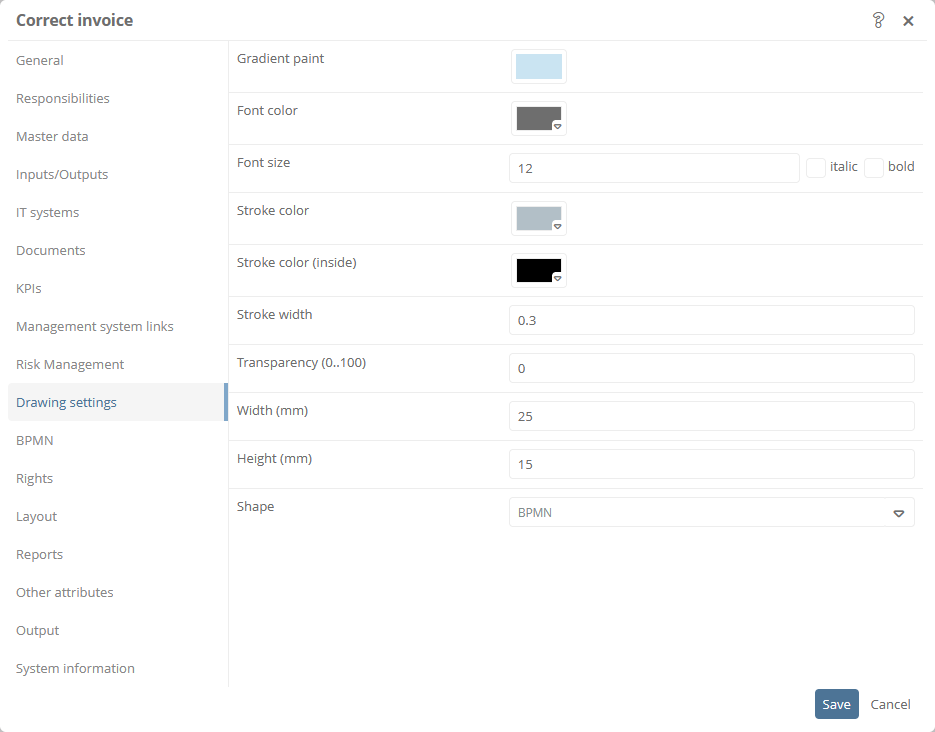
Property
Description
Gradient paint
Here you can define the background color of the shape.
Font color
Here you can define the font color of the shape.
Font size
Here you can define the font size and whether it is displayed in bold or italics.
Stroke color
Here you can define the line color of the shape.
Stroke color (inside)
For BPMN shapes you can define a line color here, which is set for the shapes within the shape (e.g. for shapes of type Send).
Stroke width
Here you can define the line width of the shape.
Transparency
Here you can define the transparency of the shape with a numerical value between 0% and 100%.
Value 100: Shape is displayed transparently.
Height (mm) Here you can specify the height for shapes and forms in freehand diagrams. Width (mm) Here you can specify the width for shapes and forms in freehand diagrams. X (mm)
X-position:
Here you can define the horizontal alignment of the upper left corner of the shape in millimeters.
Y (mm)
Y position:
Here you can define the vertical alignment of the upper left corner of the shape in millimeters.
Shape
Here you can define the shape type.
Rotation
Here you can define the degree of rotation of the shape.
See also: Chapter Place, adjust and rotate drawing objects.
Instructions — Make quick settings via the context-sensitive menu:
The quick settings for the layout are available in the context-sensitive menu of the shape. Depending on the diagram type, you can access the quick settings via different buttons in the context-sensitive menu.
-
Open a diagram in the WebModeller
-
Select a shape in the diagram
-
In the freehand diagram, click the Select color button in the context-sensitive menu:
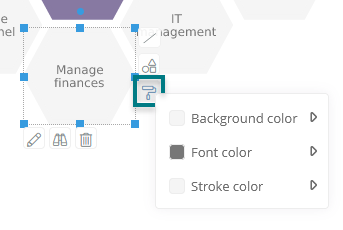
OR
In the BPMN diagram, click the More Actions button in the context-sensitive menu:
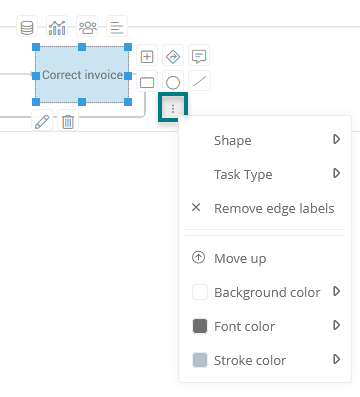
-
Move your mouse cursor over a setting in the menu and make the respective adjustment: