Documents and document types
Documents can be stored and managed in Aeneis. In this way, you can make documents that are important for process flows or internal security available centrally and link them to other objects.
Manage documents
Documents are stored centrally in the Model Contents area.
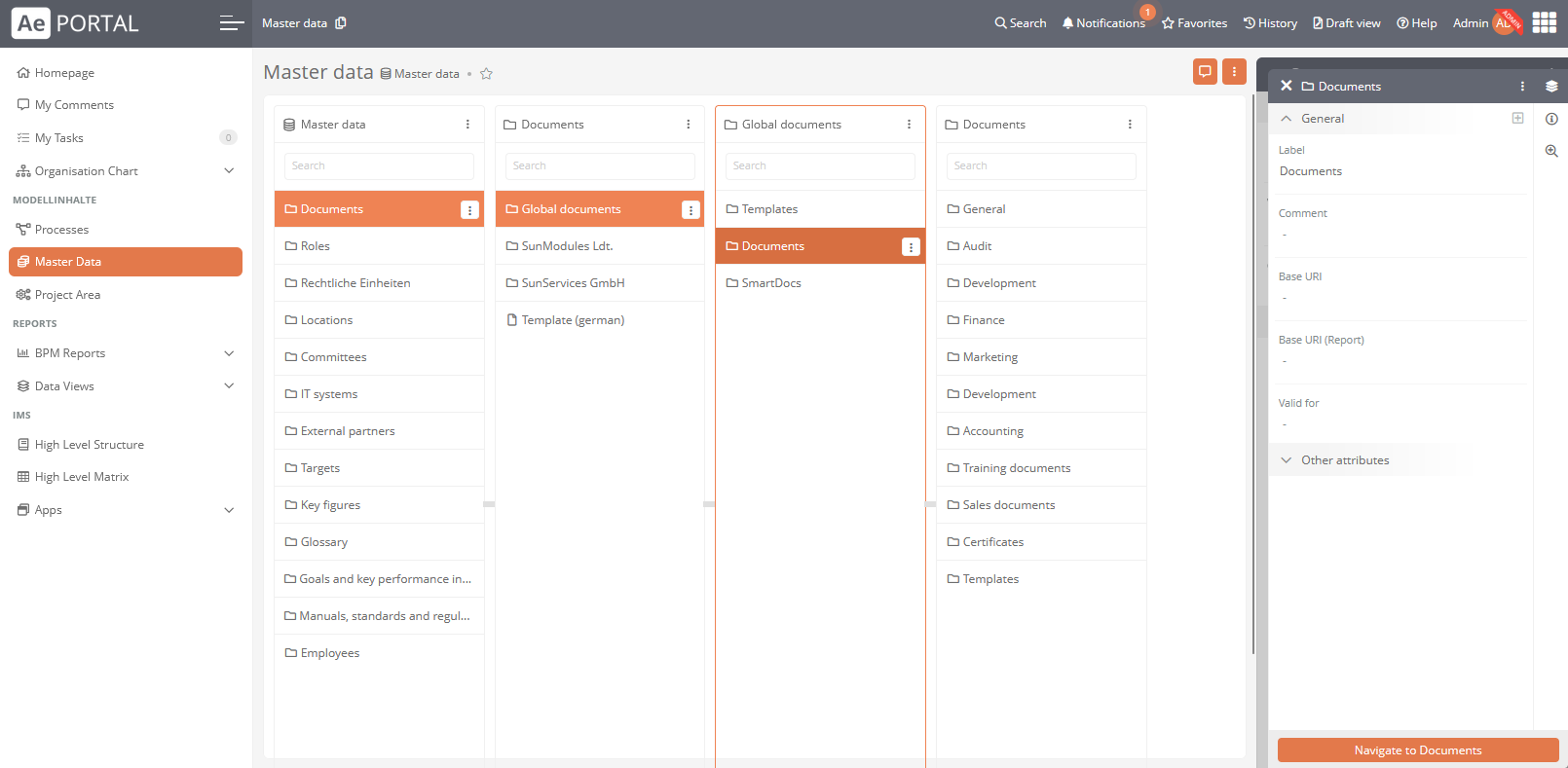
You can use the quick navigation to manage documents centrally with the following functions:
-
Navigate specifically to the relevant folder or document
-
Execute workflow actions directly on documents
-
Create new documents
-
Open linked external files or links
Table view in document folders
In document folders, you can manage your documents not only via the quick navigation, but also via a table. To do this, switch to the Table view within a document folder:
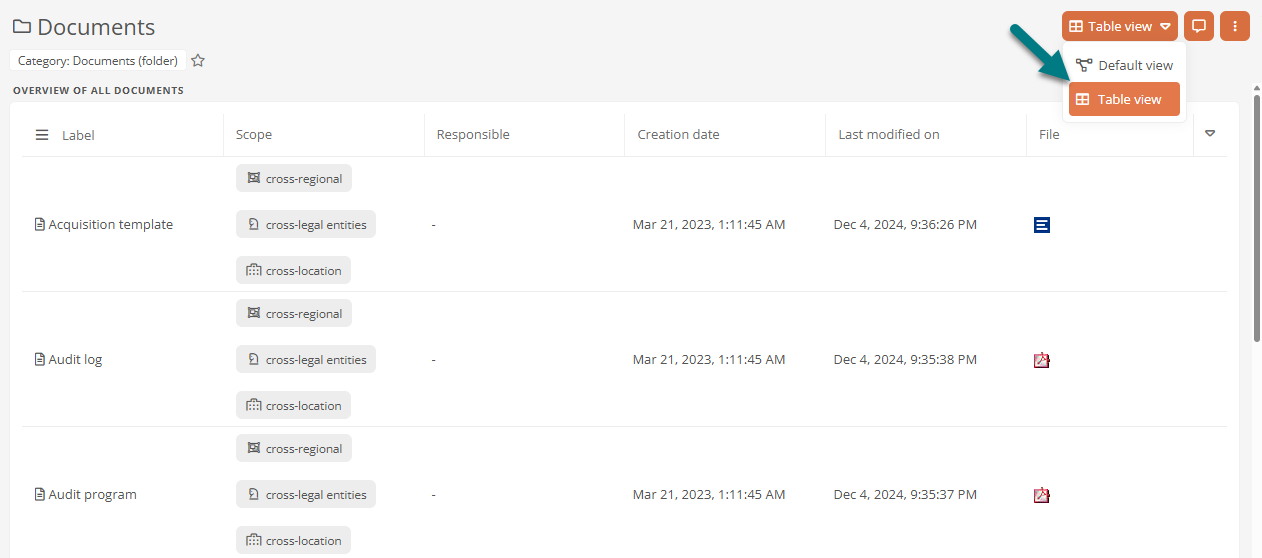
Document types
The following document types exist in Aeneis:
-
Documents
-
SmartDocs
Documents are objects in which you can attach a file that is created and maintained outside the Aeneis Portal, such as a PDF document. This way you can integrate files to the company model and manage and link them there to other Portal contents. In the document view in the Portal, an interactive concept diagram is displayed showing the links of the document with other objects. The contents of documents are maintained in the file itself outside of Aeneis. External files can be either linked or uploaded in documents in Aeneis.
Aeneis documents can be used for large, already existing and specially formatted text files or any other files that only must be attached to the document or linked in the document.
Attention: By default, files up to a maximum of 20 MB can be uploaded in Aeneis. The maximum file size can be adjusted manually, see chapter Database object and properties.
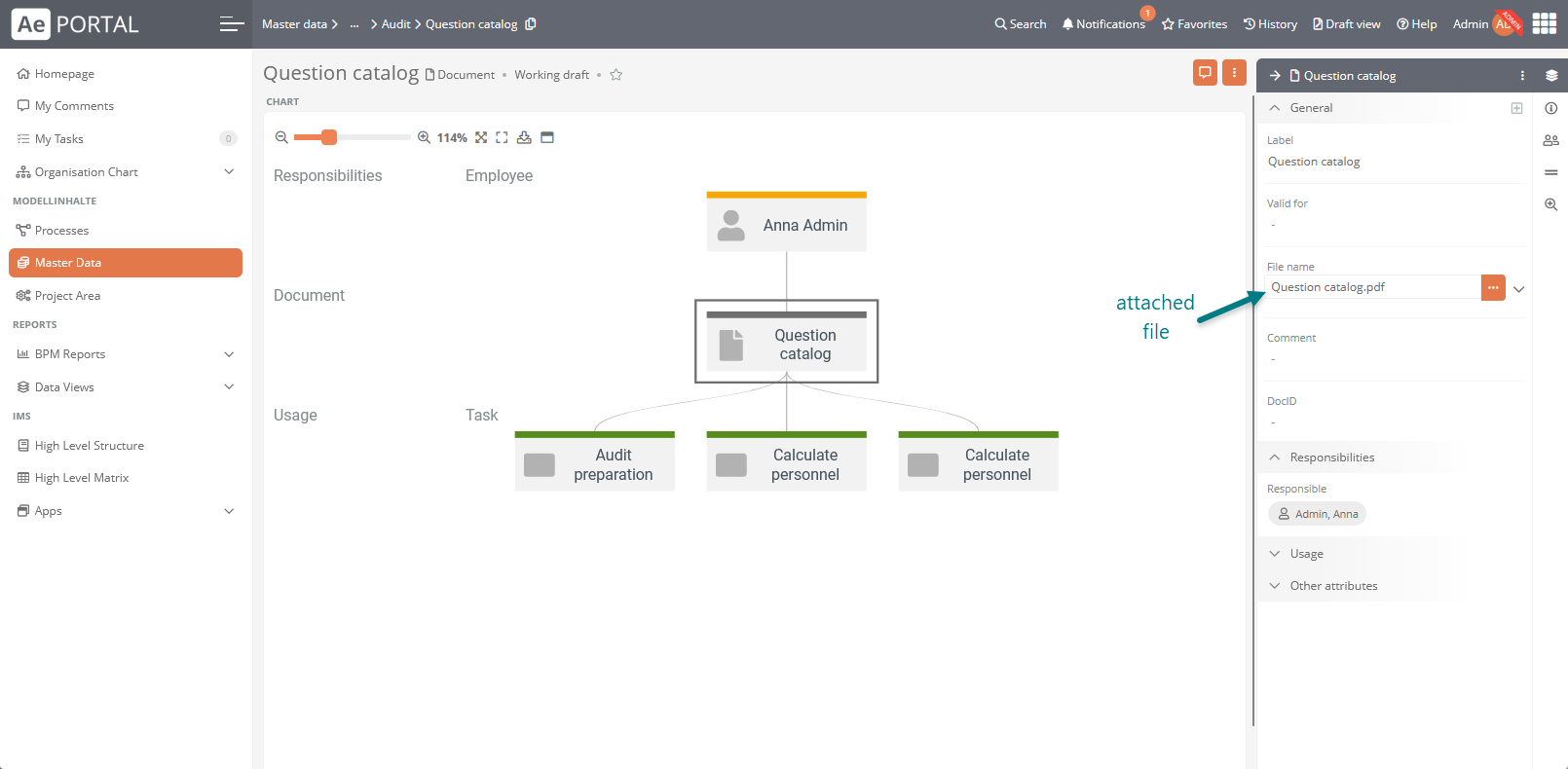
SmartDocs are internal documents that are only stored and available in the Portal. SmartDocs content is maintained and displayed in Aeneis.
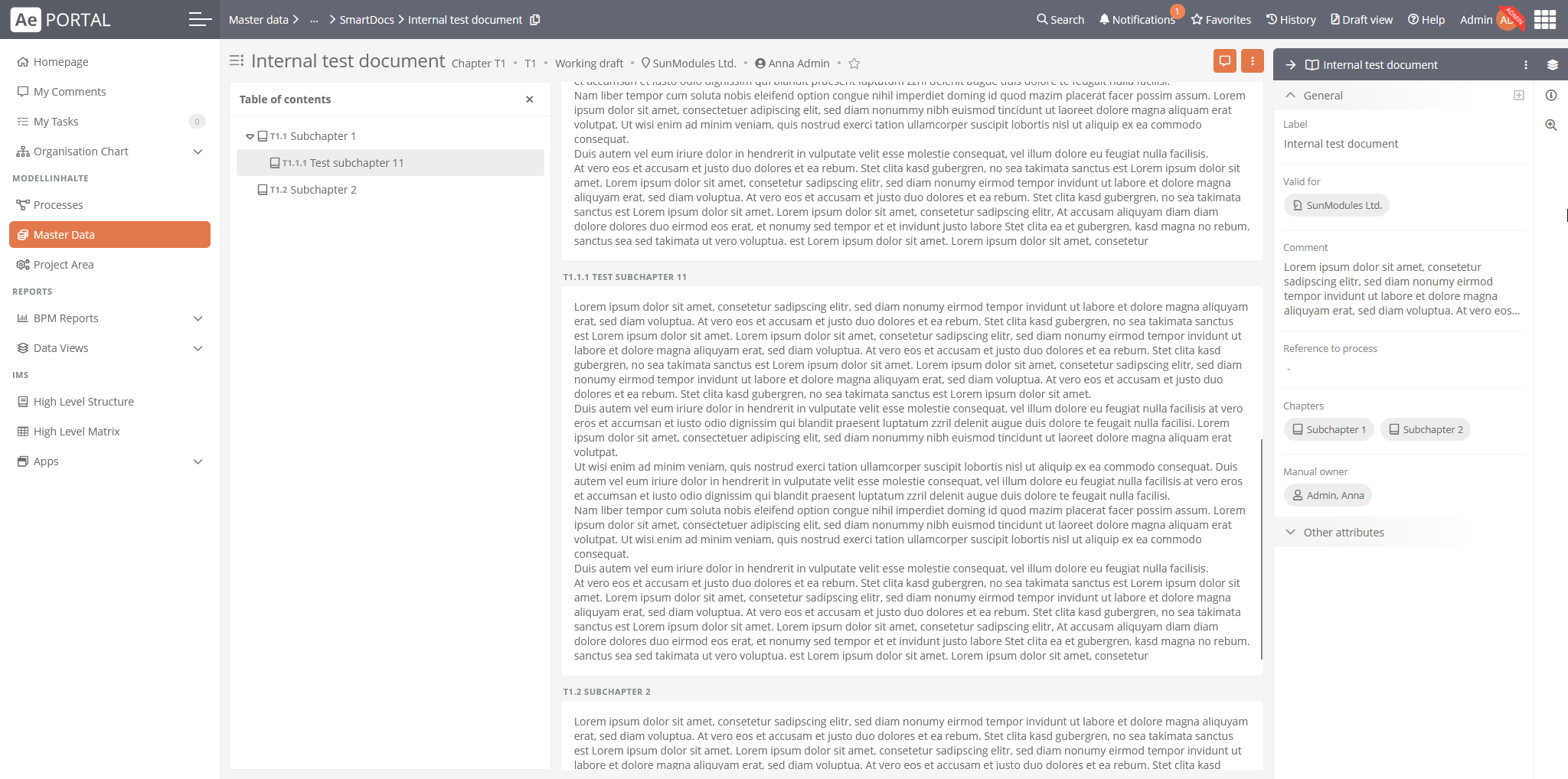
Note: Aeneis SmartDocs are designed to display guided and structured documents that are relevant for the control and documentation of processes. (As, for example, norms, legal texts, norm chapters, compliance rules, or internal manuals).
Attention: SmartDocs are not designed to replace word processing programs. If still documents must be migrated from a word processing program into Aeneis, the formats must be adapted accordingly. (Not all formats can be mapped in SmartDocs).
If you insert text via copy and paste into a SmartDoc chapter, use the key combination Ctrl + Shift + V to paste without formatting.
If you insert tables in a SmartDoc chapter, use the table function in the Aeneis text editor with the style default table.
