Deposit external document via drag & drop
A document can refer directly to a file located externally on a drive. When the document is opened in Aeneis, the linked file is opened.
Instructions in the WebModeller:
-
Open the WebModeller
-
(Optional) In the Master Data | Documents area, create a new document or select an existing one.
-
Attach the file, which is located externally on a drive, in the document in one of the following ways:
-
Drag and drop the file from the document directory (e.g. Windows Explorer) onto a document or onto a document folder in the model overview. When you drag the file to a document folder, a new object is created under the document folder (see also Document category for documents). If you drag the file onto a document, the file will be attached to the document.
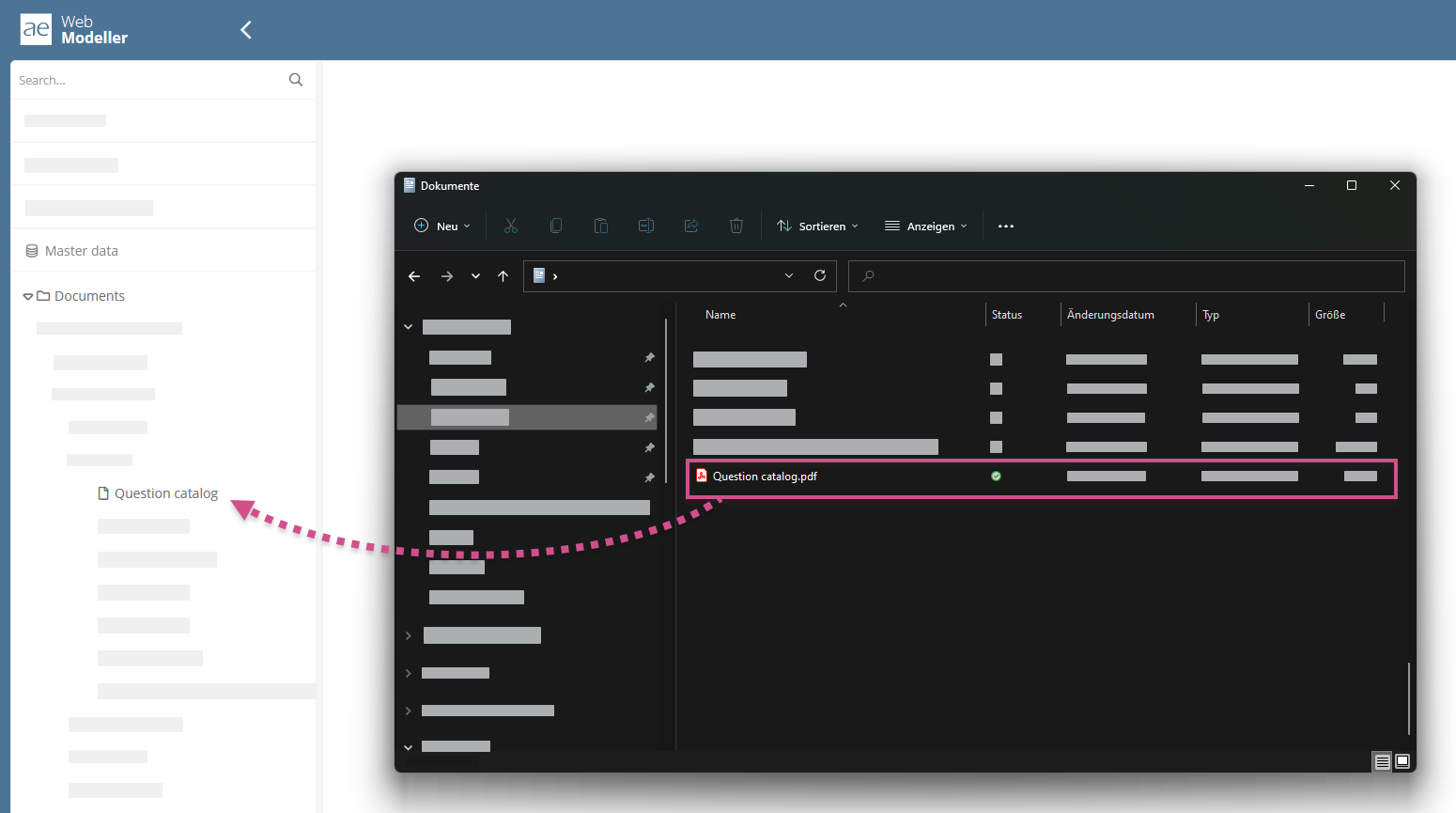
-
Drag and drop the file from the document directory (e.g. Windows Explorer) into the WebModeller to the File name property of the document:
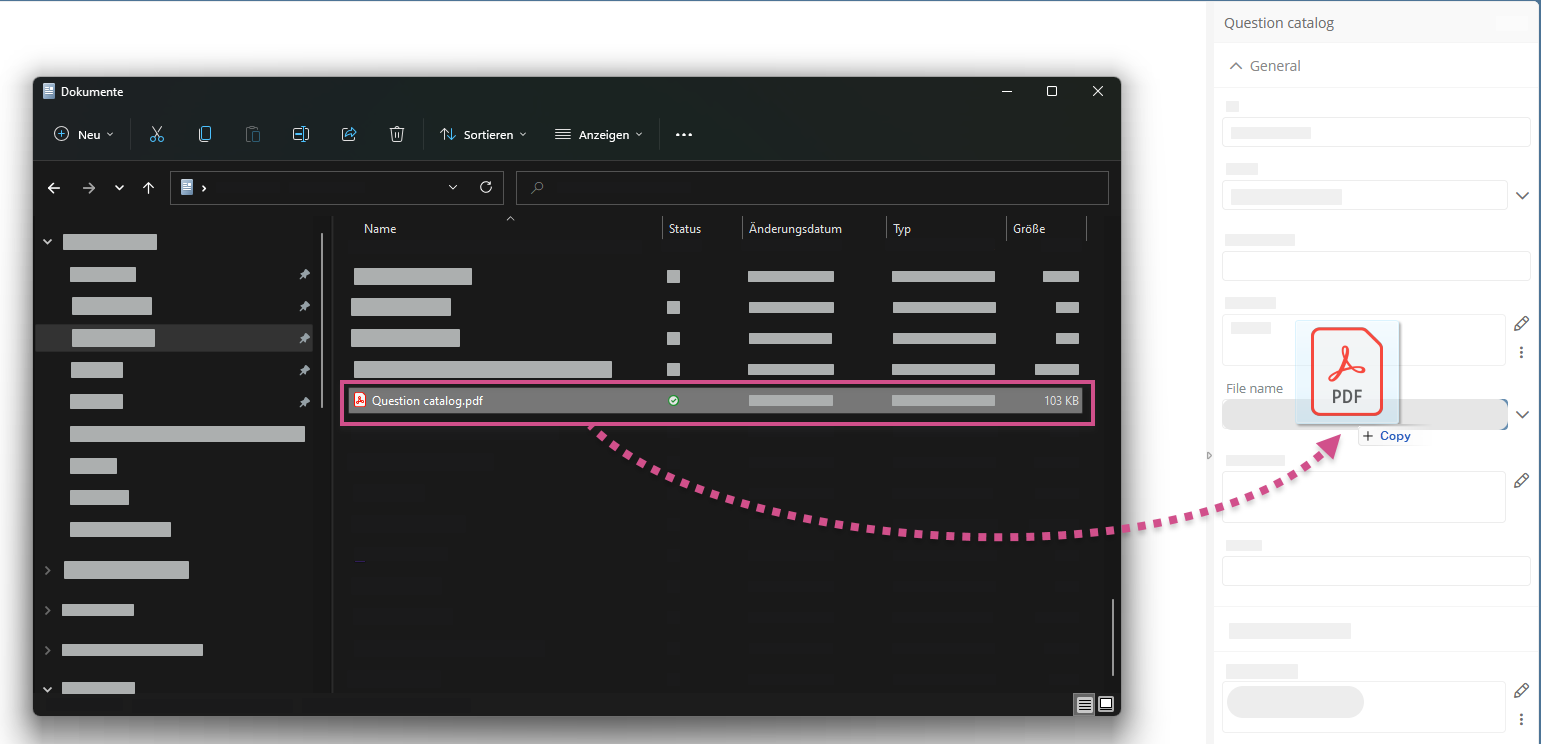
-
Attach a file in the properties of the document in the File name property via the menu:
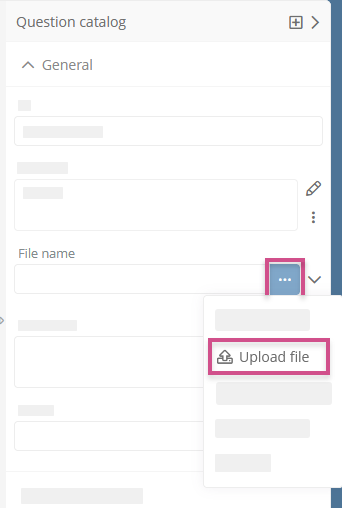
-
Attention: By default, files up to a maximum of 20 MB can be uploaded in Aeneis. The maximum file size can be adjusted manually, see chapter Database object and properties.
Document category for documents
When you drag and drop files onto a folder, an object is automatically created in which the file is stored. The object category for the new object with the attached file is determined as follows:
-
the first category referenced in the Children attribute and having the Base URI attribute (GUID 73e4b32acf5b3b94:1ce79b8:fd909204c7:-7fe6)
-
the first category referenced in a model object list attribute that is visible in the model tree and has the Base URI attribute (GUID 73e4b32acf5b3b94:1ce79b8:fd909204c7:-7fe6)
-
the first category referenced in a model object list attribute that has the Base URI attribute (GUID 73e4b32acf5b3b94:1ce79b8:fd909204c7:-7fe6)
