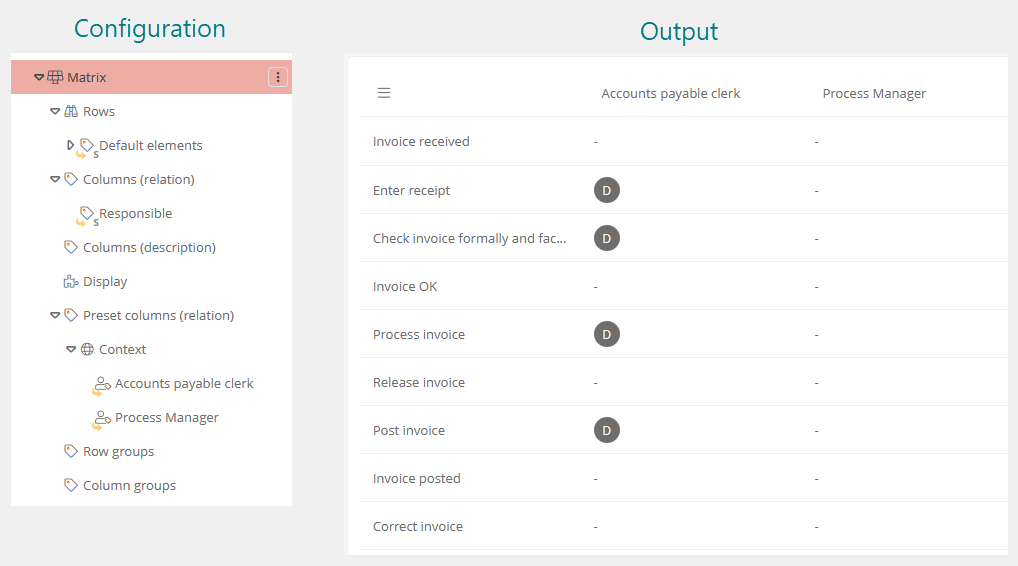Matrix (report component)
The Matrix report component type creates a table in which the column objects (relation columns) are compared with the row objects (grouping columns) and whether the two objects are related is output in the individual cells. The column and row objects can be determined using attributes or queries.
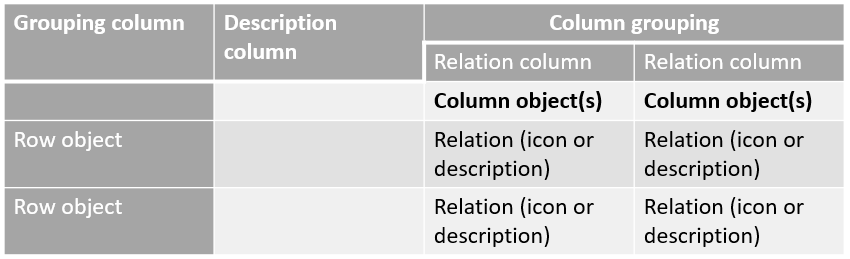
True relationship:
The following is displayed in the cells where the objects are related:
-
Icon: By default, a green check mark is displayed. This icon can be defined in the schema attribute that represents the relationship. If no icon is stored here or if a query is evaluated as a relationship, a standard icon is used.
-
Short description: If a short description is defined in the schema attribute that is defined as a column attribute, the short description is displayed.
The matrix table can be edited directly in the BPM Portal. In the individual cells, the relationship can be selected or deselected.
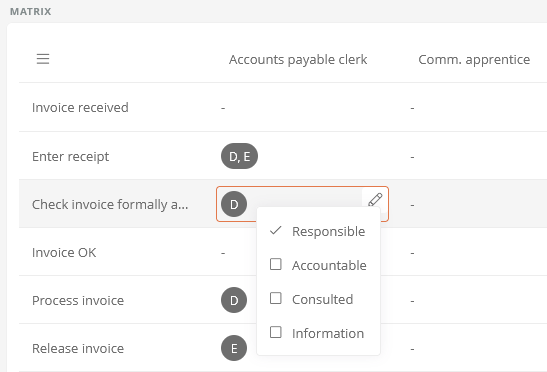
Evaluation of the cell contents:
The cell content results when the row object and the column object are related. The relationship is evaluated individually for each defined attribute or query.
-
Attributes: If the column object is referenced under the row object, then the relationship applies.
-
Queries: if the column object is included in the result set of the query performed on the row object, then the relationship applies.
The name of the column object is used as the name of the column header.
Configuration:
|
Property |
Description |
|---|---|
| Configuration | |
|
Rows |
This shows which queries or attributes are configured for the rows. You also have the option here to reference or create queries and attributes via the text box or the buttons to the right of the text box, which determine the row objects of the matrix. |
|
Columns (relation) |
This shows which queries or attributes are configured for the columns. You also have the option here to reference or create queries and attributes via the text box or the buttons to the right of the text box, which determine the column objects of the matrix. These attributes and queries are evaluated for each of the row objects. The sum of all results forms the column objects. Cells can also be created here, see chapter Cell of a matrix. |
|
Columns (description) |
This shows which attributes are configured for the description columns. You also have the option here to reference or create attributes via the text box or the buttons to the right of the text box, which are used to insert additional columns in the matrix to display descriptions. |
|
Report empty matrix |
If this option is enabled, the heading will be output in case of an empty matrix. |
|
List in index of tables |
If a list of tables is included in the print report, this property will include the generated matrix in it. |
| Display |
Categories can be referenced under this attribute. This can limit the visibility / execution. Most application scenarios require category and access control related visibility. The logic of the evaluation is as follows:
If this logic is not sufficient, a differentiated logic can be configured via the condition components. |
|
Preset columns (relation) |
This shows which preset columns are configured. Here, too, you have the option of using the text box or the buttons to the right of the text box to reference or create columns that are to be output in the matrix in any case, even without there being a relationship between the column object and a row object. |
|
Report preset columns only |
If this option is enabled, only the columns of the matrix that are created or referenced in Preset columns will be reported. |
|
Row groups |
This shows which queries or attributes are configured for row grouping. You also have the option here to reference or create queries and attributes via the text box or the buttons to the right of the text box that determine the objects whose rows will be grouped. |
|
Column groups |
This shows which queries or attributes are configured for column grouping. You also have the option here to reference or create queries and attributes via the text box or the buttons to the right of the text box that determine the objects whose columns will be grouped. |
|
Grouping and object column heading |
Enter a heading for the first column of the matrix here. |
|
Width grouping column (rows) |
Specify here the width of the grouping column (first column) in pixels (px) percent (%) or millimeters (mm). |
|
Width description column |
Specify here the width of the description columns in pixels (px) percent (%) or millimeters (mm). |
| Show relations in single column | If this property is enabled, all relationships checked for a column are displayed in a column. If this property is disabled, the relationships that are checked for a column are displayed in separate columns. |
|
Show relations in a single column |
If this option is activated and several row objects are defined, they are all reported in one column |
| Alternative text | Enter here the text that will be displayed in the cells if no content/relationships are found. |
|
Mode |
Select here the relationship type to be evaluated for the objects.
|
| BPM Portal | |
|
Maximum number of rows |
Enter the maximum number of rows here. If the maximum number of rows is set to 10, for example, the matrix is split from the 11th row. You can switch between the parts of the matrix with arrow buttons (pagination). |
| Excel export | If this property is activated, the matrix can be exported to an Excel file. You can define a template for the Excel export. |
|
Width relation column |
Specify here the width of the relationship columns in pixels (px), percent (%) or millimeters (mm). |
|
Width grouping column (columns) |
Specify here the width of the column grouping in pixels (px), percent (%) or millimeters (mm). The width of the column grouping is only applied if no width is set for relation columns. |
|
Total width |
Specify here the width of the matrix in pixels (px), percent (%) or millimeters (mm). If a width is defined here and the content of the matrix does not fit into the defined width, a scroll bar is displayed in the matrix. When scrolling, only the content is scrolled. The grouping column headers remain static. |
|
Total height |
Enter here the height of the matrix in pixels (px), percent (%) or millimeters (mm). If a height is defined here and the content of the matrix does not fit into the defined height, a scroll bar is displayed in the matrix. When scrolling, only the content is scrolled. The description column headers remain static. |
|
Relation header row height |
Specify here the height of the relationship header in pixels (px), percent (%) or millimeters (mm). If the height is set accordingly high, the column headers will be displayed vertically. |
|
Grouping header row height |
Specify here the height of the grouping header in pixels (px), percent (%) or millimeters (mm). |
| Show filter initially | This property is used to initially show the filters in the matrix columns, which can be used to filter the matrix contents. |
| Frozen columns | Enter here the number of columns that should always be fixed and visible when the matrix is scrolled horizontally. The first x columns are always fixed. |
Example: Matrix with recursive reference search
The matrix is configured as follows:
-
a reference search in the rows
-
with the target categories subprocess and task
-
with the searched category Process
-
with the Recursive (Deep Search) option enabled
-
-
the referenced attribute Responsible in the column
The result is the Responsible matrix of all activities that are referenced on any level under a process.
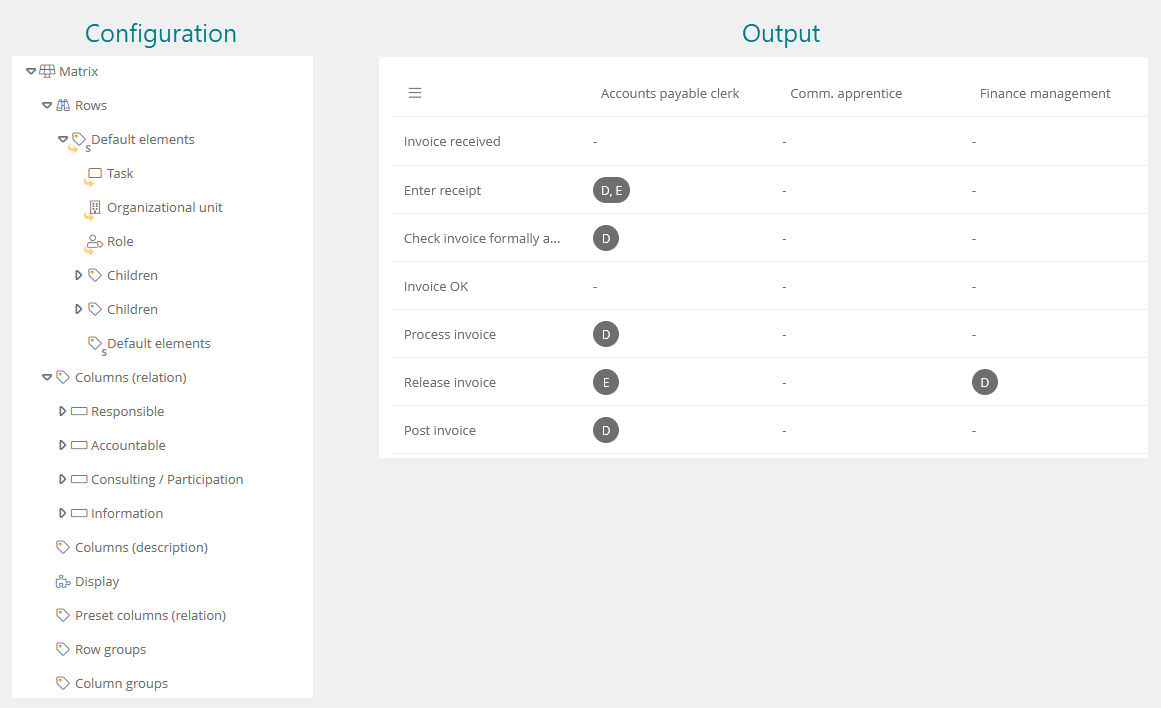
Example: Matrix with the option "Report preset columns only".
In this example, the matrix is configured as follows:
-
the schema attribute Default elements (children) is referenced in the rows
-
the schema attribute Responsible is referenced in the columns (relation)
-
in the Preset Columns attribute, the reported columns are restricted via the Context query component
-
In the Context query, the roles are referenced that are to be displayed in the matrix
-
In the matrix, the Report preset columns only property is enabled
In the output of the matrix, you can see that only the roles in the columns of the matrix that are referenced in the Preset Columns attribute are reported. In the cells where the relationship applies, the short name is output that is stored for the schema attribute Responsible.