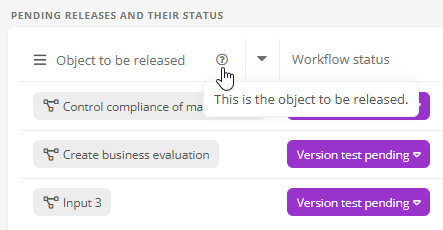Column of a table
In a report component Table, you can create further columns as components under the entry Columns in order to report several attributes or queries within a column.
Configuration:
|
Property |
Description |
|---|---|
| General | |
| Comment |
The comment you enter here will be displayed in the header of the table column when you hover over the help icon.
Note: If there is no comment for the column, Aeneis may use the comment that was entered for the column contents. If the column content is a category or schema attribute, Aeneis uses the text from the attribute Help text. |
| Configuration | |
|
Column contents |
This shows which attributes, queries or report components are configured for the column contents. You also have the option here to reference or create attributes, queries and report components via the text box or the buttons to the right of the text box, which determine the content of the column. |
| Alternative text | Enter here the text that will be displayed if the column does not output any content. |
|
Reference use |
Select here the object whose attribute ( Column contents property) is evaluated in the column.
Example: Target and source object for reference use: In a table, all child objects of an object are recursively displayed. In the first column the target objects and in the second column the source objects are reported. In the column of target objects all subobjects are listed. In the column of the source objects the parent objects of the target objects are listed. Example: Attributes for reference use: In a search, a column is output which determines the contents using the reference use Attributes . This column lists the attributes in which the search term is found. If the process Order is searched for, the column displays the attribute in which the term Order occurs, e.g. in the description. Example: Relationship object for reference use: Adapted from the Attributed Relationships example in the Attributed relationship chapter. In a table in which the employees of an organizational unit are listed, the relationship object can also be reported in a column. This can be used to display the percentage assignment of an employee to an organizational unit. |
| Header cells | This shows which queries or attributes are configured in the column header. You also have the possibility here to reference or create queries and attributes via the text box or the buttons to the right of the text box, which determine the content of the header of this column. |
| Footer cells | This shows which queries or attributes are configured in the column footer. You also have the possibility here to reference or create queries and attributes via the text box or the buttons to the right of the text box, which determine the content of the footer of this column. |
| Optional column | With this property, the column is not initially displayed in the Portal and can be shown manually. By clicking on the arrow in the column header in the Portal you can select the columns to be displayed in the table. |
| Activate Excel links | When the table is exported as an Excel file, this property will output links in the table to Excel. |
| Heading | |
|
Report heading |
If this option is activated, a header is displayed for the column. The heading corresponds to the name of the column. |
| Display options | |
| Background color | Set the background color of the column here. |