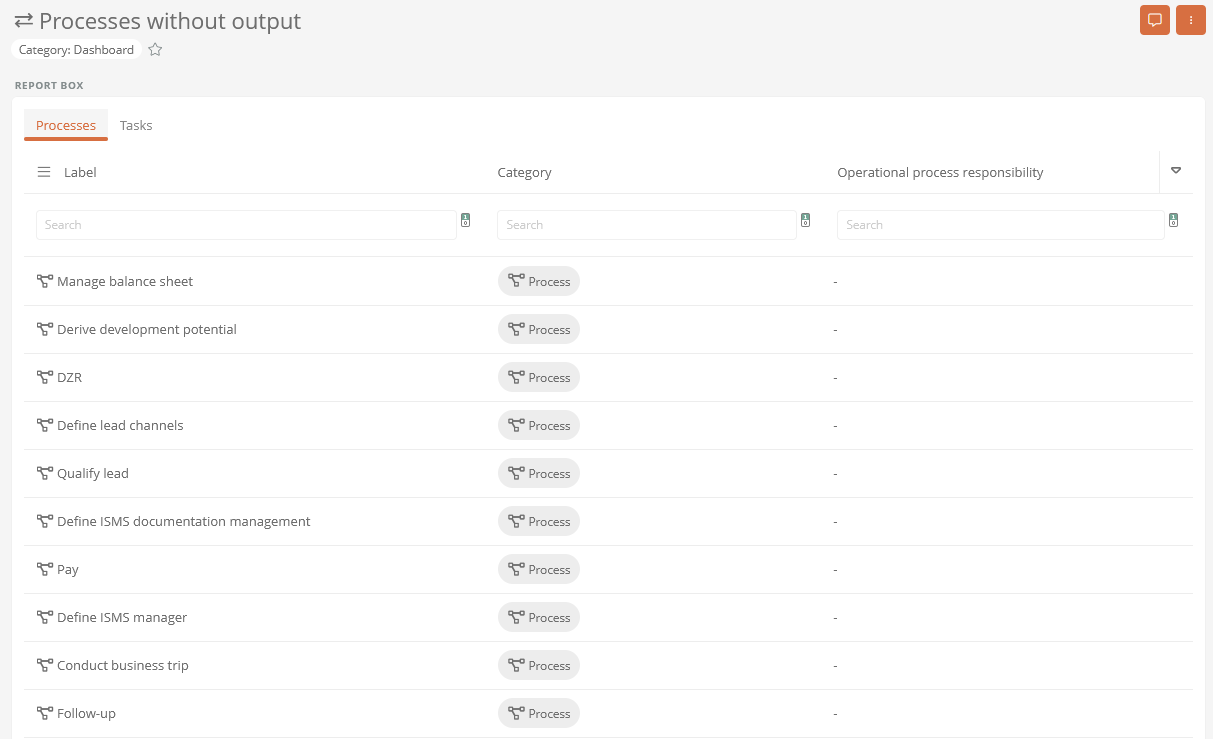Configure report box
You can create and configure report boxes in Portal 7 reports for dashboards and app homepages.
Within the report boxes you can create and configure various report components. The report components are displayed in the Portal within the report box in individual tabs.
Configuration of a report box for a dashboard
This example describes how to configure a report box for a dashboard. You can perform the same steps for app home pages.
Instructions:
-
In the SystemAdministration in the BPM Portal section, open the Portal 7 report
-
Create a new report box in the Portal 7 report under a dashboard via the context menu:
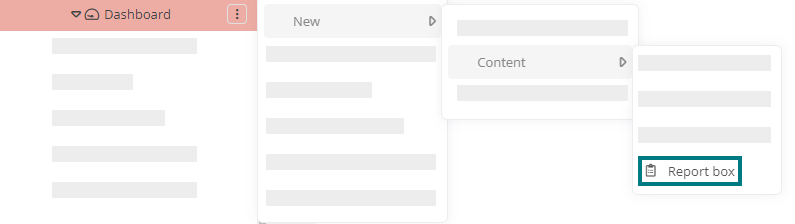
-
Enter the name for the report box and confirm with Enter
-
Configure the report box via the properties:
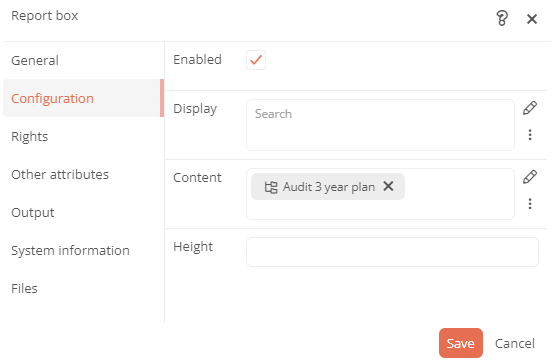
Property Description Configuration Display Categories can be referenced under this attribute. This can limit the visibility / execution.
Most application scenarios require category and access control related visibility.
The logic of the evaluation is as follows:
-
If at least one category is specified, the object must be an instance of that category. Otherwise, no evaluation of the category are carried out
-
If at least one user group is specified, the current user must be a member of at least one of these user groups
-
If at least one Access Control List is specified, the user must have the View permission in the Access Control List
-
If at least one condition component is specified, at least one condition must apply.
If this logic is not sufficient, a differentiated logic can be configured via the condition components.
Content This shows which report components are configured in the report box. You can also reference or create reports here.
See also: You can find out more about the available reports under Report components.
Height Enter the size of the report box here. If no height is defined here, the report box is displayed with the minimum height of 600px. Expand multiline texts If you enable this option, the entire content of the report box is always displayed initially. Output Font icon Here you can color a Font Awesome icon for the report box. -