Configure dashboard
You have the possibility to create your own dashboards in the Portal. In these, for example, you can list data in tables and report them in interactive diagrams.
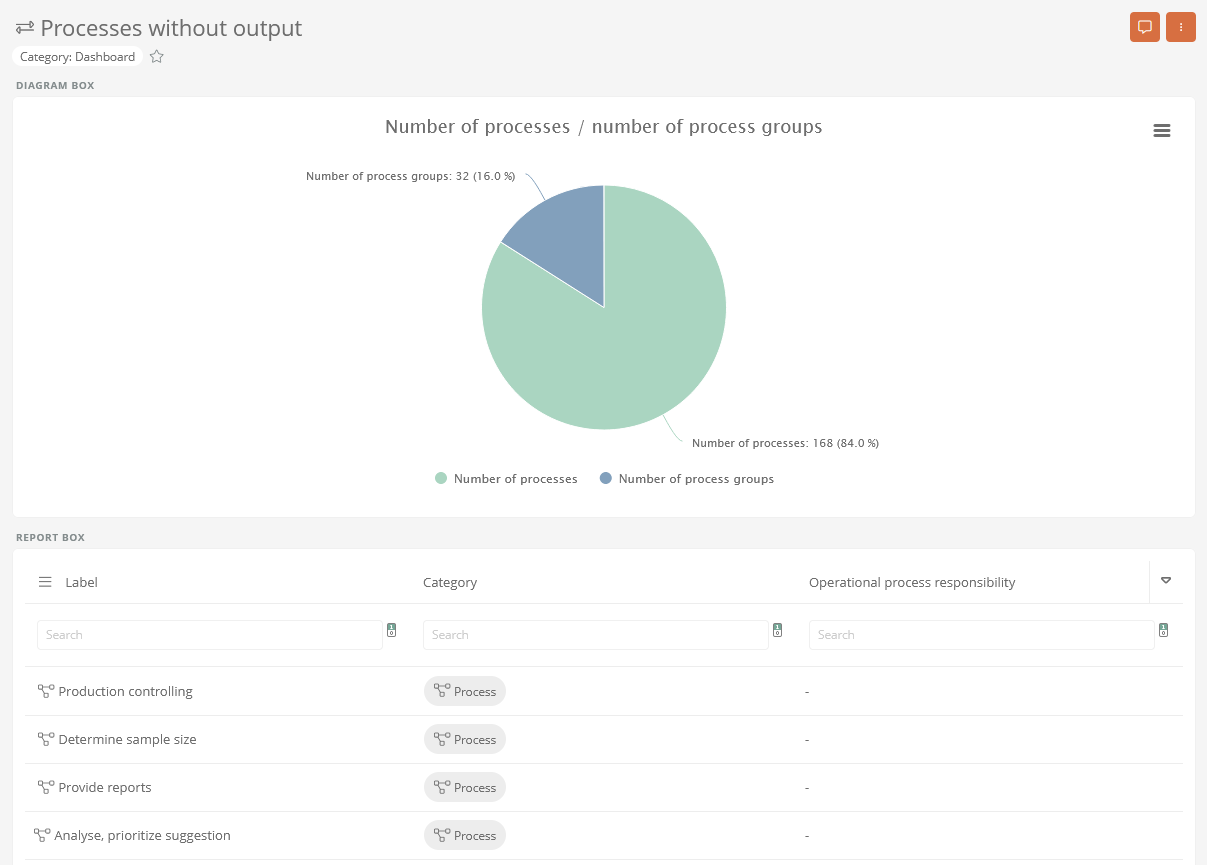
Note: Users with write permissions can make changes in dashboards and via the sidebar using SmartEdit. Users without write permissions cannot see the sidebar.
You can create and configure dashboards in Portal 7 reports for the following areas:
You can configure the following content for dashboards:
Configuration of a dashboard for navigation
This example describes how to configure a dashboard for navigation. You can perform the same steps for tab views and drop-down views.
Instructions:
-
In the SystemAdministration under BPM Portal, open the Portal 7 report
-
Create a new dashboard in the Portal 7 report under Navigation via the context menu:
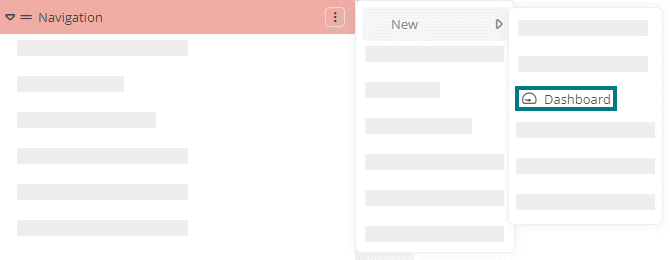
-
Configure the dashboard via the properties:
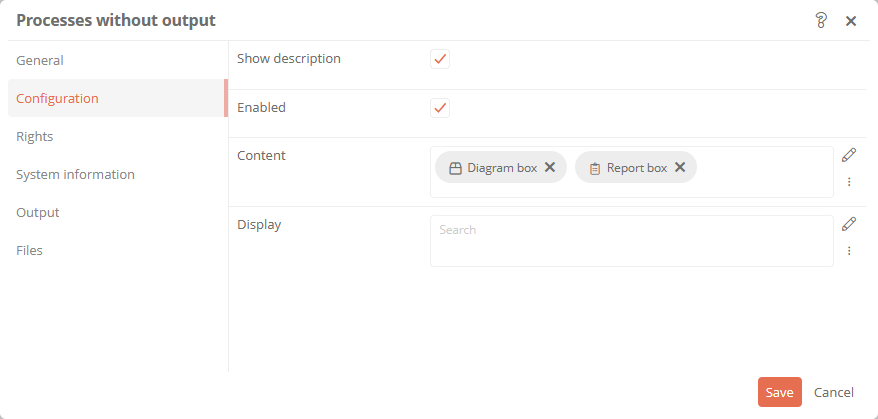
Property Description Configuration Show description Enabled: An area for the description of the dashboard is displayed in the Portal.
Disabled: In the Portal, the area for the dashboard description is not displayed in the dashboard.
Content This shows which report boxes, diagram boxes or quickstart boxes are configured. You can also reference or create content here.
Display Categories can be referenced under this attribute. This can limit the visibility / execution.
Most application scenarios require category and access control related visibility.
The logic of the evaluation is as follows:
-
If at least one category is specified, the object must be an instance of that category. Otherwise, no evaluation of the category are carried out
-
If at least one user group is specified, the current user must be a member of at least one of these user groups
-
If at least one Access Control List is specified, the user must have the View permission in the Access Control List
-
If at least one condition component is specified, at least one condition must apply.
If this logic is not sufficient, a differentiated logic can be configured via the condition components.
General Description Here you can store a description for the dashboard. When the Show description property is enabled, the description is displayed in the portal dashboard.
Note: You can also store the description of the dashboard in the Portal in the dashboard itself if SmartEdit is enabled and you have write permissions.
Output Font icon Here you can select and color a Font Awesome icon for the dashboard. -
