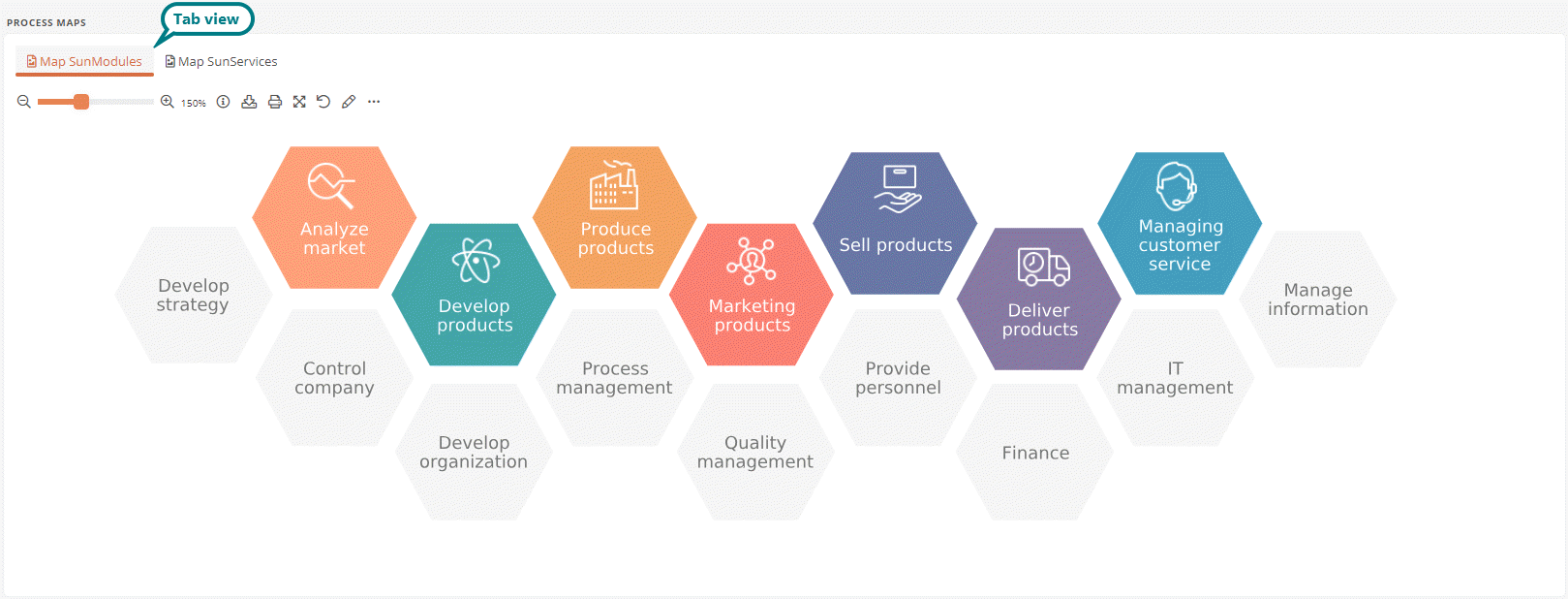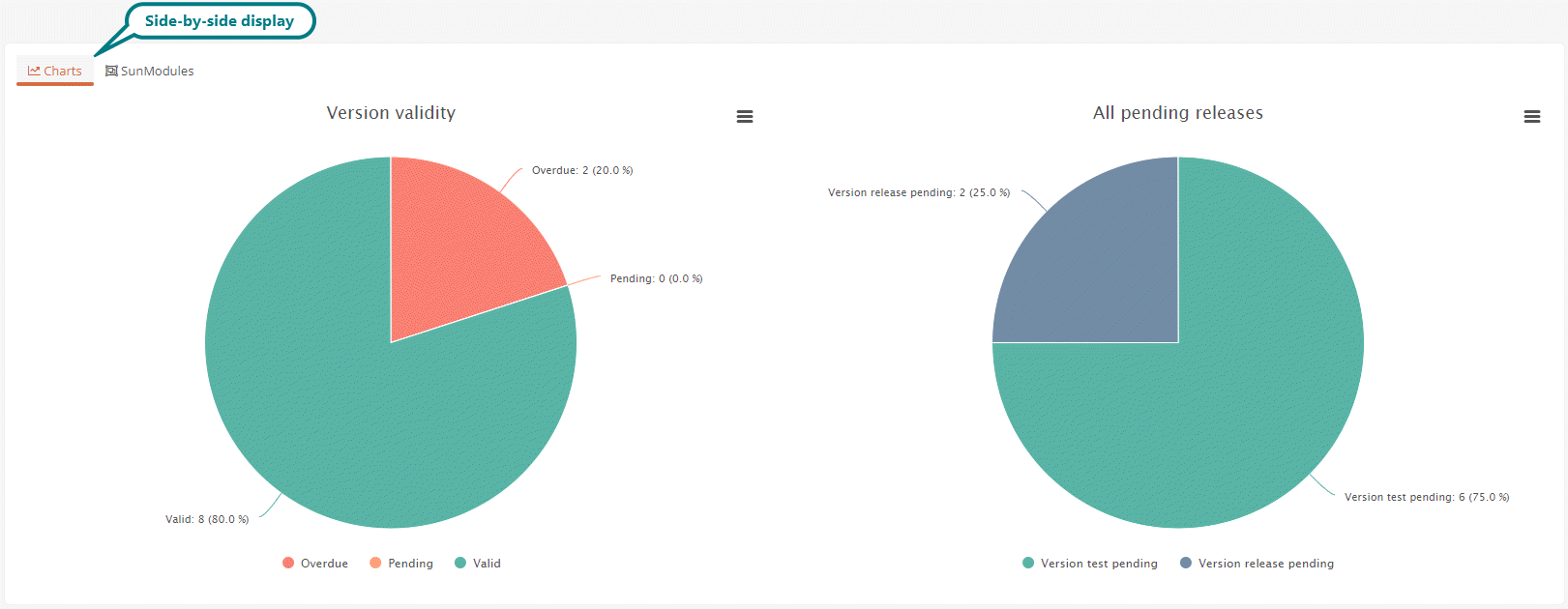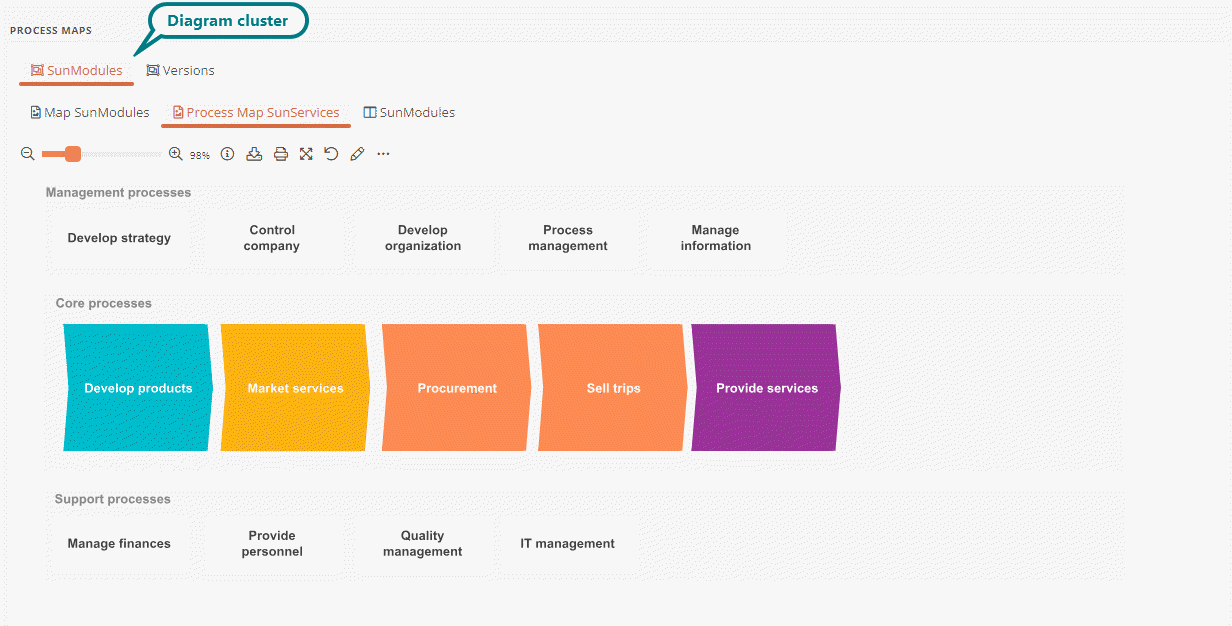Configure the display of several drawing components
If you have configured several drawing components within a diagram box, you can configure how these are displayed:
-
Display in different tabs
-
A side-by-side display can be enabled for drawings
-
Display as diagram cluster
Display in different tabs
In a diagram box, content is displayed in different tabs by default:
Side-by-side display
If several dashboard charts are created under a diagram box and Display diagrams side by side is enabled, dashboard charts are displayed next to each other in the Charts tab:
Note: The side-by-side display cannot be activated for drawings, column charts, macros and diagram clusters.
Display as diagram cluster
In diagram boxes, you can use diagram clusters to group tabs in a diagram box:
Requirements: Diagrams can only be clustered if several contents have been created and enabled under a diagram box.
Note: If there are several dashboard charts within a diagram cluster, they are always displayed in one tab and next to each other.
Instructions:
-
Create a diagram box
-
Create multiple contents for the diagram box
-
Create a diagram cluster:
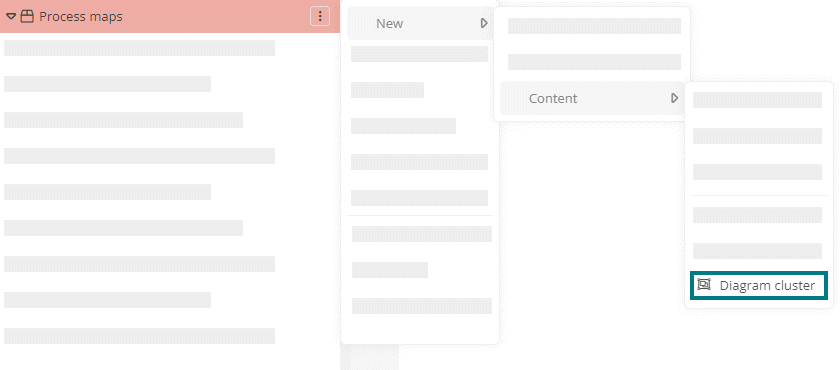
-
Enter the name for the diagram cluster and confirm with the Enter key
-
Configure the diagram cluster via the properties:
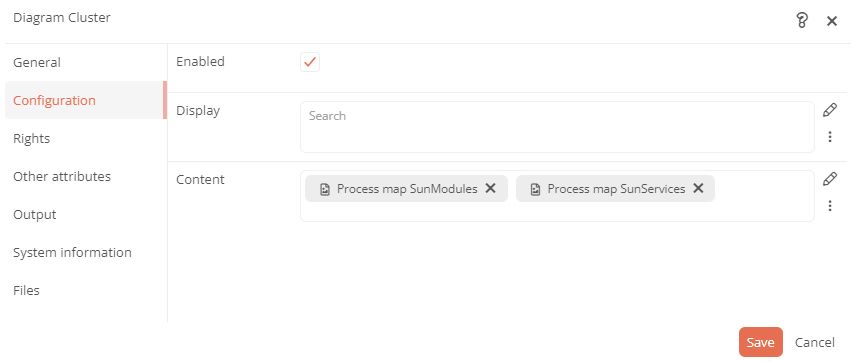
Property Description Display Categories can be referenced under this attribute. This can limit the visibility / execution.
Most application scenarios require category and access control related visibility.
The logic of the evaluation is as follows:
-
If at least one category is specified, the object must be an instance of that category. Otherwise, no evaluation of the category are carried out
-
If at least one user group is specified, the current user must be a member of at least one of these user groups
-
If at least one Access Control List is specified, the user must have the View permission in the Access Control List
-
If at least one condition component is specified, at least one condition must apply.
If this logic is not sufficient, a differentiated logic can be configured via the condition components.
content This is where you reference or create the content to be grouped in the diagram box. Reported objects If the attribute is filled with a query and a dashboard chart has been configured in the cluster, a separate diagram is generated for each context object that the query has determined.
See also: Diagram (report component) and Dashboard charts
-