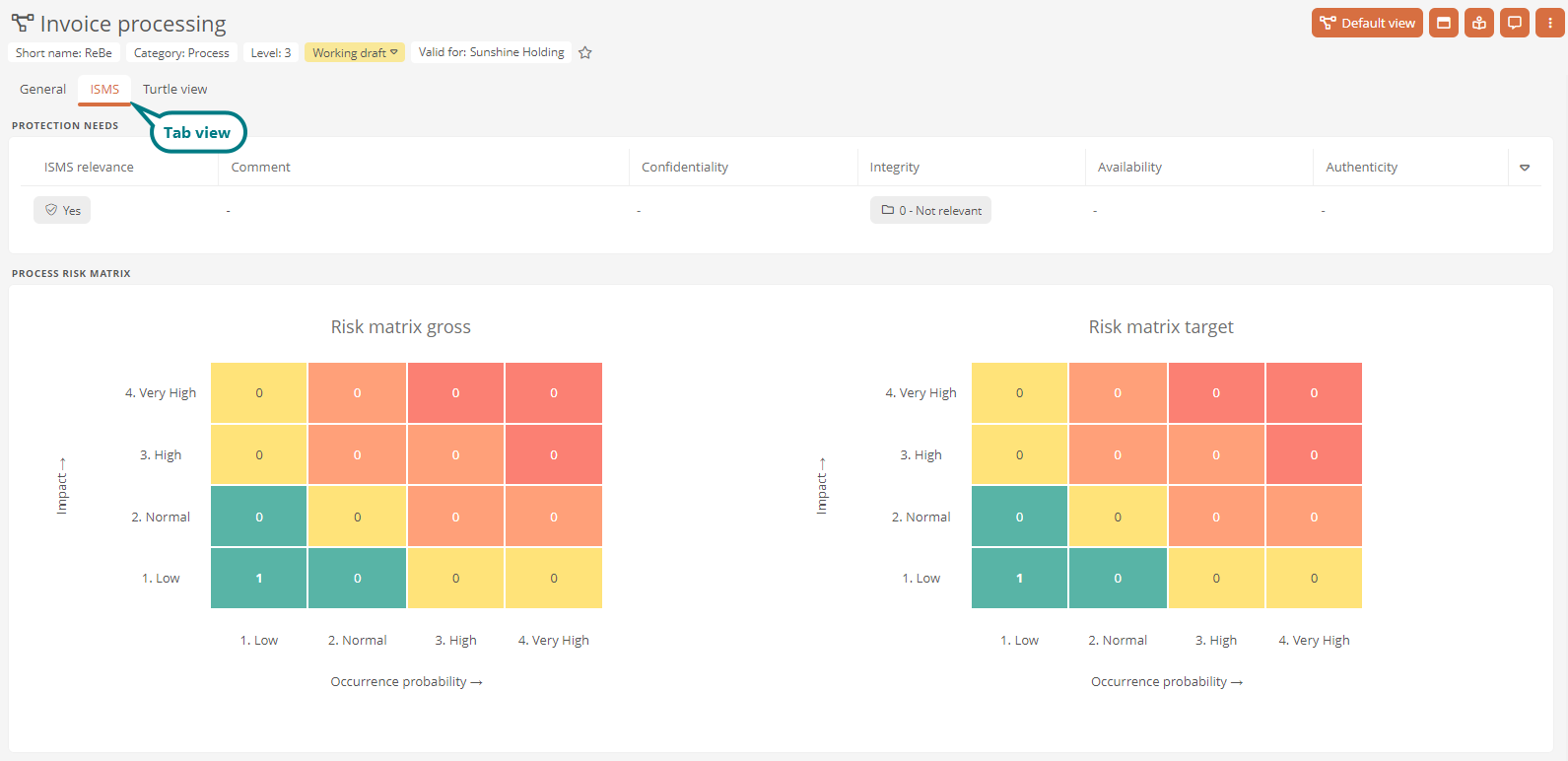Configure tab views
In a Portal 7 report, you can create and configure Dashboards under the Tab Views entry.
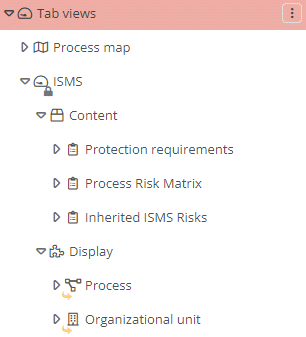
If you have configured a dashboard for a specific category under Tab views, it can be opened in the standard view of an object in this category via its own tab.
See also: The Starter Guide contains a detailed description of the various Process views in the delivery state.
Configure tab view
To configure a tab view, proceed as follows:
Instructions:
-
Open the Portal 7 report in SystemAdministration under BPM-Portal
-
Open the context menu of the Tab views
-
Create a new dashboard:
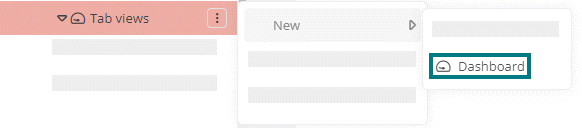
-
Configure the dashboard
See also: How to configure a dashboard is described under Configure dashboard.
Disable default display:
If you only want configurable tabs to be displayed in the Default view of an object, you can disable the default display in the General tab.
Instructions via Portal configuration:
-
Open the properties of the Portal report
-
In the Disable default display property, specify the category whose standard display should no longer be shown in the Portal:
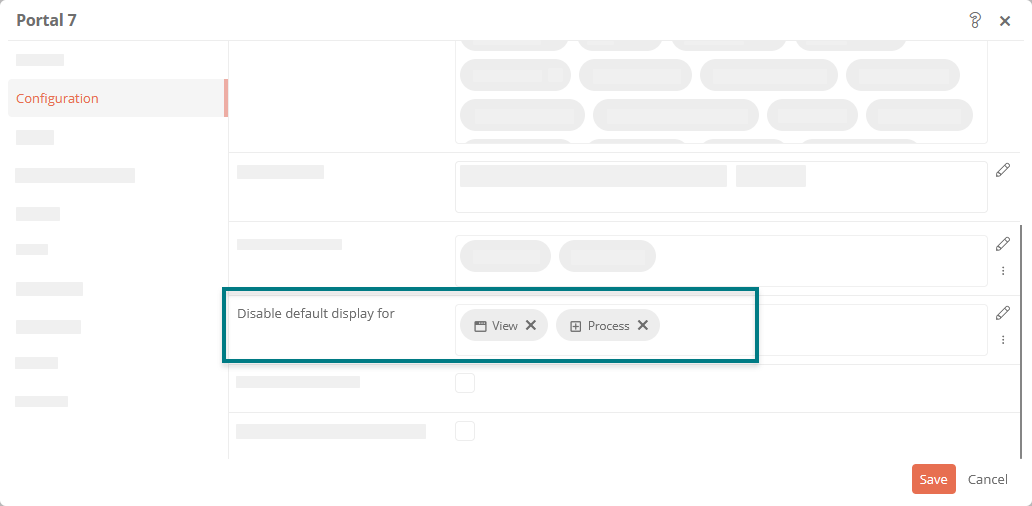
Instructions in the Portal:
-
In the Portal, navigate to an object whose default display you want to deactivate
Attention: Even if you deactivate the default display in the Portal only in one object, the default display will be deactivated for all objects of the same category!
-
Open the More actions and select the menu item Disable default display:
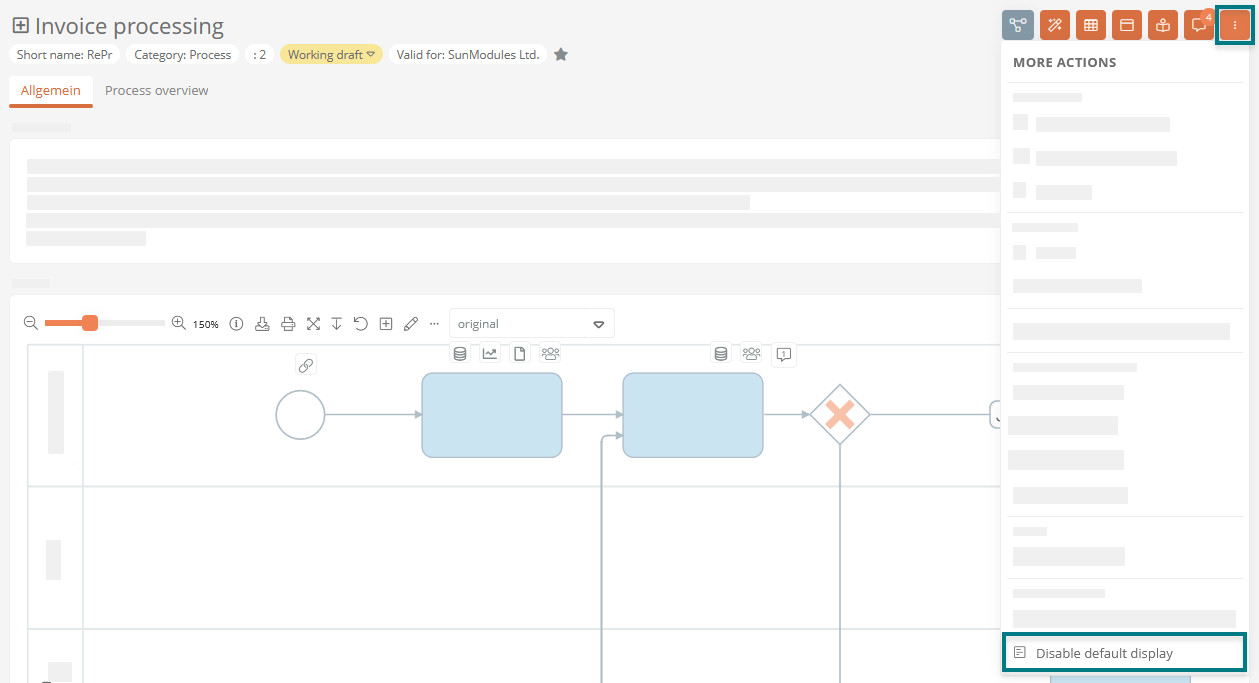
Result:
For all objects in the category, the General tab is no longer displayed in the Default view in the Portal. To show the default display again, you can repeat or undo the steps above.