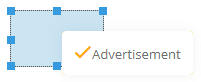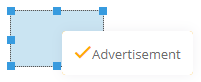Modeling inputs/outputs
In the WebModeller, you can model inputs and outputs in BPMN diagrams using the model overview, the detail icons on the shapes or the object properties.
Model input and output using drag & drop
By default, you can model the inputs and outputs on a shape using drag & drop as follows and with the following effects:
-
Drag a specific input or output object that is already stored in another shape in the diagram onto another shape. The respective input/output is then referenced in the corresponding object.
-
Drag a specific document from the model overview onto a shape in the diagram. A new input/output is created for the document in which the document is linked.
Instruction:
-
Open the BPMN diagram in the WebModeller
-
To use an object as input and/or output, drag & drop it onto the desired shape. Depending on the position where you drop the object, it is modeled as an input or output object:
Create input/output
Procedure
Example
Create object as input AND output
Drag & drop the object onto the center of the shape.
Create object as input
Drag and drop the object onto the left part of the shape.
An arrow indicates that the object is created as input.
Create object as output
Drag and drop the object onto the right part of the shape.
An arrow indicates that the object is created as output.
Add or remove inputs and outputs via properties
You can add or remove inputs and outputs via the corresponding object properties of the shape.
Instructions - Add input or output:
-
Select the respective shape in the BPMN diagram for which you want to model an input or output
-
Open the Inputs/Outputs group in the properties of the object
-
Enter a name in the Input or Output attribute:
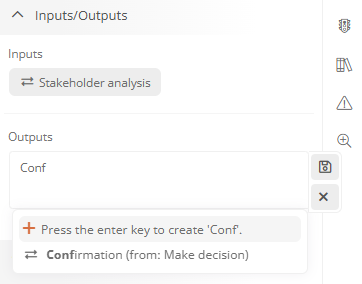
Note: A list of existing input or output objects is displayed to match your input. If you want to reference an existing input or output object, select the respective object from this list.
-
Confirm with the Enter key
Instructions - Remove input or output:
-
Select the shape in the BPMN diagram to which the input or output is linked
-
Open the Inputs/Outputs group in the properties of the object
-
In the chip of the input or output, click on

Edit inputs and outputs via detail icon
You can edit inputs and outputs in WebModeller by clicking on the detail icons ![]() ,
, ![]() or
or ![]() on the shape via the extended reference editor, where you can view and edit the inputs and outputs of the activity in separate tabs.
on the shape via the extended reference editor, where you can view and edit the inputs and outputs of the activity in separate tabs.
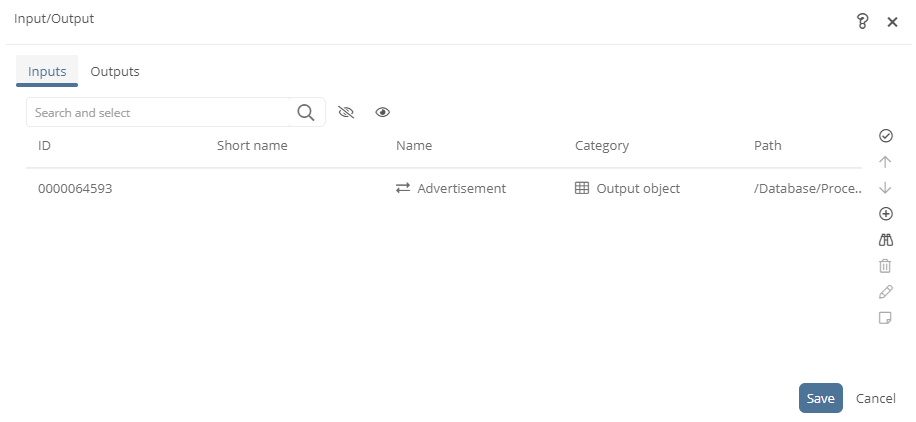
See also: You can find out how to edit objects using the extended reference editor under Extended reference editor.
Edit properties of inputs and outputs
Click on the shape to select the input or output and edit its properties. In the WebModeller, you can also open the corresponding properties dialog by clicking on ![]() next to the input or output shape.
next to the input or output shape.
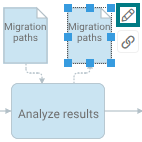
Example: Edit the Drawing settings of an input and link a document under General.