Chain processes via events
In BPMN diagrams, you can chain processes via events in order to define predecessor and successor processes. Depending on the event type, the properties Trigger and/or Triggered processes are available for this.
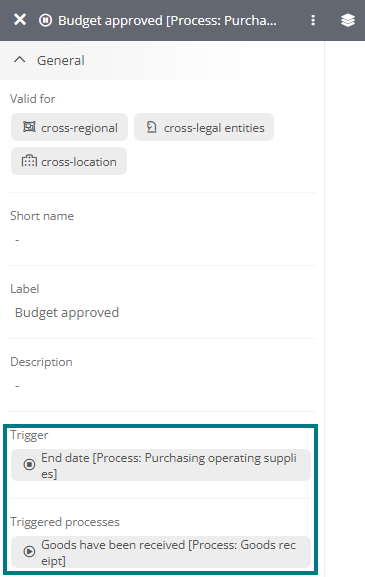
Trigger
You can use the Trigger property to reference the end events of the processes that trigger this event.
The following event types are provided with this property:
-
Start events
-
Intermediate events
Triggered processes
You can use the Triggered processes property to reference the start events of the processes that are triggered by this event.
The following event types are provided with this property:
-
End events
-
Intermediate events
Determine predecessor and successor processes
Depending on the event type, you can use the Trigger and Triggered processes properties to define predecessor and successor processes.
Instructions:
-
Open the process in the Portal in the default view
OR
Open the BPMN diagram for the process in the WebModeller
-
Select the start, intermediate or end event
-
Reference the end event of the predecessor process in the sidebar under Triggers or the start event of the successor process under Triggered processes
View details via chain icon
The chain icon shown on events containing a process chain allows you to view details about the triggers and triggered processes.
![]()
If you click on  , a pop-up opens in which the following information and actions are available to you:
, a pop-up opens in which the following information and actions are available to you:
Triggered by: Displays the end events of the processes that trigger this event.
Triggers: Displays the start events of the processes that are triggered by this event.
Superordinate structure: Displays the path of the event, which consists of the process and process group or process folder.
Navigation: You can navigate directly to the relevant object by double-clicking on the path.
Selection: Simply click on an object in the path to open its sidebar.
Scopes: The scopes of the event are displayed as chips below the path.
Requirements: In order for the chain icon to be displayed, the Highlight triggered events option must be activated in the display settings of the diagram.
Enable detailed start event label
To display detailed information about the predecessor process in the name of the start event, activate the Detailed start event name property in the diagram profile.
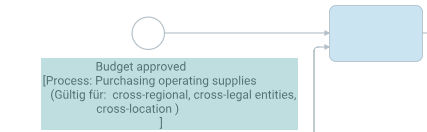
See also: Default settings via diagram profiles
Monitor process chains
The Processes without predecessor and Processes without successor dashboards are available in the Portal by default. There, all processes are evaluated and displayed that are not linked to a predecessor or successor process via their events.

