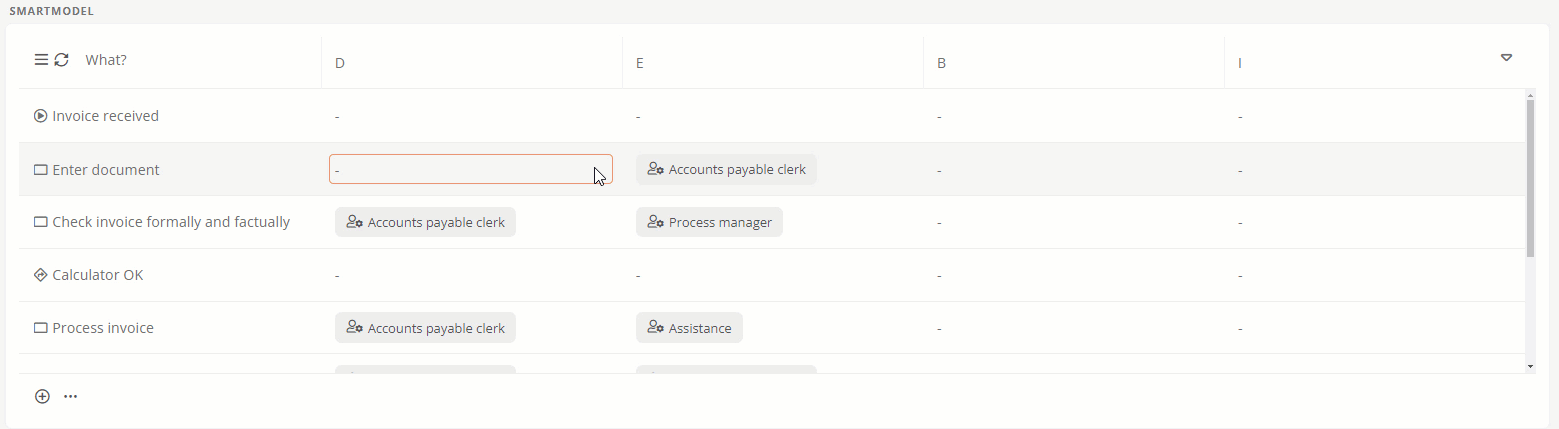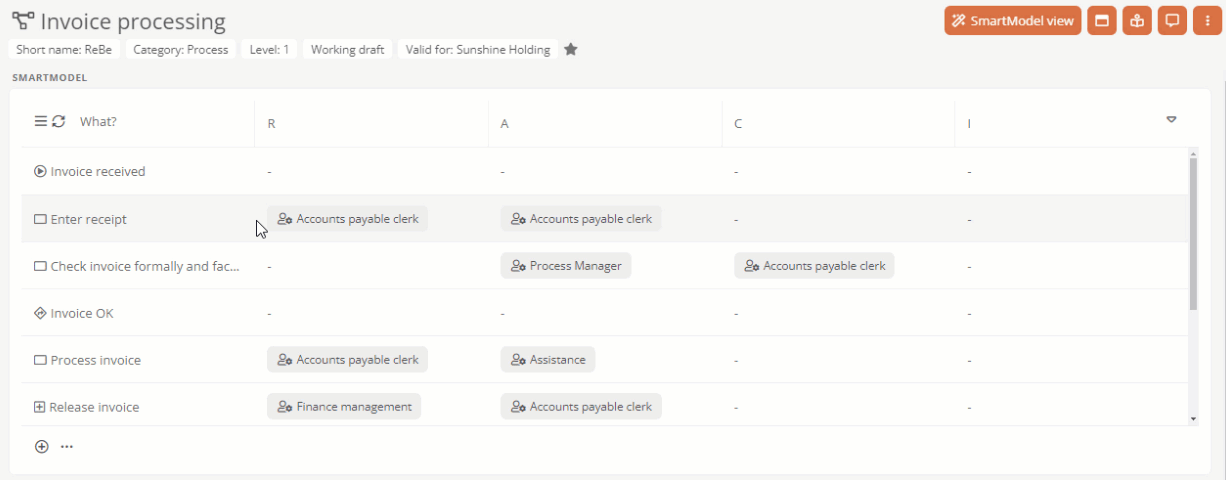Insert process element
To insert process elements manually, use the SmartModel menu and SmartEdit.
Insert shapes at the end of the process flow
In the What? column, you can add the shapes of your BPMN diagram via the SmartModel menu.
Instructions:
-
Click on
 in the bottom row of the SmartModel table
in the bottom row of the SmartModel table -
Select the category of the new object:
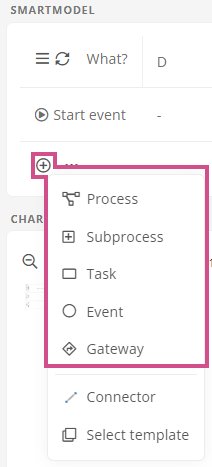
-
Give the new object a name using SmartEdit
Tip: If you use the DeepL interface, you can have the text translated into your Portal languages by clicking on
 .
. -
Click on
 to add the new object to the process
to add the new object to the process
Result:
The new model object was created at the bottom of the table. The new shape was automatically inserted at the last position in the diagram.
Insert shapes into the process flow
You can use the SmartEdit menu to insert shapes into the process flow for objects that have already been added in the What? column.
Instructions:
-
To do this, click on the respective object in the What? column

-
Hover over the menu item Add object
-
Select the category of the new object:
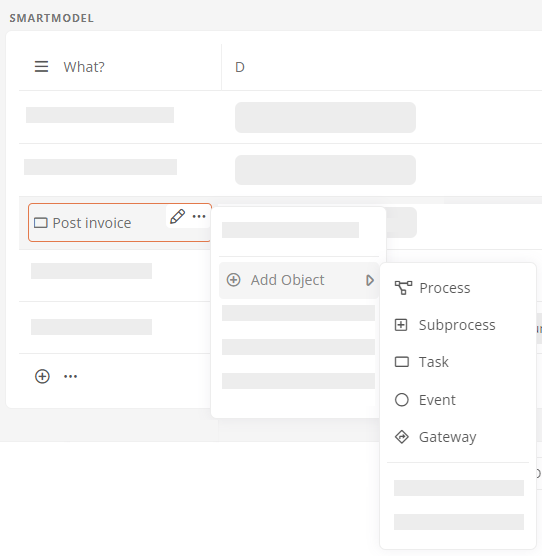
-
Give the new object a name using SmartEdit
Tip: If you use the DeepL interface, you can have the text translated into your Portal languages by clicking on
 .
. -
Click on
 to add the new object to the process
to add the new object to the process
Result:
The new model object was created in the table directly below the model object for which you used the SmartEdit menu. The new shape is inserted in the diagram directly behind the corresponding shape.
Fill attribute columns
You can use the SmartModel table to fill in certain attributes for the objects in the What? column using SmartEdit.
As soon as you have filled an attribute, it is transferred to a corresponding swimlane in the diagram.
Example: If you have filled the Responsible attribute for an object in the What? column with the role Accounts payable clerk, the corresponding shape is automatically displayed in the swimlane with the name Accounts payable clerk.
Tip: To show swimlanes in the diagram that are hidden by default, click on  in the header of the diagram box. Use the Select swimlanes submenu to determine which swimlanes are displayed.
in the header of the diagram box. Use the Select swimlanes submenu to determine which swimlanes are displayed.
See also: Further information on this topic can be found under Swimlanes.
Fill additional attributes
By default, you will see the RACI attributes in the SmartModel table. To add further attributes, click on  next to a column header and select the attributes you want to add to the table:
next to a column header and select the attributes you want to add to the table:
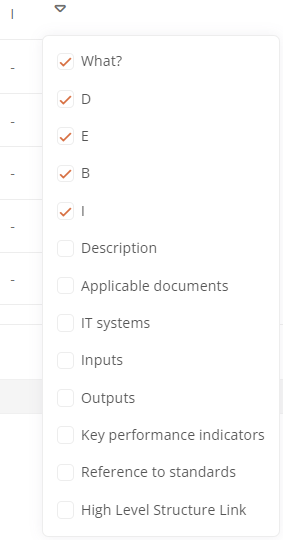
Fill attribute columns using drag and drop
You can drag and drop objects from another SmartEdit field into a SmartEdit field as an attribute value. This also allows you to quickly fill the attribute columns in the SmartModel table:
Note: The attribute must allow the category of the object that you want to drop into the SmartEdit field as a value.