General configuration of the WebModeller
You configure the WebModeller in the SystemAdministration in the WebModeller area.
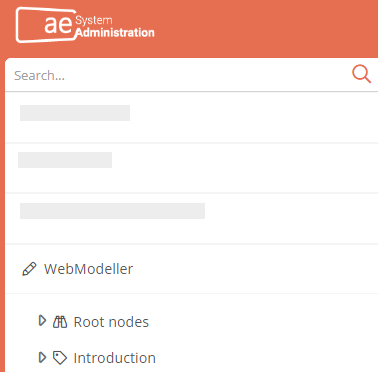
-
WebModeller: Main settings of the WebModeller
-
Root nodes: Configuration and settings of the model overview
-
Introduction: Creation of new introductions for the WebModeller
You make central configuration settings in the properties of the WebModeller in the Configuration area:
|
Setting |
Description |
|---|---|
| Root nodes |
This shows which queries are configured in the Root Nodes entry. You also have the possibility here to configure new queries via the text box or the buttons to the right of the text box, which define which contents are displayed in the model overview in the WebModeller. See also: For more on configuring the root node, see Configure root node. |
|
Use collapsed model overview |
The model overview is displayed collapsed by default and can be expanded manually. See also: For information on how to expand and collapse the model overview, see Collapse/expand model overview. |
|
Use chart navigation |
The diagram navigation is available in the status bar and can be used to navigate within the diagrams. See also: To find out exactly what diagram navigation is and how it is used, see |
|
Edit chart properties |
Displays the Open Properties button in the status bar, which can be used to open the properties dialog of the diagram. |
|
Use collapsed properties editor |
The right properties area is displayed collapsed by default and can be expanded manually. |
|
Display short name |
Displays the short name of the model objects in the model overview in addition to the name. |
|
Indicate links in tree |
References are marked with a yellow arrow in the model overview. |
|
Show subnodes for links |
Displays all child objects in referenced objects in the model overview. |
|
Open charts on object selection |
Opens the diagrams of an object when it is selected in the model overview. |
|
Open subfolder on object selection |
Expands the subfolders of an object when it is selected in the model overview. |
| Introduction |
This shows which introductions are configured in the Introductions entry. You also have the option here to configure new introductions via the text box or the buttons to the right of the text box. |
|
Automatic saving after x minutes |
Automatically saves the changes in the WebModeller every x minutes. Default setting here is 5 minutes. If the value 0 or less is set here, then the changes are saved at session timeout. |
|
Activate scopes initially |
Scopes are initially active when the WebModeller is opened. See also: More about scopes in the WebModeller under Scopes in the WebModeller. |
|
Show introductions as cards |
Displays introductions created for the WebModeller as tiles on the start page. |
|
Tab appearance |
Here you can define what is displayed in tabs as the tab label:
|
|
Highlight properties initially |
In BPMN diagrams, the details Properties for shapes are initially displayed. You can hide this highlighting manually via Details. See also: More about details in diagrams under Show details. |
|
Activate rule verification initially |
In BPMN diagrams, the Rule validation details for shapes are initially displayed. You can hide this highlighting manually via Details. See also: More about details in diagrams under Show details. |
|
Highlight comments initial |
In BPMN diagrams, the details Comments for shapes are displayed initially. You can hide this highlighting manually via Details. See also: More about details in diagrams under Show details. |
|
Highlight references initially |
In BPMN diagrams, the details References for shapes are displayed initially. You can hide this highlighting manually via Details. See also: More about details in diagrams under Show details. |
|
Highlight triggered events initially |
In BPMN diagrams, the details Triggered events for shapes are displayed initially. You can hide this highlighting manually via Details. See also: More about details in diagrams under Show details. |
| Use reference selection for modeling |
When you create a new shape via the context-sensitive menu of a shape in a BPMN diagram, you can either create a new object or reference an existing object. See also: To learn how to create a reference using the context-sensitive menu, see Create a shape in a BPMN diagram. |
| Create new objects at the top | By default, new objects are added at the lowest position in the tree level below the parent object. Enable this property if new objects should always be added at the top position. |
