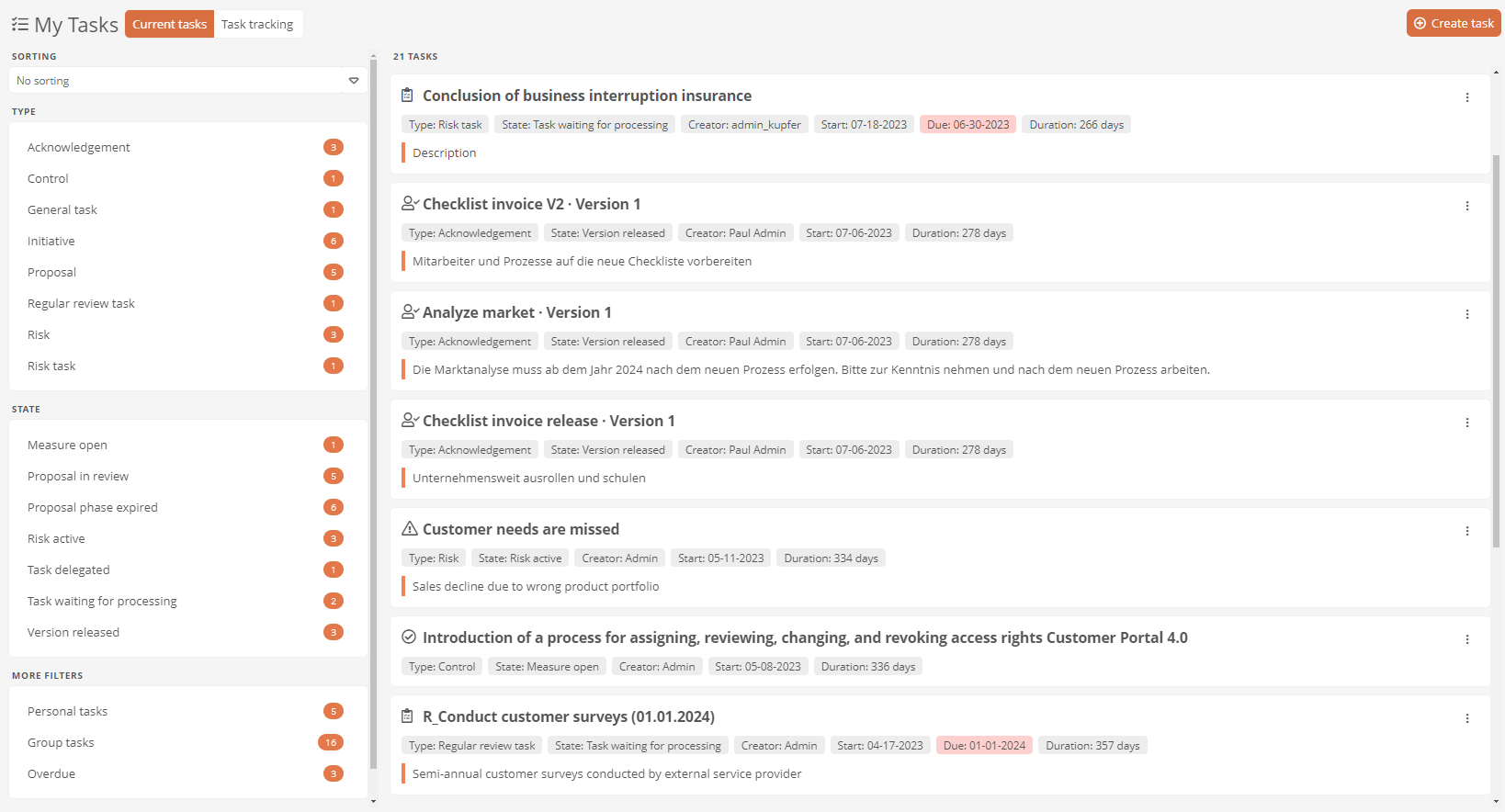Task management
Aeneis task management allows you to retrieve, create, assign and process tasks.
The My Tasks dashboard in the Portal forms the center of your task management, where you can manage your tasks efficiently thanks to the integrated filter function.
You can create, assign and process tasks using wizard workflows and the associated forms.
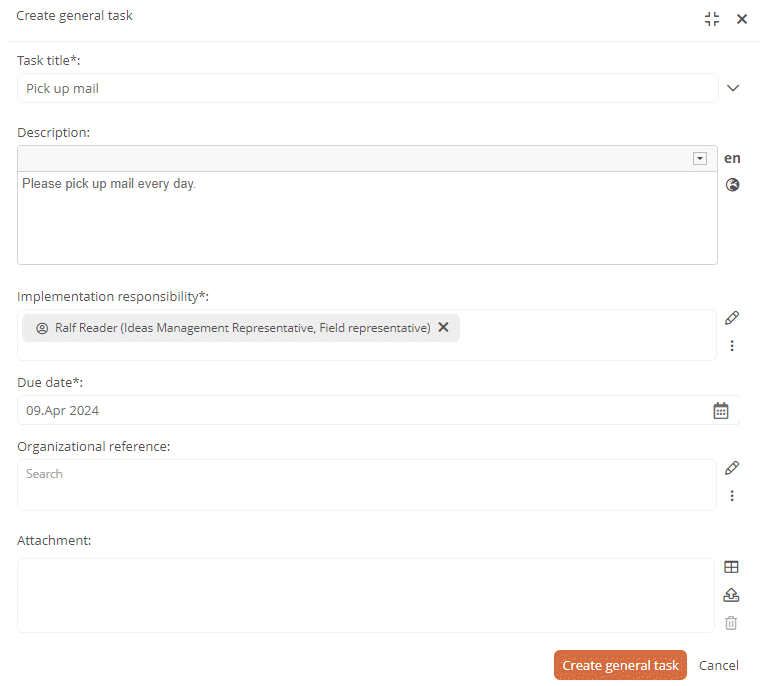
As soon as there is an action in the task workflow that you should perform, you will be informed by e-mail or via a notification in the Portal header.