Set absence and substitution as administrator
As an administrator, you can set up or change an absence and substitution rule for each user.
Example: User Pia Manager has called in sick for this week. She has not set up a substitution rule and could not enter an absence. As she has tasks that urgently need to be completed this week, you as the administrator step in now. You set the absence via Pia Manager's user properties and designate the colleague Alf Reader as a substitute.
Instructions:
-
For example, open the UserAdministration
-
Select the user in the left pane
-
Define the absence period in the properties under General:
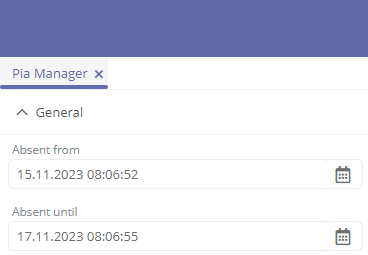
-
Click on
 under Other attributes | Substitution rules to open the extended reference table
under Other attributes | Substitution rules to open the extended reference table -
Click on
 and select Substitution rule
and select Substitution rule -
Define the substitution rule under General:

Property
Description
Deputies
Assign a substitute here.
Note: You can only assign a single substitute.
Note: By default, you can select an employee here.
Comment
You can enter a description of the substitution here.
May set absence
-
Activated: The substitute may also set the user to absent.
See also: Set absence as substitute
-
Deactivated: Only the user or an administrator can set an absence.
Is delegation
-
Activated: The substitute may also execute workflow transitions for the user when he/she is present.
-
Deactivated: The substitute may only execute workflow transitions for the user if he/she is absent.
-
-
Click Save
