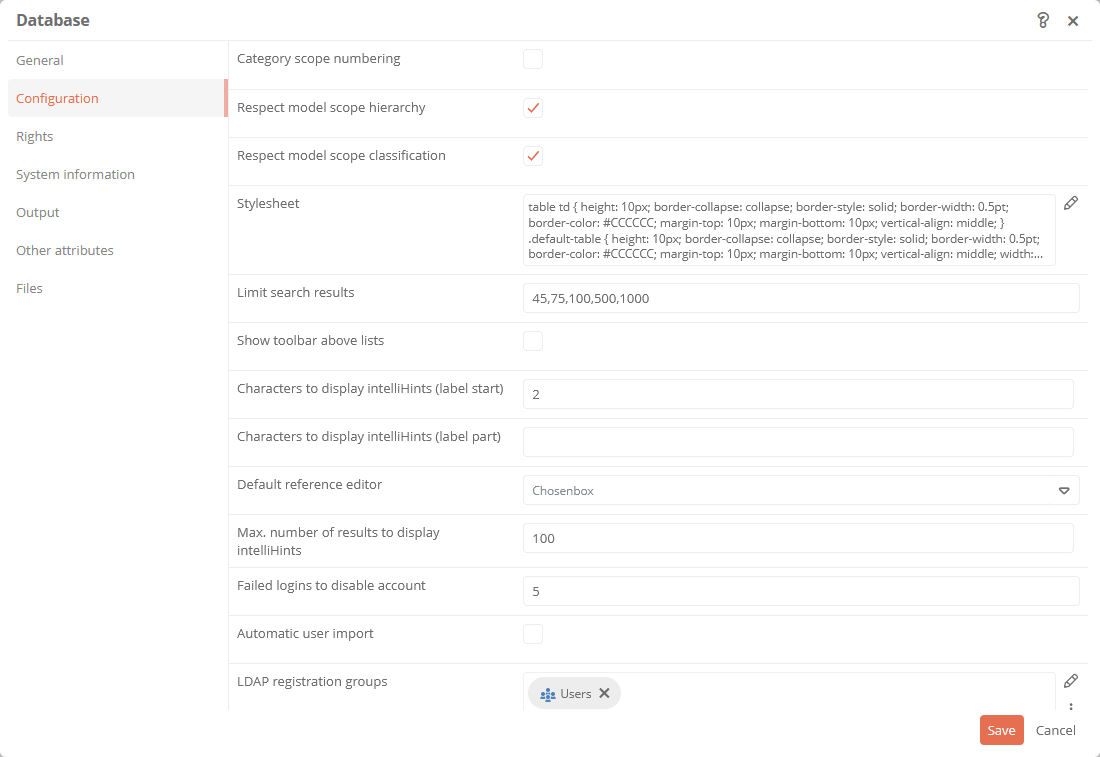Database object and properties
In the SystemAdministration you have the possibility to make settings to the database.
Instruction:
-
Open the database configurations in the SystemAdministration in the status bar:

-
Make the settings in the properties of the database:
Setting
Description
Other attributes Web-HTML-Editor configuration (js-file) Here you can store a js file, via which you can customize the text editor (CKEditor) and activate plugins there, for example.
See also: For an example of how to customize the text editor and integrate a full-screen mode there, see Configure full screen mode for the text editor
Configuration Category scope numbering
When an object is created, an automatic object ID is assigned by the system. If you enable this property, the ID will be built as follows:
EnglishCategoryName_continuousNumber (e.g. Employee_1 for an employee).
Respect model scope hierarchy
See also: Chapter Observe classification and hierarchy of scopes.
Respect model scope classification
See also: Chapter Observe classification and hierarchy of scopes.
Stylesheet Here you can define the styles that can be used for print reports in addition to their templates or for tables in editors in the Aeneis FatClient. Limit search results
This setting allows you to define the choices of the drop-down list that is displayed in the UserAdministration for the number of search results:
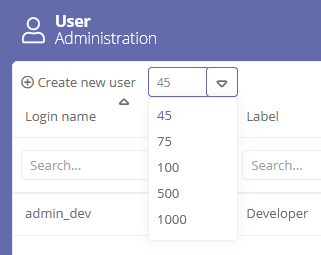
Show toolbar above lists
With this option you set that in reference editors in the FatClient the toolbar is displayed above the list instead of to the right of it.
Enter here the minimum number of characters that must be typed in the quick reference of objects before the search starts. The search will then look for all objects whose names begin with the typed characters.
If more than the number of characters defined in this property are typed in the quick reference, the system automatically searches for the typed word(s) (even within words).
Number of characters to display quick references (label part)
Enter here the minimum number of characters that must be typed in the quick reference of objects before the search starts. The search will then look for all objects that contain the typed word(s).
If more than the number of characters defined in the Quick reference minimum number of characters label start property are typed in the quick reference, the system automatically searches for the typed word(s) (even within words).
Default reference editor
Here you can set whether the standard reference editor is displayed in workflow masks as a table or a chosenbox.
Enter here the maximum number of search results that will be displayed for the quick reference.
If more objects are stored in an attribute than specified here and you click on the attribute's chosenbox in the sidebar of the Portal, the extended reference editor opens, in which all stored objects are listed. You will also be notified that the permitted number of search results has been exceeded:

Failed logins to disable account
Enter here the number of failed attempts users are allowed to have when logging in until their accounts are locked.
If this option is enabled and an LDAP server or authentication via Spring Security (SSO) is set up, the users are automatically imported into Aeneis.
See also: For more information, see LDAP interface and Authentication in Aeneis via Spring Security.
LDAP registration groups Reference the user groups into which users are added that are automatically imported into Aeneis via LDAP or ADFS. See Automatic user import property. Maximum file size (Bytes)
Enter here the maximum size for files (e.g. documents, graphics, videos) in bytes that can be loaded per file into the Aeneis database. Maximum size is 2,147,483,647 bytes.
Request user name and password for acknowledgement
With this option, both the user name and the password are requested during the electronic signature (e.g. when acknowledging an object). If this option is disabled, the currently logged in user will be preselected and only the password will be requested.
Disable paste (Ctrl+V) for passwords
With this option, users will not be able to copy and paste their password when logging in, but will have to type it manually.
Apply copy suffix to
Set here whether copied objects are marked as copies after pasting.
-
All objects: all copied objects are marked with the suffix Copy.
-
Main objects: only copied main objects are marked with the suffix Copy.
-
No objects: copied objects are not marked as such.
See also: For more information, see Copy model objects.
Show parameter
-
Activated: The parameter concept for BPMN modeling is active in the database.
-
Disabled: The input/output concept for BPMN modeling is active in the database.
See also: You can find detailed information under Migrate to input/output concept.
Password policies are active
This option is used to validate that passwords comply with the policy (options Password length and Strong password complexity).
Enter here how many characters passwords must have at least.
This option is used to check whether the following minimum requirements are met when assigning passwords:
-
min a lowercase letter
-
min a capital letter
-
min a number
-
min a special character
Enter here the file types that may be uploaded to Aeneis. When a file is uploaded to Aeneis, it is always checked if the file format is valid and allowed to be uploaded.
Inflation ratio for ZIP files
Set the limit here for ZIP files that may be uploaded to Aeneis. The limit value determines how high the compression of the data in the ZIP file may be to prevent ZIP bombs in Aeneis. The default value is 0.01 (1%), i.e. if the compression is over 1%, the ZIP file will be detected as a ZIP bomb and the import will be aborted.
DeepL API key Here you can enter the API key to enable the DeepL translation interface.
See also: You can learn all about the DeepL translation interface at Enable DeepL translation interface.
Reserve WebModeller license -
Activated: With this option, a WebModeller license is reserved as soon as a user logs into the portal. The option is enabled by default.
-
Deactivated: WebModeller licenses are assigned only when the WebModeller is opened.
Commentable categories For information on what you configure here see Configure commentable categories.
Automatically update imported users For what you configure here, see Update users automatically.
Synchronize imported users with external groups For what you configure here, see Synchronize users with groups.
Maximum number of index search hits Here you can enter the maximum number of search hits to be evaluated in the index search in Aeneis. The smaller the value, the faster the search. Default value is 500. Indexsearch mentions hit limit This property is for internal use to define how many mention objects are searched for in the background at maximum and should not be changed!
Check view authorizations on all workflow statuses By default, Aeneis checks all possible statuses of the object to see whether the user is allowed to see the object in these statuses.
If you disable the property, Aeneis only checks the statuses that are currently active and referenced in the status property Relationship statuses to see whether the user is allowed to see the object in these statuses.
Note: This property has a positive impact on the performance of the Portal. However, the option should only be deactivated in cooperation with your Aeneis consultant due to the configuration effort involved.
Use authorized workflow execution cache If you activate this property, all execution permissions of a user for workflow objects are cached across sessions.
Note: Up to version Aeneis 7.4, the corresponding cache is emptied when a session is ended.
Note: Transitions that check whether logged-in users are authorized to execute are not cached by default. Use the special function All users with write permissions for these transitions.
Tip: This property speeds up the initial loading of workflow objects. Only deactivate the property if task lists and workflow actions do not update as expected. If you have deactivated the property, the workflow objects of the respective user are determined individually again as soon as he/she has logged in again.
Use model object icon cache Model object icons can be cached with this property.
Note: When a session has ended, the cache is emptied.
Note: This property has a positive impact on the performance of the Portal.
Use organization chart cache Org charts can be cached with this property.
Note: The org chart cache is only emptied when the server service has been terminated.
Note: This property has a positive impact on the performance of the Portal.
Use substitution rules You can use this property to disable substitution tasks with the following effects:
-
Substitution tasks can no longer be carried out via corresponding transitions.
-
Substitute tasks are no longer displayed in My Tasks.
Note: Even if the option is disabled, users can still create substitution rules.
See also: Substitution function
Use network diagram cache This property can be used to cache network diagrams.
Note: The network diagramm cache is only emptied when the server service has been terminated.
Note: This property has a positive impact on the performance of the Portal.
Use usage data collection With this option, usage data is transferred from Aeneis to intellior in order to optimize the software and adapt it to your needs.
Note: Aeneis transfers the data in compliance with GDPR. No personal data or database contents are transmitted.
Note: This option is only relevant if you use Aeneis as a cloud service. No usage data is transferred for on-premise installations.
Show unused objects If you enable this option, objects that have no main assigned child objects and are only used with the parent object are marked with the sparkles icon.
-