Use settings from diagram profile in print report
In print reports in which a drawing component is used, you can adopt print settings from diagram profiles. For example, if you want to use a diagram profile in the standard diagram report, proceed as follows:
Instructions:
-
Open the properties of the diagram profile to be included in the diagram report
-
Open the Print report properties group and activate the Use in print report property
-
In the Layout properties group, configure at least the Horizontal property
-
Configure at least the following properties in the Drawing print properties group:
Property
Description
Number of pages
You can enter the number of pages here.
Note: If you do not enter a number of pages here, the value 1 is used by default.
Scaling
Here you can define whether the diagram print should be scaled by default.
-
None: The diagram is not scaled in print by default.
-
Fit to page: The diagram is adapted to the page size for printing the drawing.
-
Fit to width: The diagram is scaled to the page width for the drawing print.
Tip: Use this setting if the vertical alignment is configured in the Layout properties group.
-
Fit to height: The diagram is scaled to the page height for the drawing print.
Tip: Use this setting if horizontal alignment is configured in the Layout properties group.
See also: The properties of a diagram profile are described under Default settings via diagram profiles.
-
-
Click Save
-
Navigate to the diagram report in the tree
-
In the diagram report, expand Contents| Diagram report | Contents:
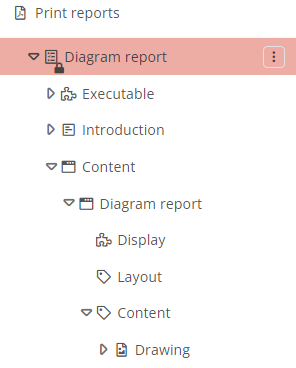
-
Open the properties of the evaluation component Drawing
-
Open the Print report properties group
-
Under Used diagram profiles used, select the Selected profiles only option:
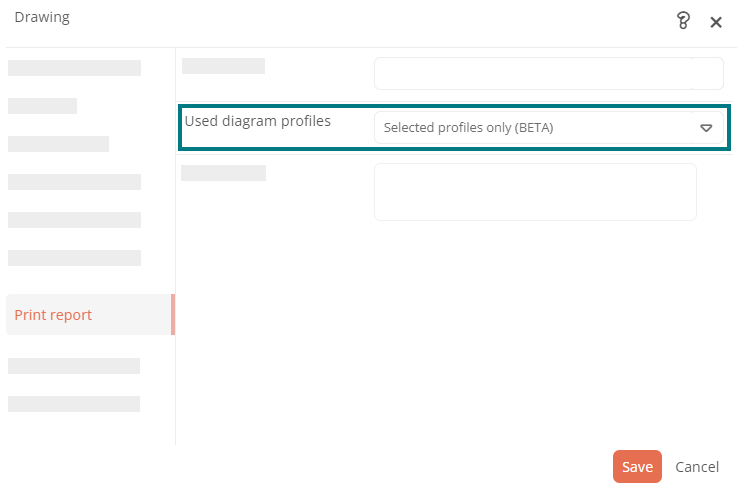
-
Click Save
Result:
When you generate the diagram report, the properties from the selected diagram profile are always used. The print settings stored in the print dialog or in the properties of the respective diagram are not taken into account when the diagram report is generated.
See also: The print settings in the print dialog are described under Print diagrams.
