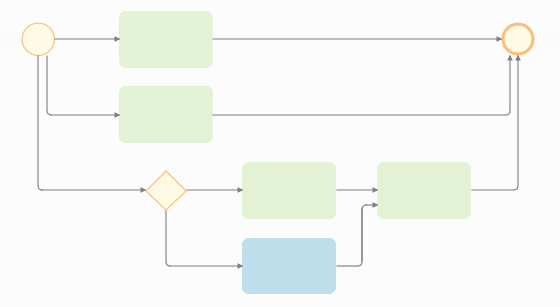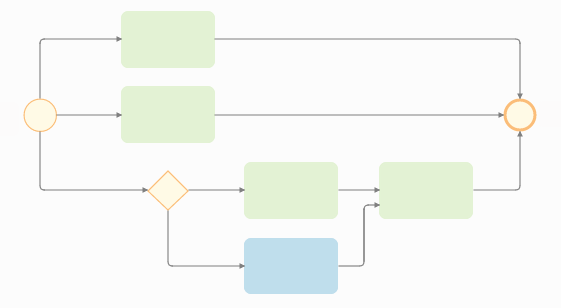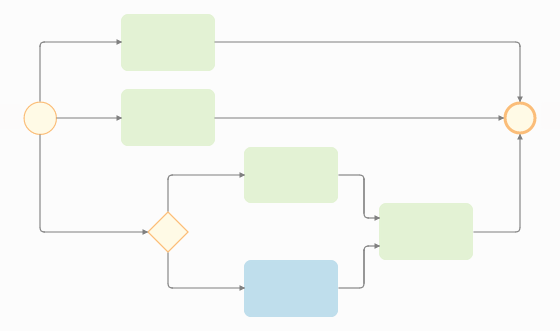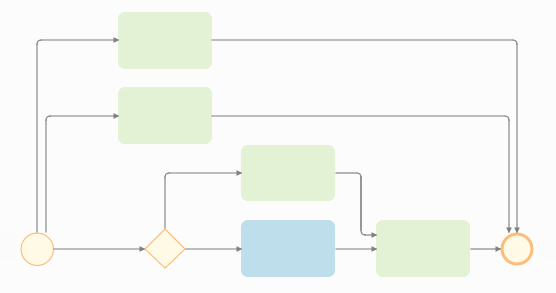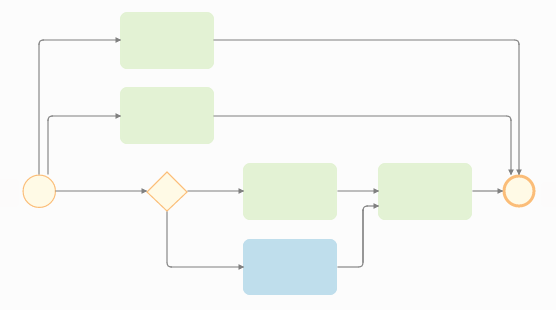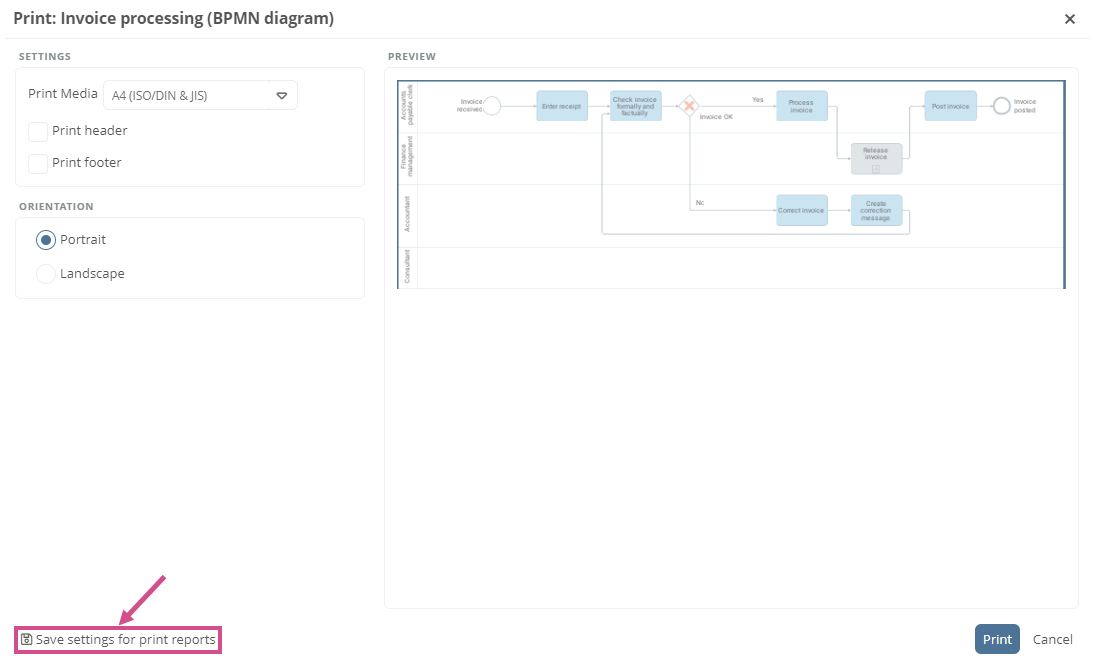Customize BPMN diagram layout
You can adjust the layout of a diagram in the WebModeller in the diagram properties in the Layout and Drawing Settings areas.
Instruction — Open settings:
-
In WebModeller, open the context menu in the model overview on the diagram
-
Click Properties:
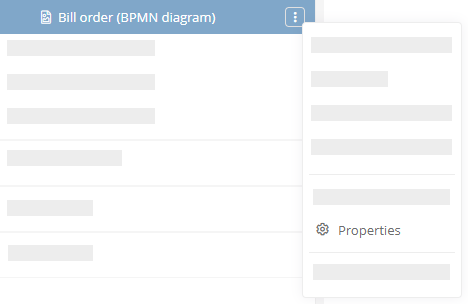
Settings:
These settings are available for BPMN diagrams in the Layout area:
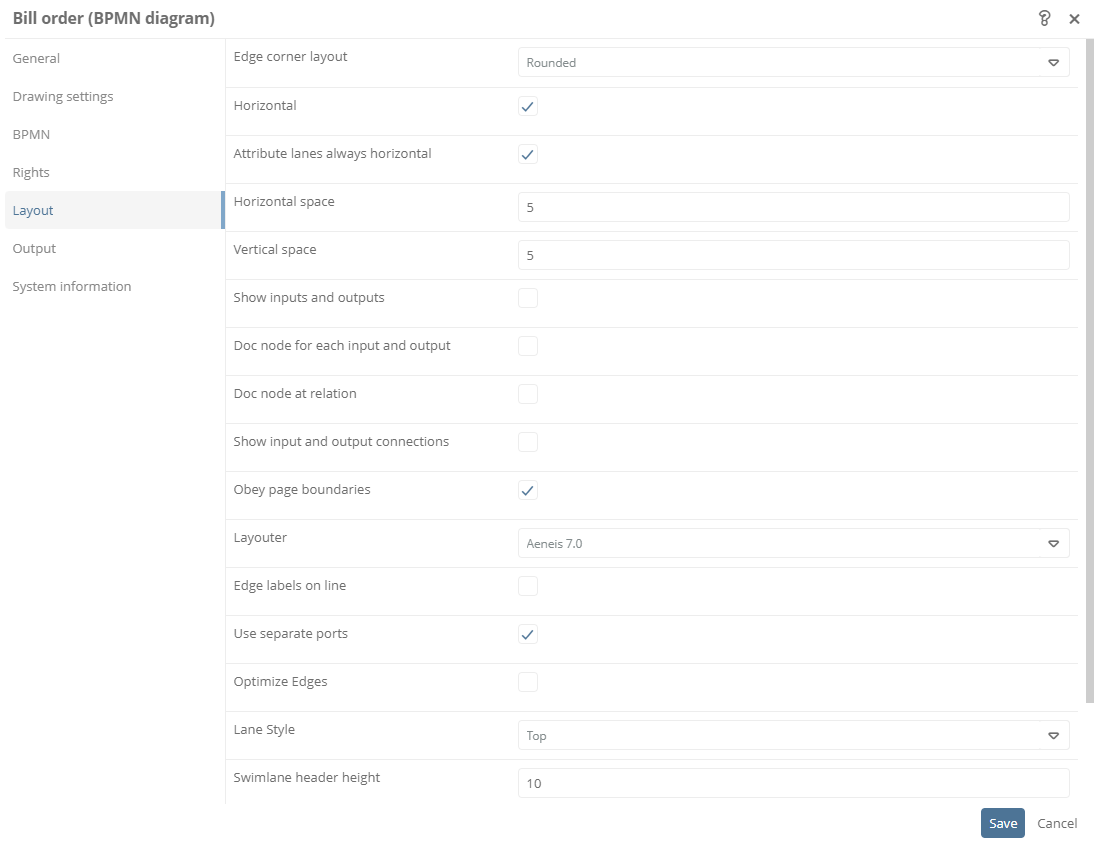
|
Property |
Description |
|---|---|
|
Edge corner layout |
Here you can set whether branches have rounded or normal edge corners.
|
|
Horizontal |
See also: Chapter Display swimlanes vertically and horizontally. |
|
Attribute lanes always horizontal |
See also: Chapter Display attributes in swimlanes (attribute lanes). |
|
Horizontal space |
Note: The attribute is intended for hierarchy diagrams. Hierarchy diagrams have already been discontinued. |
|
Vertical space |
Note: The attribute is intended for hierarchy diagrams. Hierarchy diagrams have already been discontinued. |
|
Show inputs and outputs |
See also: Chapter Show and hide input and output shapes. |
|
Doc node for each input and output |
See also: Chapter Show multiple inputs/outputs for one activity. |
|
Doc node at relation |
See also: Chapter Model input/output flows. |
|
Show input and output connections |
See also: Chapter Model input/output flows. |
|
Layouter |
Here you can set the version of the Auto-Layouter that automatically arranges the shapes in the diagram in an optimal way. See also: Chapter Modeling with the Auto-Layouter. |
|
Edge labels on line |
See also: Chapter Label connector. |
|
Use separate ports |
See also: Chapter Define different connector inputs and outputs for each drawing. |
|
Optimize edges |
If the layouter is set to 5.3 or lower for the diagram, this property optimizes the edges of the shapes. |
|
Lane style |
This setting determines the diagram flow:
Note: When the Aeneis 7.0 Layouter is active, the following lane styles are available:
|
These settings are available for BPMN diagrams in the Drawing Settings area:
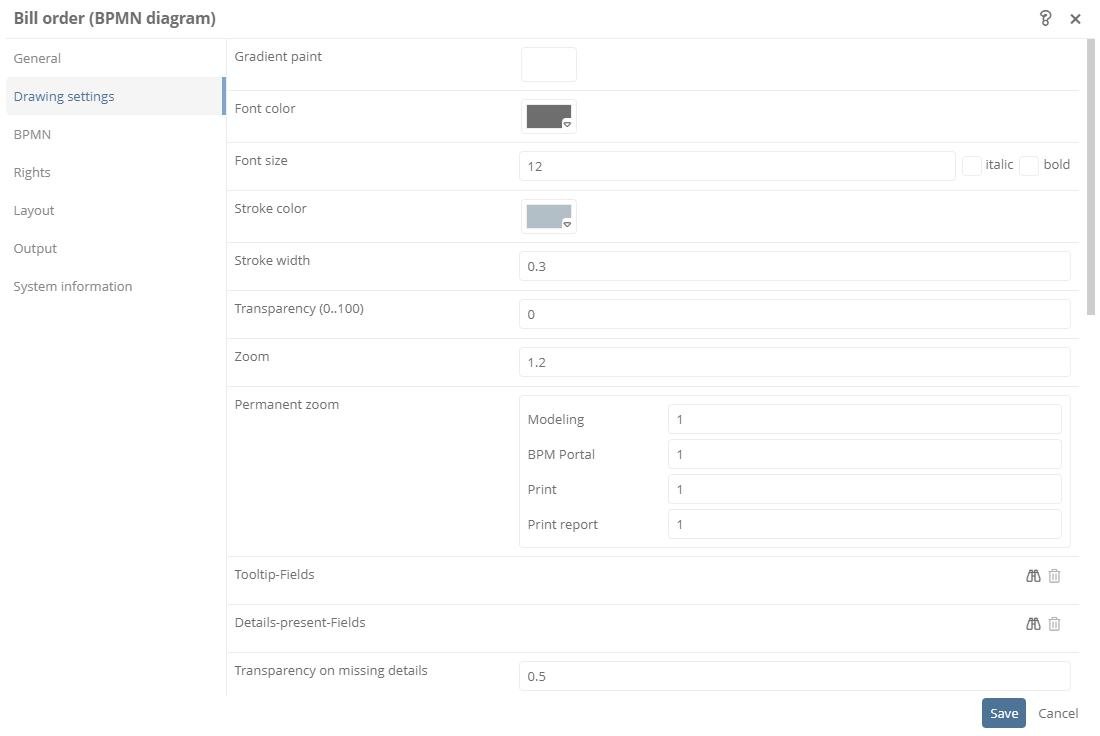
|
Property |
Description |
|---|---|
|
Gradient paint |
Here you can define the background color of the diagram. For shapes whose background color has not yet been changed, a default background color is set. |
|
Font color |
Here you can define the font color of the diagram. For shapes whose font color has not yet been changed, a default font color is set. |
|
Font size |
Here you define the font size of the diagram and whether it is bold or italic. For shapes whose font size has not yet been changed, a default font size is set. |
|
Stroke color |
Here you can define the stroke color of the diagram. For shapes whose stroke color has not yet been changed, a default line color is set. |
|
Stroke width |
Here you can define the stroke width of the diagram in millimeters. For shapes whose stroke width has not yet been changed, a default stroke is set. |
|
Transparency (0...100) |
Here the transparency of the diagram is defined with a numeric value between 0% and 100%. Value 100: Diagram is displayed completely transparent. |
|
Zoom |
Here you can define the zoom of the diagram. The zoom level is specified in decimal numbers, where 1.0 = 100%. |
|
Permanent zoom |
Here you set the zoom level in which the diagram is displayed by default in the WebModeller, BPM Portal, Print or Print Report. The zoom level is specified in whole numbers, where 1 = 100%. |
|
Tooltip-Fields |
|
|
Details-present-fields |
See also: Chapter Highlight missing information in the diagram. |
|
Transparency on missing details |
See also: Chapter Highlight missing information in the diagram. |
|
Paper width |
Default value: 210 mm (DIN A4)
|
|
Paper height |
Default value: 297 mm (DIN A4)
|
|
Margin left |
|
|
Margin top |
|
|
Margin right |
|
|
Margin bottom |
|
|
View normal (vs. layout) |
Activated: Normal view Disabled: Layout view
|
|
Print footer |
Here you can manually set whether the footer should be printed when printing the diagram. If this setting is changed in the print dialog, this setting will be taken into account for printing. If the settings of the print dialog are saved via Save settings for print reports, the properties will be overwritten. |
|
Print header |
Here you can manually set whether the header should be printed when printing the diagram. If this setting is changed in the print dialog, this setting will be taken into account for printing. If the settings of the print dialog are saved via Save settings for print reports, the properties will be overwritten. |
|
Show comments |
See also: Chapter Insert comments at the shape. |
|
Field to determine swimlane labels |
See also: Chapter Select field for swimlane label. |
|
Show grid |
See also: Chapter Use grid. |
|
Use grid |
See also: Chapter Use grid. |
|
Grid size (mm) |
See also: Chapter Use grid. |
|
Number model objects only |
If numbers are displayed for shapes in the diagram, this property can be used to set that only those shapes are numbered that have a model object. |
|
Edge labels on line |
See also: Chapter Label connector. |
Note: The maximum height or width of charts is 32,000 px. Larger images are no longer displayed in the browser or via the Java-Script framework.
When generating a diagram as PNG, if there is not enough memory left on the server, the diagram will be displayed with a limited color palette.