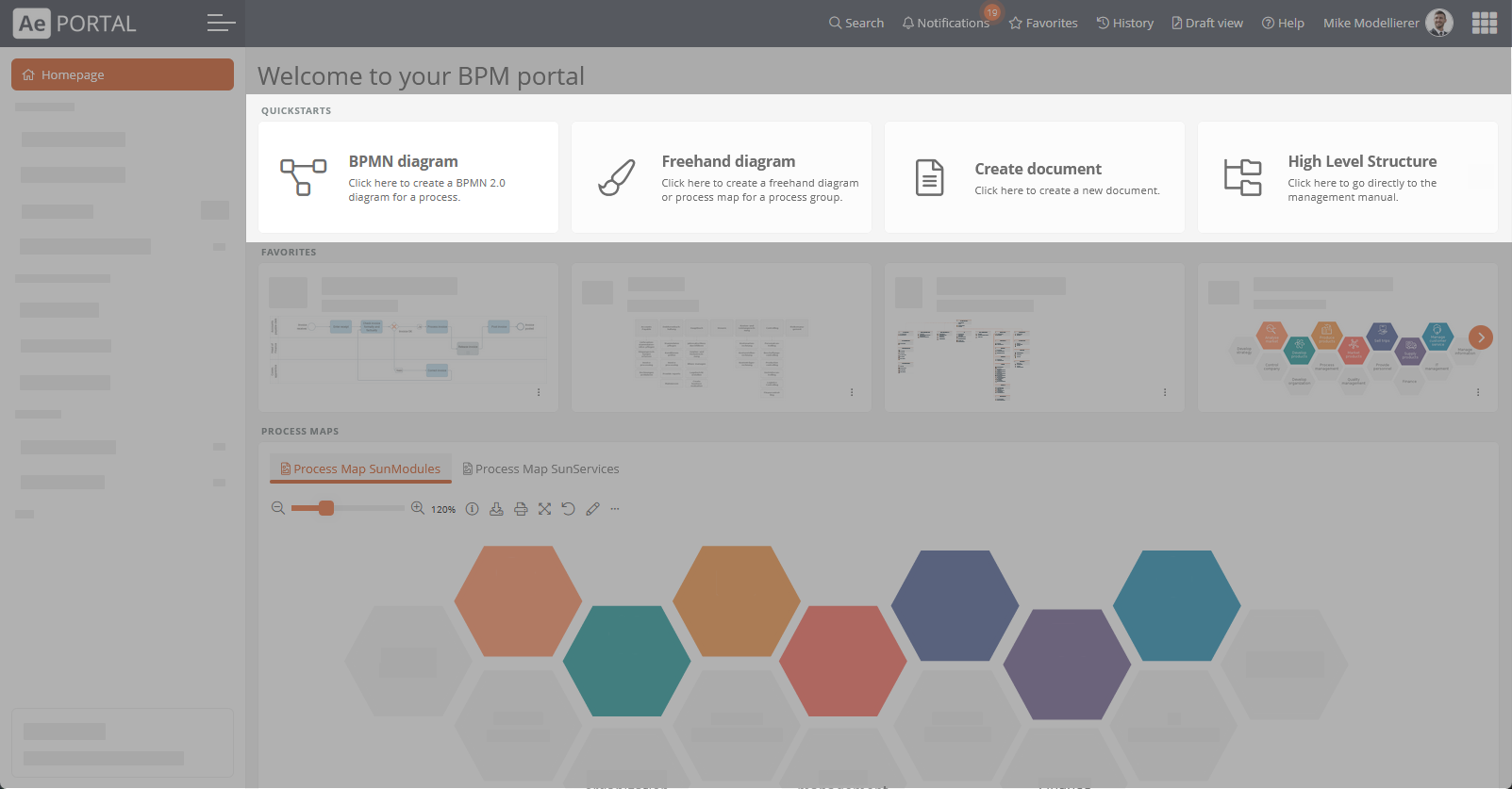Quickstarts
You can create quickstarts for homepages and dashboards, which you can use to perform certain actions, such as creating new objects or opening certain views or links.
Create and configure quickstart boxes
The quickstarts within a quickstart box are displayed by default as cards in a horizontal flat list. However, you can use the configuration of the respective quickstart box to specify that the quickstarts it contains are displayed as a grid.
Instructions:
-
Navigate to a homepage or a dashboard within the Portal report or an app
-
Create a new quickstart box via the context menu:
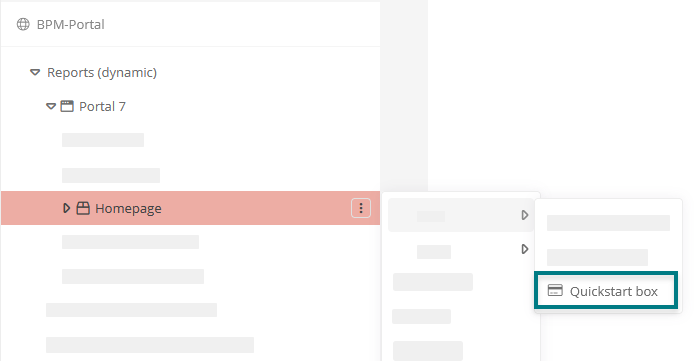
-
Give the new quickstart box a name
-
Click on Save in the toolbar of the SystemAdministration
-
If you want to display the quickstarts within the quickstart box as a grid, open the properties of the quickstart
-
In the Display cards as property, select the Grid option:
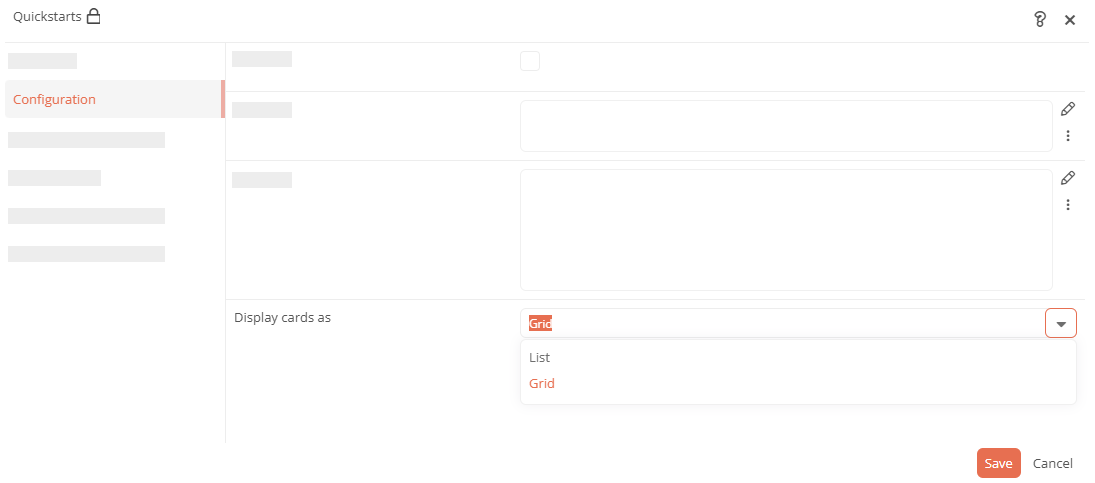
-
Click Save
Result:
You can configure various quickstarts below the quickstart box. Depending on the configuration, the quickstarts within the box are displayed as a flat horizontal list or as a grid.
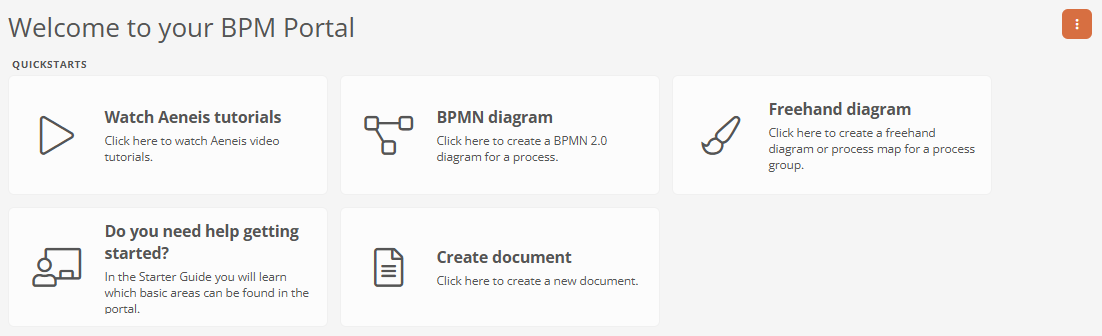
Create and configure quickstarts
You group and create quickstarts below quickstart boxes.
Instructions:
-
Create a new quickstart via the context menu of a quickstart box:
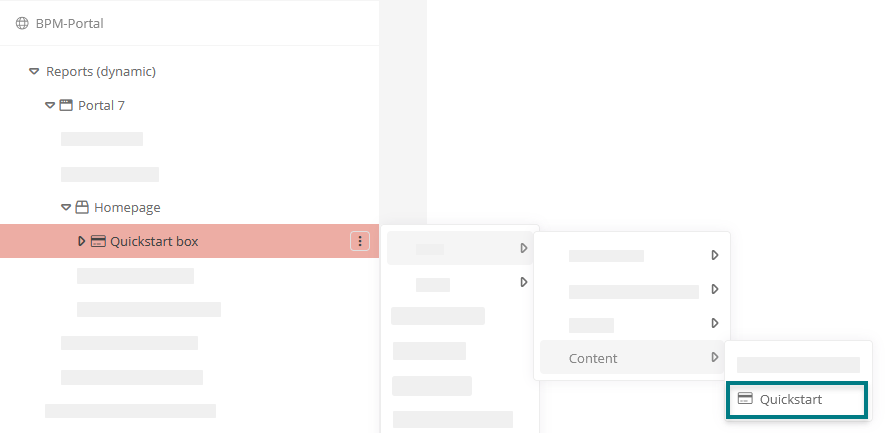
-
Give the quickstart a name
-
Configure the quickstart via the properties:
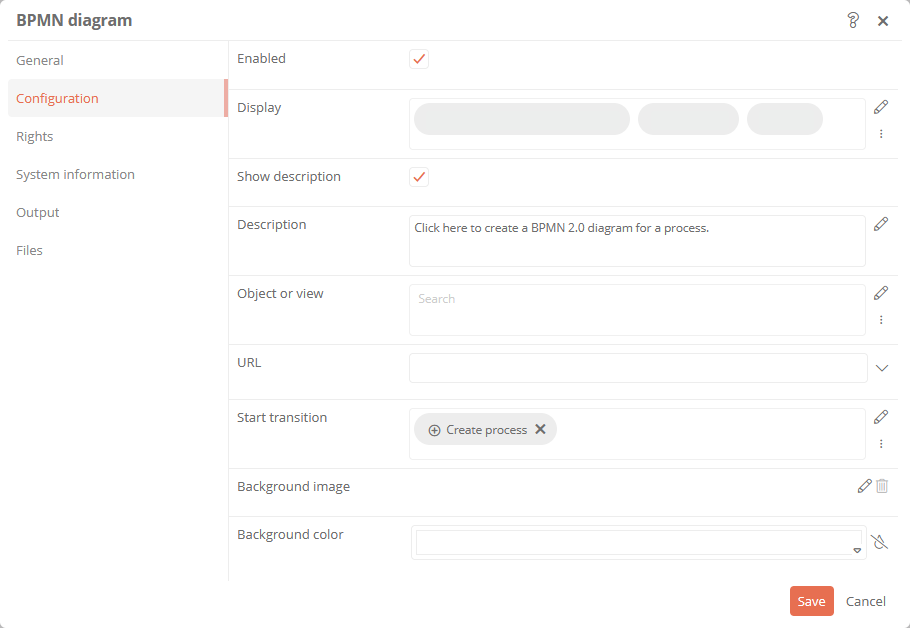
Property Description Configuration Enabled Enabled: Quickstart is displayed in the Portal.
Disabled: Quickstart is not displayed in the Portal.
Display Categories can be referenced under this attribute. This can limit the visibility / execution.
Most application scenarios require category and access control related visibility.
The logic of the evaluation is as follows:
-
If at least one category is specified, the object must be an instance of that category. Otherwise, no evaluation of the category are carried out
-
If at least one user group is specified, the current user must be a member of at least one of these user groups
-
If at least one Access Control List is specified, the user must have the View permission in the Access Control List
-
If at least one condition component is specified, at least one condition must apply.
If this logic is not sufficient, a differentiated logic can be configured via the condition components.
Show description Enabled: The stored description is displayed in the quickstart.
Disabled: No description is displayed in the quickstart.
Description Here you can enter a description that will be displayed in the quickstart. Object or view Reference the object or a view that is to be opened via quickstart here.
Note: You can also store queries for print reports and workflows here. If a query returns several objects as a result, the first object found is used as the context for the respective print report or workflow.
URL Enter a URL here that is to be called up in the Portal when you click on the quickstart. Workflow Reference the start transitions of the workflow here or Additional actions which can be executed by clicking on the quickstart in the Portal.
If no configuration is stored for the Object or view attribute, the currently selected object is automatically used as the context for the workflow. For homepages in particular, make sure that the desired value is stored, otherwise the print report may not have the correct context.
Note: If only one start transition is referenced, it will be executed directly by clicking on the quickstart. If several transitions are referenced, a popup appears after you click on the quickstart. In the popup you can select the transition to be executed.
Background image Here you can define a background image that is displayed in the quickstart. If you do not define your own background image here, the default background image will be displayed. Background color Here you can define the background color of the quickstart. Print reports Here you can store one or more print reports that can be generated via the quickstart.
Note: If no configuration is stored for the Object or view attribute, the currently selected object is automatically used as the context for the print report. For homepages in particular, make sure that the desired value is stored, otherwise the print report may not have the correct context.
General Label Enter the name of the quickstart here. The name is displayed above the description in the quickstart on the homepage. -
Note: If you create several quickstart boxes with quickstarts, the quickstart box whose visibility is valid is displayed. For visibility, the Display property of the quickstart boxes and the Display property of the contained quickstarts are evaluated.
Requirements for viewing quickstarts
To be able to see a quickstart in the Portal, you must have authorization through the Visible attribute.
In addition, at least one of the following attributes must be filled:
-
URL
-
Object or view
-
Workflow
-
Print reports