Escalation emails
Use escalation emails to send emails before or after a end date is reached.
Note: Unlike the reminder email, an escalation email is sent multiple times. See also Reminder emails.
Configure escalation emails
The escalation email is created as an email object below the respective transition. In the object's properties, select an interval at which the email message will be sent repeatedly after the end date is reached.
See also: How to specify further contents (templates) and functions of email objects is described in Properties of the object Email / message.
With the attribute End date you determine when this end date is reached. This attribute is available in the Date value (not in use) category.
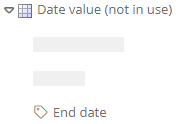
When you configure the End date attribute in a transition as a Visible attribute, it is displayed in the transition's form. If a end date is set in this attribute when the transition is executed, escalation emails are automatically sent at the configured interval from this date.
Velocity macro variables for escalation emails
The following velocity macro variables are available specifically for escalation emails:
|
Velocity macro variable |
Description |
|---|---|
|
$state, $stateName, $stateLink |
The variable(s) for the status in which the workflow object is located |
|
$emailObject, $emailName, $emailLink |
The email object |
|
$dueDate |
The variable for the attribute due date/end date of a workflow object |
|
$endDate |
The variable for the attribute End date of a workflow object |
|
$lastNotificationDate |
The variable for the attribute Last status notification of a workflow object |
|
$emailBeforeDays |
The variable for the attribute Notify days before end date of an email object |
|
$emailAfterDays |
The variable for the attribute Notify days after end date of an email object |
|
$repeatEmailAfterDays |
The variable for the attribute Repeat after end date of an email object |
|
$objectLink |
Outputs the URL to this workflow in the portal |
Note: The further configuration of the escalation emails is done under the email object as well as via the associated email job CIP escalation job. See also Workflow email jobs.
Tip: Trigger the CIP escalation job daily if possible. This will ensure that the CIP escalation job uses the correct date as a basis.
