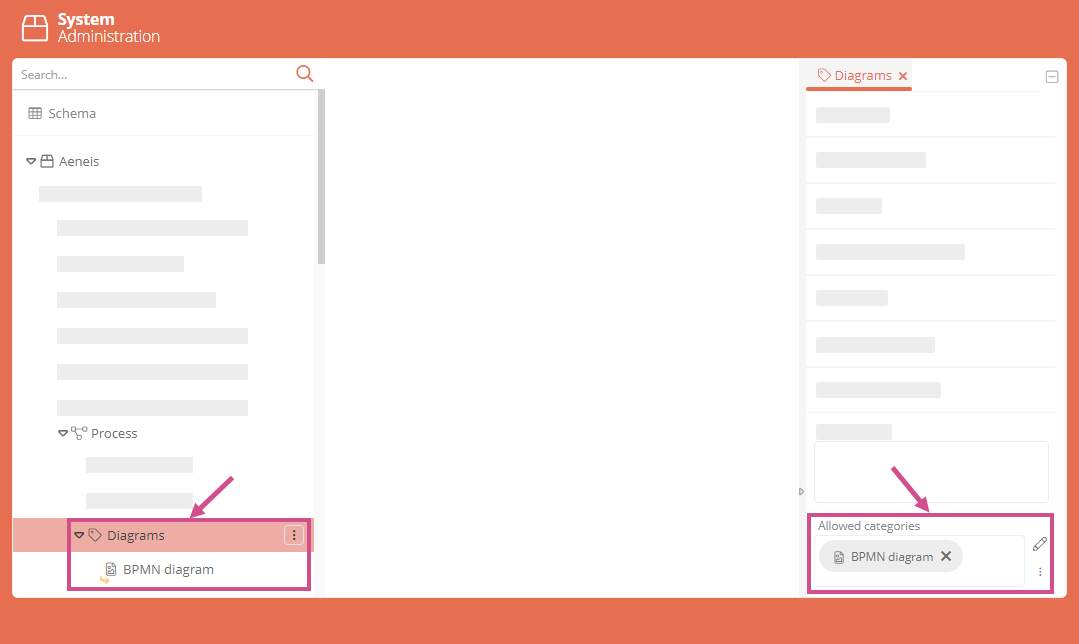Configure transitions
You configure transitions in the properties of the transition:
|
Property |
Description |
|---|---|
|
Label |
Here you can see and change the name of the transition that is displayed as an action in the detail view of the state. |
|
Activity mode |
Use this property to set whether activities can be created and edited for the transition or whether they are displayed for information only.
Note: To display and configure the Activities component, the Activities attribute must be referenced as a Visible attribute. |
|
Resubmission |
Here you define the transition as a resubmission. The transition is executed automatically and the object is set to the subsequent state. |
|
End transition |
Here you define the transition as the final transition of the workflow. The End date attribute of the workflow object is set with the current date. Note: This property only affects the CIP workflow. Note: This property should no longer be used, as this behavior can also be configured via the transferred attributes or macro actions. |
|
Execution permission |
Here you can see the users or groups that are authorized to execute the transition. You can use this attribute to configure static execution authorized persons. Requirements: In order for users to be able to execute transitions, they must be assigned to the user group User in the UserAdministration. See also Functional groups and license groups. |
|
ACL for objects |
You can store an access control list (ACL) for the AWF and CIP, which is transferred to the workflow object when the transition is completed. |
|
Transition icon |
Here you store the icon of the transition. |
|
Parallel execution |
If you enable the option, all executors must execute the transition. The workflow object is not set to the subsequent state until the last executing agent has executed the transition. |
|
Auto apply |
If you enable the option, the transition will be executed automatically without displaying the transition form. Note: Transitions with the Auto apply property must be configured so that no user input is required in the form. No mandatory fields may be configured in the Visible attributes. For this use case you can use Transferred attributes. |
|
If you enable the option, the user will have to authenticate with the login dialog when he/she executes the transition. |
|
|
Create report |
If you enable the option, a report will be generated and attached to the Report attribute when the transition is executed. Requirements: In the current version object, a (print) report must be configured in the Report attribute. Note: This option is only relevant for ERWFs. |
|
Children |
Here you can see and reference the subsequent state associated with the transition. When the transition is executed, the object is set to the state referenced here. See also: Create transitions |
|
Visible attributes |
Here you can see and reference the Visible attributes of the transition. See also: Visible attributes |
|
Allowed activity states |
Here you can see and reference the states that all activities of the workflow object must be in for the transition to be executed. If the transition is executed and the activities are in different states than those stored here, the transition will not be completed. |
|
Emails |
Here you can see and reference email notifications that are sent once the transition has been executed. |
|
Execution authorized persons |
Here you can see and reference category attributes or queries that dynamically determine which users are allowed to execute the transition. Requirements: In order for users to be able to execute transitions, they must be assigned to the user group User in the UserAdministration. See also Functional groups and license groups. See also: Set permissions in the transition |
|
Transferred attributes |
Here you can see the Transferred attributes of a transition. See also: Transferred attributes |
|
Version |
Here you can store a version configuration for the transition. Note: This option is only relevant for ERWFs. |
|
Object selection |
The first dialog of the transition can display the objects that are affected with the object for which the transition is executed. Here you can see and reference which objects are displayed there for selection. |
|
Actions |
Here you can see and reference actions on the transition. See also: Actions |
|
Form layout |
Here you can see, reference and create layouts for the detail view. See also: Form layouts |
| Create new object of |
When the transition is executed, additional diagrams of the categories referenced here are created. Requirements: The parent category of the transition, must have the category attribute Diagrams with the schema attribute name charts. In this attribute, the respective diagram type must be referenced as a permitted category. Example: The Process category has the category attribute Diagrams with the schema attribute name charts. Here the category BPMN diagram is referenced as a permitted category. Example: If you execute the Create Process transition in the delivery state, a BPMN diagram is also created. If you remove the BPMN diagram category in the property, no BPMN diagram will be created. See also: Create content via quickstarts Note: This option is only relevant for AWFs and is specifically designed for process creation. |
| Show "Create and open in WebModeller " |
When a model object is created in the Portal, clicking the Next button in the form opens a pop-up. In the pop-up the option "Create and open in WebModeller " is displayed and can be selected if the property is activated. See also: Create content via quickstarts Note: This option is only relevant for AWFs. |
| Show "Create and open in SmartModel". |
When a model object is created in the Portal, clicking the Next button in the form opens a pop-up. In the pop-up, the option "Create and open in SmartModel" is displayed and can be selected if the property is activated. Note: This option is only relevant for AWFs. See also: Create content via quickstarts |
| Show "Create and open object in Portal" |
When a model object is created in the Portal, clicking the Next button in the form opens a pop-up. In the pop-up, the option "Create and open object in Portal" is displayed and can be selected if the property is activated. Note: This option is only relevant for AWFs. See also: Create content via quickstarts |
| Execution authorized persons (personal tasks) |
This property was developed specifically for the Tasks dashboard. This property determines whether the transition is a personal or a group task. If the logged-in user is referenced or determined to be the execution authorized person here, then the transition is a personal task for the user. |
| Reload page after execution |
Here you can set the page to be reloaded as soon as the transition has been executed. If one of the following properties is active in the transition, the setting in the Reload page after execution attribute will be ignored:
|
| Not relevant for task list |
If you enable this property, the transition is not taken into account in the My tasks dashboard. Workflow objects for which only transitions with this property can still be executed by a user no longer appear in the task list. Tip: Use this option for transitions that can be executed permanently (e.g. Edit measure). This prevents the corresponding card from remaining permanently in the task list. See also: My Tasks |