Diagram print
You can print diagrams in the BPM Portal or WebModeller as a PDF file using the print button:
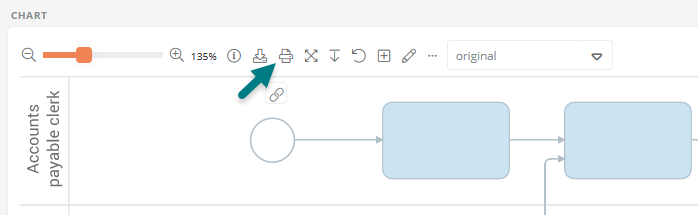
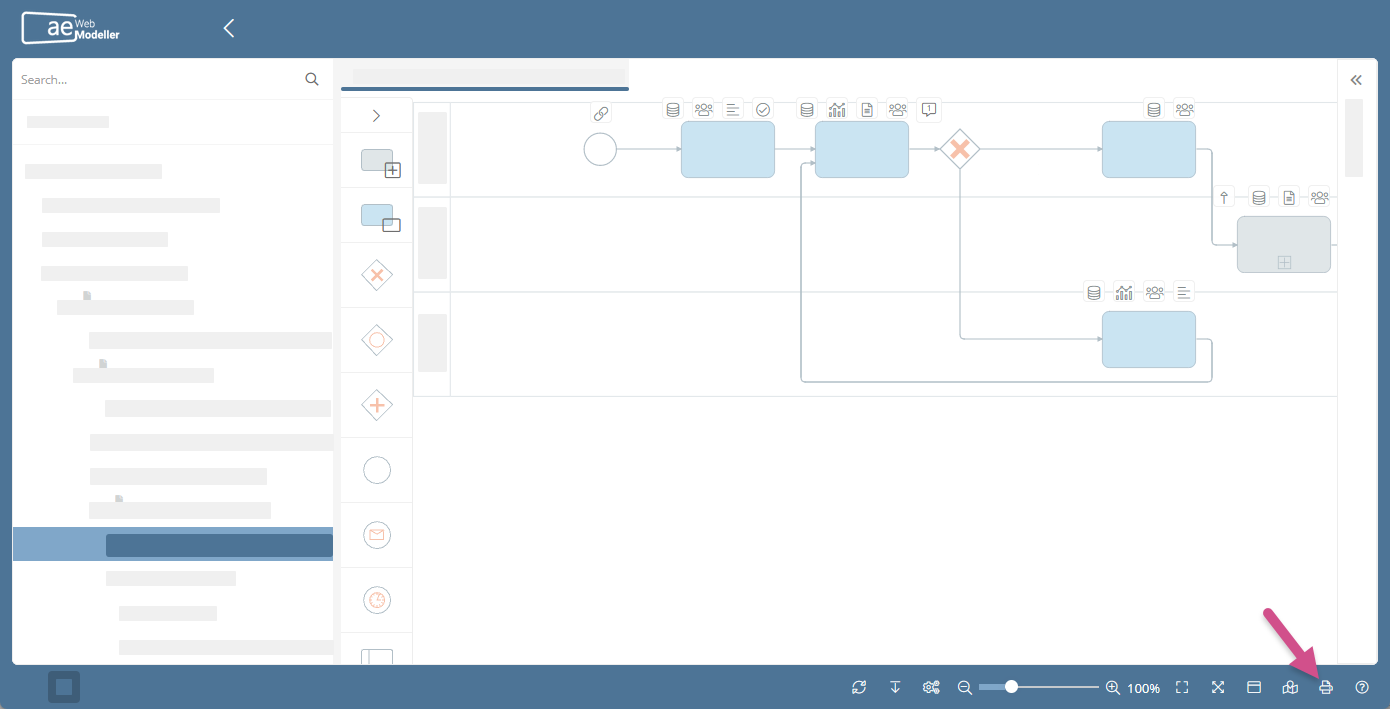
Click on the print button to open the print dialog in which you can make print settings and see the diagram in the print preview:
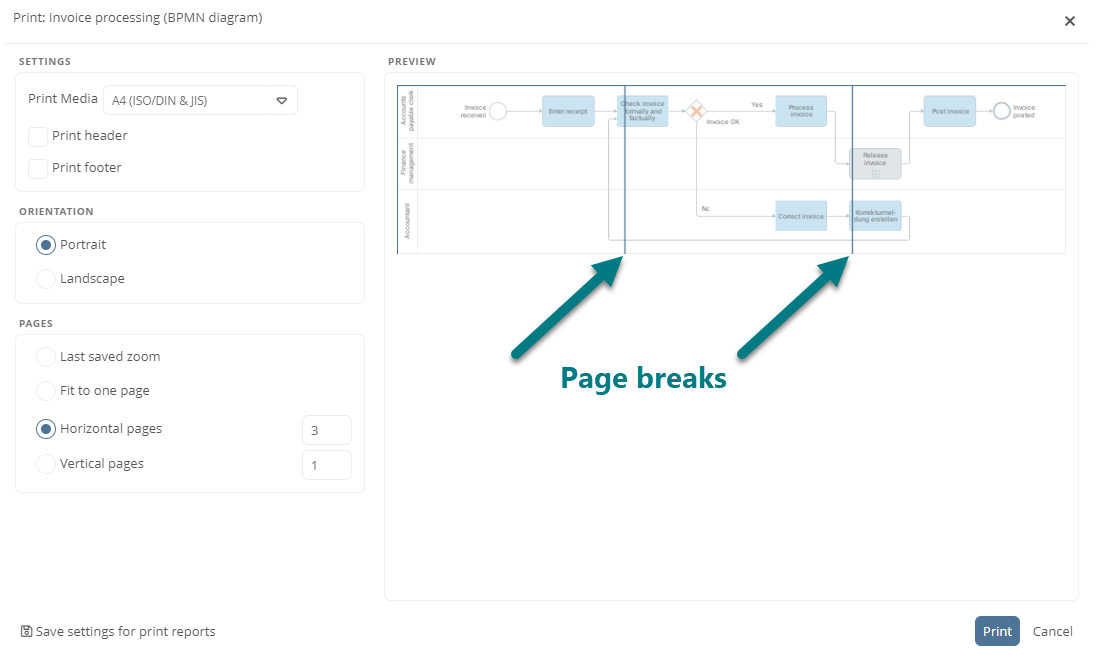
Default settings for diagram print
You can make and preset further print settings via the properties of diagrams or via the diagram profiles in the Schema.
Save settings for print report
The settings that you define for a diagram in the print dialog can be saved using the Save settings for print reports button. The saved settings are then saved for the diagram in its properties and transferred to the print report by default.
Note: If you make changes in a versioned diagram in the print dialog and click on Save settings for print reports, the changes are not subsequently applied to the print report. Saving via the dialog only applies to the working draft.
Note: If the Selected profiles only option is activated in the properties of the drawing component used in the print report, saved settings are not transferred to the print report. For more details, see Use settings from diagram profile in print report.
