Mention function in comments
In your comments you can mention objects of the following categories by default.
-
Employees
-
Documents
-
Glossary terms
-
IT systems
-
Roles
-
Process groups and processes
This allows you to specifically point out a process content to other employees in your comment.
Note: For the Portal and WebModeller, you can allow and configure mentions of objects in any text boxes. This allows you to change the default configuration for comments. For example, you can allow other object categories that can be mentioned or set another character that starts the mention in a text boxes. See also Configure mentions in text boxes.
Instructions:
-
Create, edit or reply to a comment
See also: How to create, edit or reply to comments is described in the chapters Create comments, Edit comment and Reply to comments.
-
Type the respective mention characters in the text field. Here, use the following characters to mention the objects of a specific category:
-
@ è The mention of an employee will be triggered
Note: For the mention function to become active for employees, you must type at least two more characters after the mention character by default.
-
@doc: è The mention of a document will be triggered
-
©glo: è The mention of a glossary term will be triggered
-
@app: è The mention of an IT system will be triggered
-
@rol: è The mention of a role will be triggered
-
@pro: è The mention of a process and process groups will be triggered
-
-
Type the name of the object after the mention character so that the selection of objects is displayed and limited:
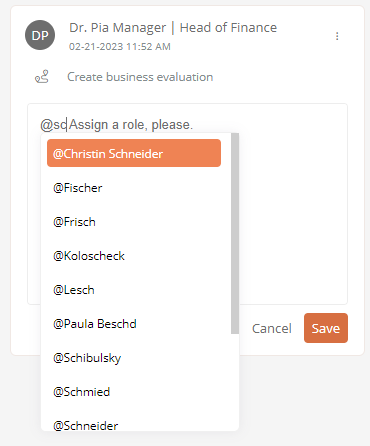
-
Select the object from the list to include the mention in the comment
-
Save the comment
Results:
-
The object is linked in the comment. By clicking on the link, you open the properties of the object:
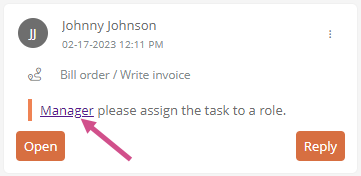
-
Employees mentioned in a comment will receive a notification in the Portal header:
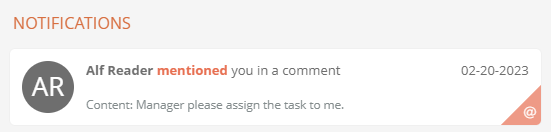
-
When a role is mentioned in a comment, all employees who have this role will receive a notification in the Portal header.
-
Employees who have been mentioned in a comment will see the comment in My Comments in the Relevant comments tab:
-
If a role has been mentioned in a comment, all employees who have this role will see the comment in My Comments in the Relevant comments tab.

