Set absence
In the user settings under My absence, specify the period for which you are absent.
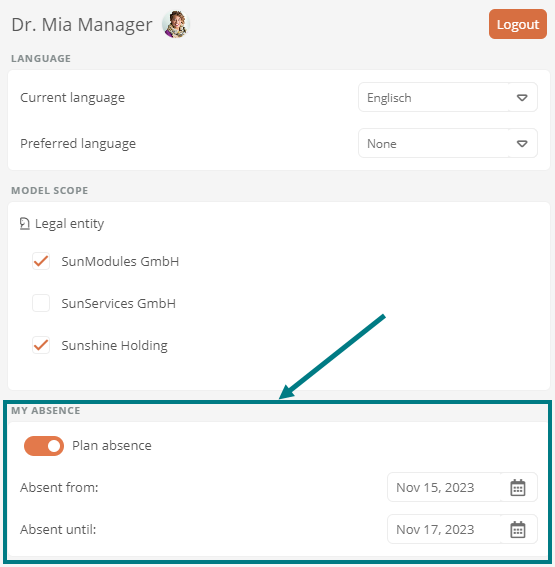
Instructions:
-
Open the user settings in the Portal header
See also: User settings
-
Under My absence, click to set the Plan absence switch to absent
-
Enter the period of your absence in the two date fields
Requirements: The two date fields can only be edited once the switch has been set to absent.
Note: For the absence to become active, you must enter at least one date in the Absent from field. If you leave the Absent until field empty, your status is absent until you manually set the Plan absence switch to present again.
Note: Administrators can edit or end the absence via the user's properties. See also Set absence and substitution as administrator.
Note: If you have authorized your substitute in the substitution rule, he/she can set absences for you. See also Set up substitution and Set absence as substitute.
Result:
Other users can see from the status in the employee's object format that he/she is absent:
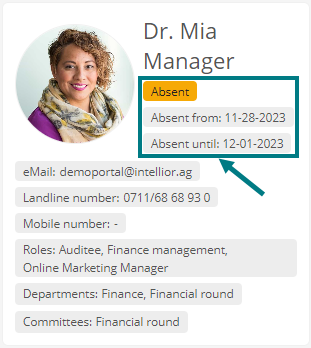
See also: Everything you need to know about your personal employee profile and that of your colleagues can be found under My responsibilities.
Requirements: In order for the absence to be displayed in the employee's object format, he/she must be linked to the Aeneis user for whom the absence was set.
