Create a Portal 7
Portal 7 reports are created, configured and managed in the SystemAdministration in the BPM-Portal area.

Instruction:
-
Open the SystemAdministration
-
Open the BPM-Portal | Reports (dynamic) area in the SystemAdministration and create a new Portal 7 via the context menu:
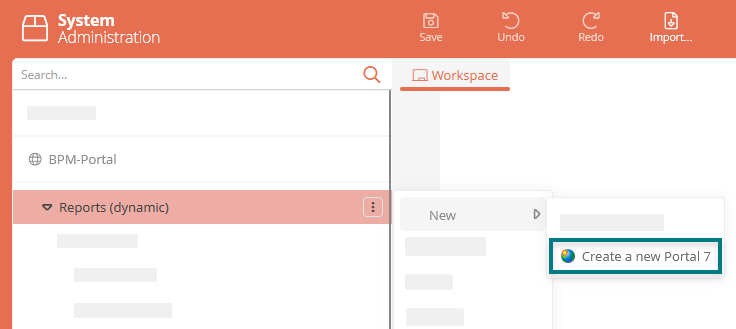
-
In the properties dialog of the new Portal you can directly configure your Portal report as desired or close it via Save and configure the Portal report later via the properties.
See also: For information on how to configure the Portal report and what properties are available, see Portal 7 report properties.
Result:
The new Portal report is created. You can now configure it further or register it via the context menu and then open it in a browser tab.
Structure of a Portal 7 report
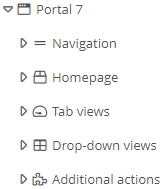
The following entries are present in a new Portal 7 report:
-
Navigation: Under the Navigation entry you can create new navigation entries. These are then displayed in the left navigation bar in the Portal.
-
Homepage: Under the Homepage entry, you can configure quick starts and diagram boxes for the homepage of your Portal.
-
Tab views: In a Portal 7 report, you can create and configure dashboards under the Tab views entry. If you have configured a dashboard for a specific category under Tab views, it can be opened in the default view of an object in this category via its own tab.
-
Drop-down view: Under the Drop-down views entry, you can create and configure views for categories that can be opened via the drop-down menu of objects in this category.
-
Additional actions: Under the Additional actions entry, you can configure actions that are available in the context menu of certain objects in the Portal.
