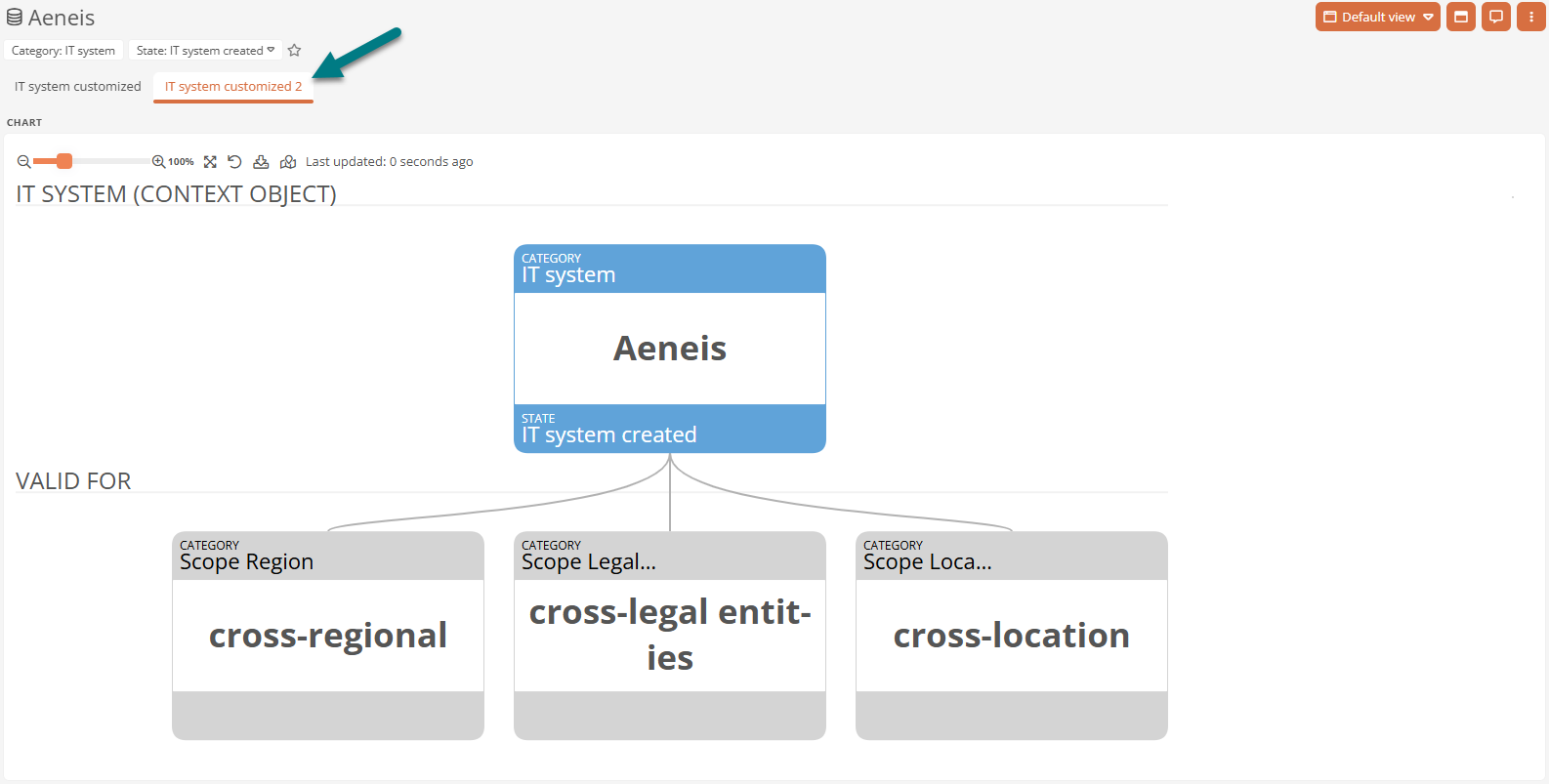Network diagram profiles
The editor of a network diagram profile defines the categories for which Aeneis draws a network diagram in the Portal and what it looks like.
Note: You use the Theme Editor to determine the color with which the shapes of a specific category are marked in the network diagram.
Requirements: The information and shapes that are to be displayed in the network diagram must be defined in the properties of the relevant objects. If nothing is defined in the respective attribute, the information or shape is not displayed in the network diagram. You can find out how to model objects using the properties under Properties of a model object and Properties sidebar.
Example: Assigned employees should be displayed as shapes according to the configuration of the Role category. However, no employees are assigned to this attribute in the context object of a role. In this case, no shapes for the assigned employees are displayed in the network diagram.
Default network diagram profile
In the Default network diagram profile in the Schema, the network diagrams of the delivery state are preconfigured. The Default network diagram profile can be found in the System categories of the Schema in the Diagrams package under the entry Network diagram profile | Sorted instances. You can view the configuration stored there, but you cannot edit it as it is a protected object by default.
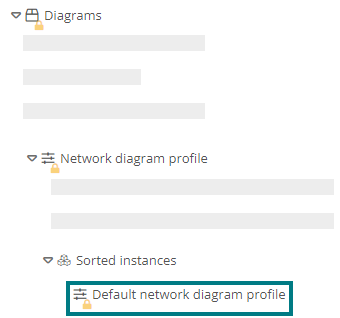
Note: If you want to change the appearance of the network diagram of a category that is already defined in the Default network diagram profile, configure a separate network diagram profile for this category. Instead of the default network diagram, Aeneis then uses the customized diagram profile in the Portal.
Create custom network diagram profile
To display custom network diagrams, you must create and configure a separate network diagram profile for the desired category. You create custom network diagram profiles in the SystemAdministration in the Schema below the desired category.
Instructions:
-
Open the Schema in the SystemAdministration
-
Expand the category for which you want to create a custom network diagram profile
-
Open the context menu of the Network diagram profile entry
-
Click on the entry New | Network diagram profile | Network diagram profile:
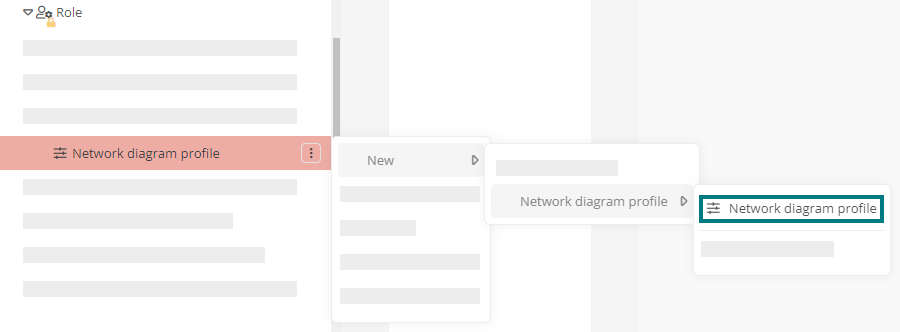
-
Give the new network diagram profile a name
-
Click on Save in the toolbar
Result:
-
A custom network diagram profile was created for each category. The network diagrams are displayed in the Portal based on your custom network diagram profile.
Note: If the respective category is already stored in the default network diagram profile, the default display of the network diagram is replaced according to your customized configuration.
Note: In order for a network diagram to be displayed in the Portal for the objects in the category, the corresponding category must be defined in the network diagram profile editor. For more information, see Define category in the network diagram profile.
Create additional network diagram profiles
You can create any number of custom network diagram profiles for a category. A network diagram is displayed in a separate tab on the objects of the respective category for each custom network diagram profile.
Note: To create another network diagram profile for a category, repeat the steps described under Creating a custom diagram profile.
Open the editor of a network diagram profile
Each network diagram profile has an editor in which the configuration of the network diagrams is stored. For custom network diagram profiles, you can customize the configuration using the editor.
Instructions - Via the SystemAdministration:
-
Open the Schema in the SystemAdministration
-
Unfold the entries below the desired category
-
Open the Network diagram profile entry
OR
In the Diagrams package, expand the entry Network diagram profile | Sorted instances if you want to view the editor of the Default network diagram profile
-
Click on the entry below:
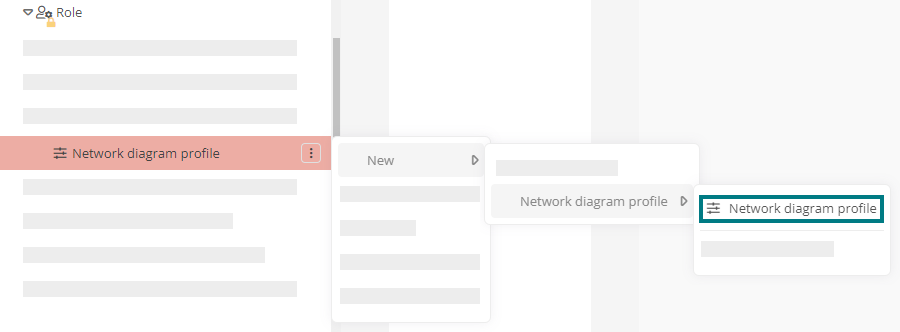
-
Open the Network diagram profile group in the properties:
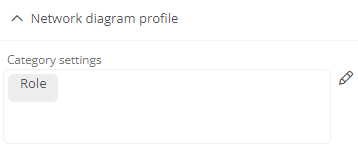
-
For the Category settings attribute, click on

Instructions - Via the Portal:
-
Navigate to the object
-
Click on the object

-
Click on the entry Open network diagram profile:
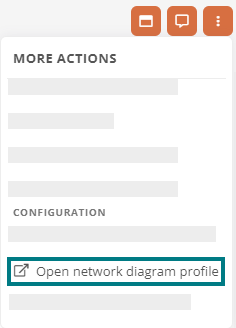
Requirements: The Open network diagram profile menu item is available in the Portal if a custom network diagram is configured for the category of the object and you are authorized to access SystemAdministration.
Result:
You have opened the network diagram profile editor. You can customize the configuration for custom network diagram profiles:
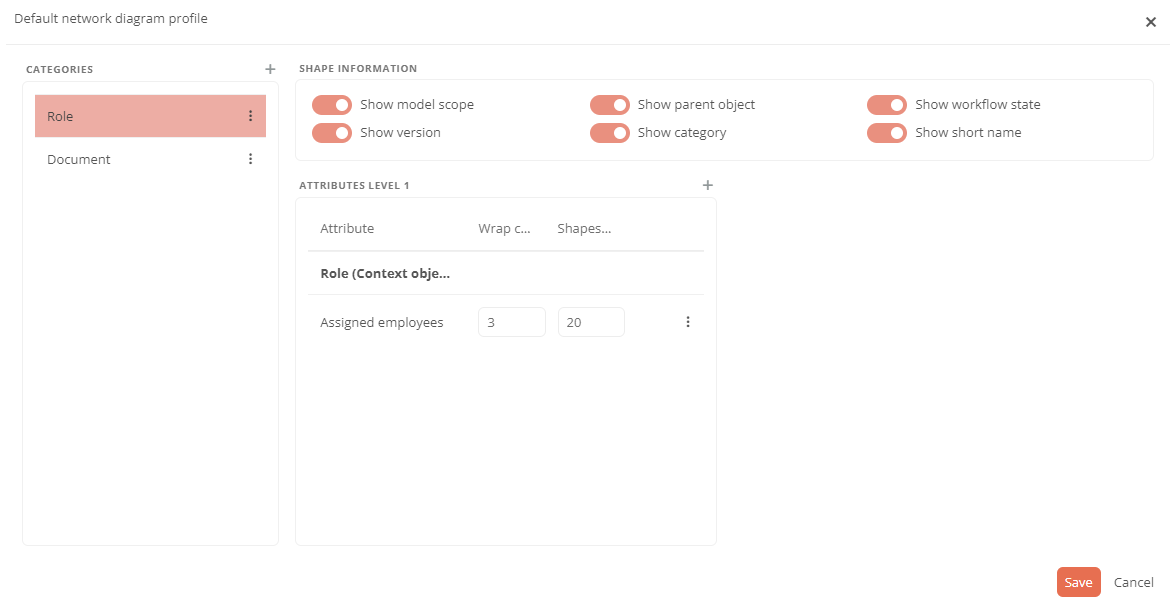
Note: If you have opened the editor via the Portal, the corresponding category is selected in the editor.
Attention: To apply changes to the network diagram profile, always close the editor using the Save button. Changes that have not been saved will be discarded.