Start archiving
To archive a process in Portal, you need write access to the object and the working draft must be active.
Instructions in the Portal:
-
Click
 for the object you want to archive, for example, in the working draft card in the history drawer.
for the object you want to archive, for example, in the working draft card in the history drawer.Note: In the Portal and Apps, you can perform workflow actions in the following areas using the More actions button:
-
Object formats
-
Properties sidebar
-
Quick navigation
-
Favorites
-
Search results in the Portal search
-
My tasks
-
-
For example, click Start archiving in the history drawer:
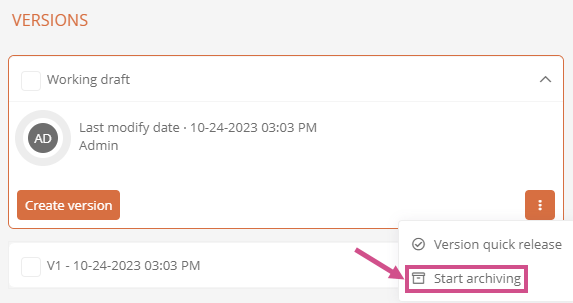
-
In the Start archiving dialog, assign the releasers and optionally enter a creation comment:
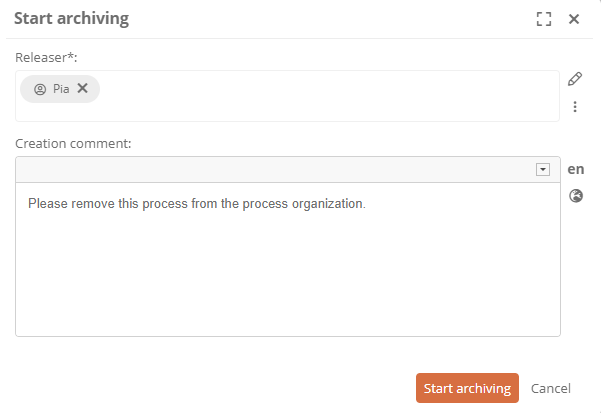
Note: Releasers are dynamically assigned via the Version release property. See also Assign examiner and releaser dynamically.
-
Confirm with Start archiving
Instructions in the WebModeller:
-
Select the process in the model overview
-
Open the context menu by right-clicking
-
Click Further actions | Start archiving:
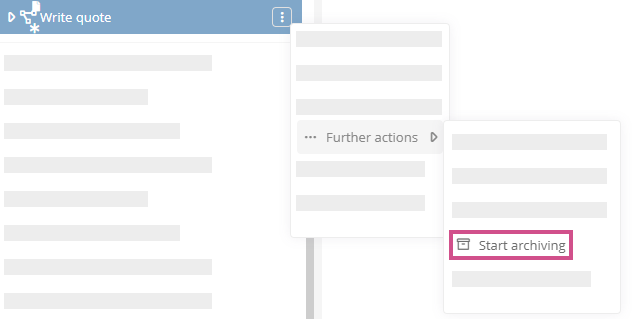
-
In the Start archiving dialog, assign the releasers and optionally enter a creation comment
-
Click Start archiving
Results:
-
The object has the status Archiving started. In this state the object cannot be edited.
-
The releasers are informed about their task by email and by notification in the Portal header.
-
The releasers see the task in My Tasks in the current tasks.
