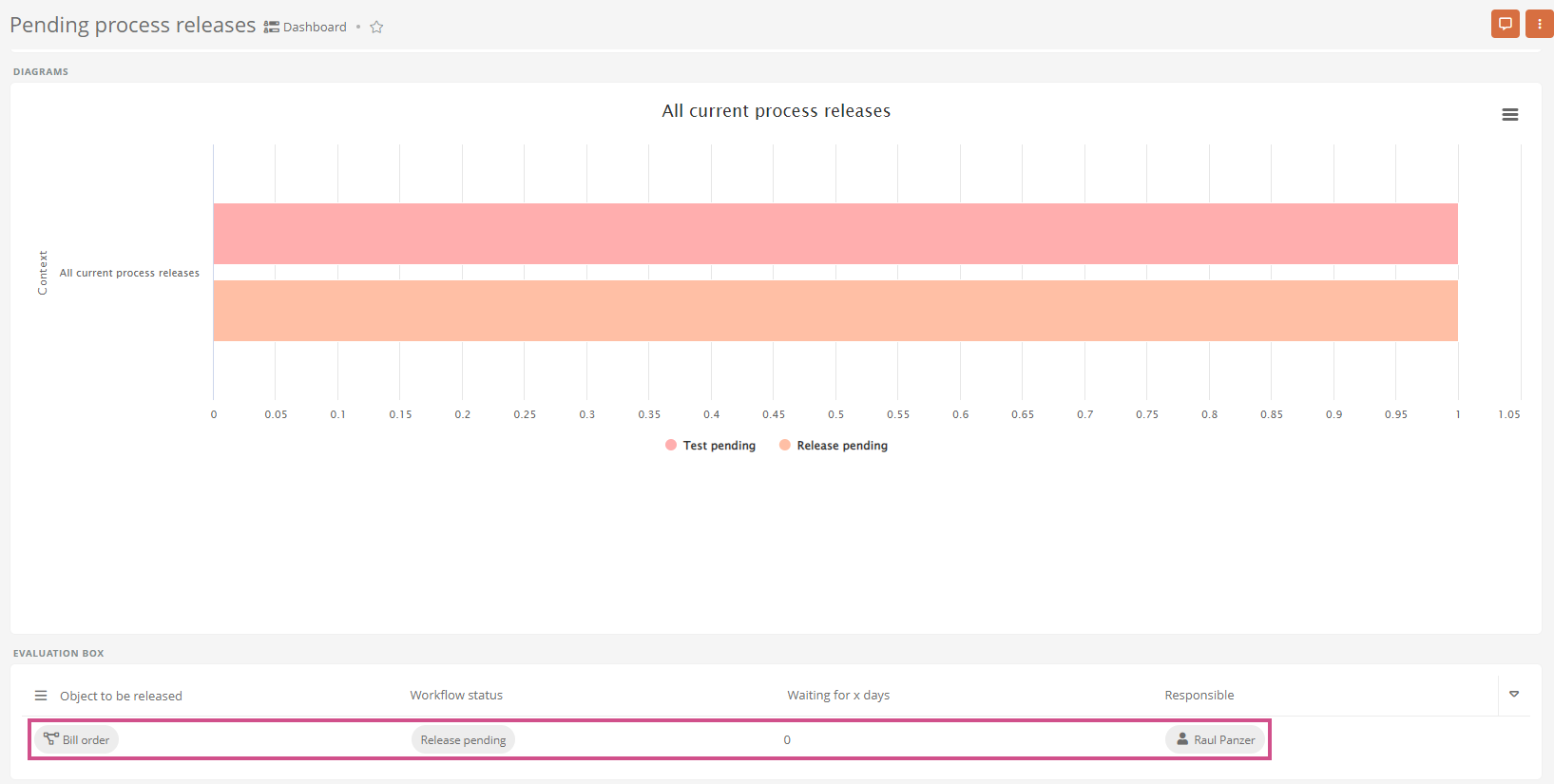Complete version test
Instructions in the Portal:
-
Click on the object at
 and then on Complete version test:
and then on Complete version test: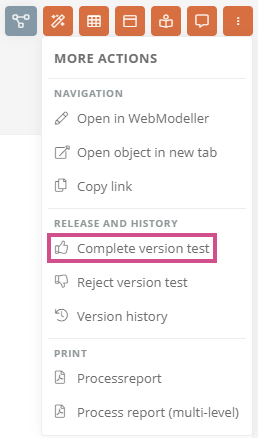
Note: In the Portal and Apps, you can perform workflow actions in the following areas using the More actions button:
-
Object formats
-
Properties sidebar
-
Quick navigation
-
Favorites
-
Search results in the Portal search
-
My tasks
-
-
In the Complete version test dialog, optionally enter a test comment, optionally subsequently assign acknowledgers, and click Complete version test:

Instructions in the WebModeller:
-
In the WebModeller, in the model overview, select the process
-
On the context menu, click Further actions | Complete version test:
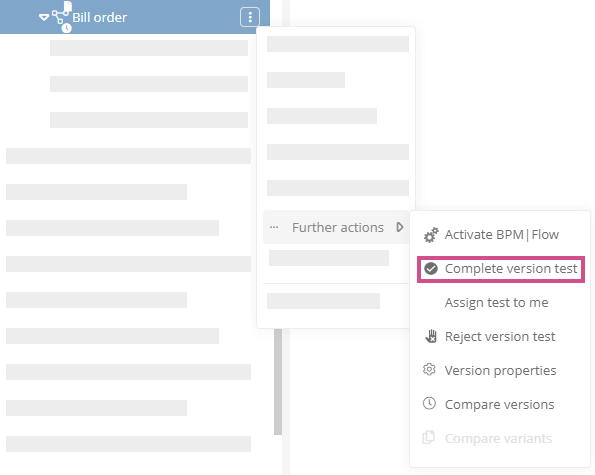
-
In the Complete version test dialog, optionally enter a test comment, optionally subsequently assign acknowledgers, and click Complete version test:
Results:
-
After the test is completed, a note about the successful action appears in the bottom right corner:

-
The history drawer displays details of the test and the next workflow step in the intermediate version:
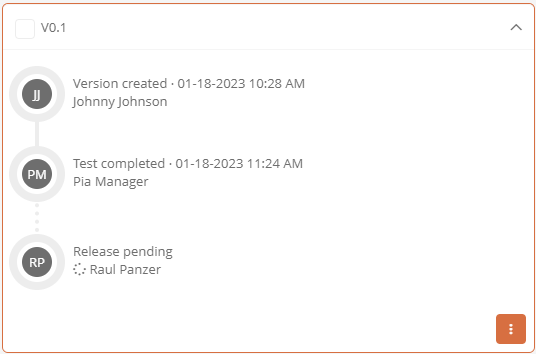
See also: More information about the history drawer can be found at Version history.
-
The releasers who have been assigned are allowed to execute the release.
See also: More information about execution permissions can be found in the chapter Execution permissions in the standard release workflow.
-
The releasers receive a notification that a release task has been assigned to them.
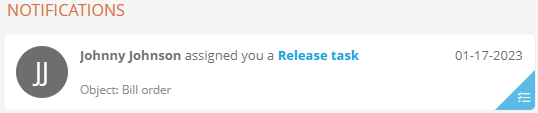
-
The releasers see the release task in My Tasks in Current tasks:
-
The object is locked for further processing because it is in a running release workflow.