Reject version test
-
Click on the object at
 and then on Reject version test:
and then on Reject version test: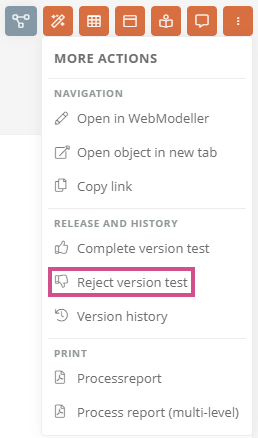
Note: In the Portal and Apps, you can perform workflow actions in the following areas using the More actions button:
-
Object formats
-
Properties sidebar
-
Quick navigation
-
Favorites
-
Search results in the Portal search
-
My tasks
Attention: After a version has been rejected, it can no longer be released. The state of the rejected draft is frozen and can no longer be edited. A draft cannot be changed and versioned again until the rejected version is deleted.
-
-
In the Reject version test dialog, enter a rejection reason in the comment field and click Reject version test:
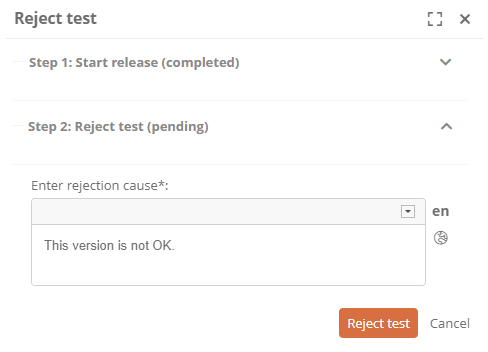
Note: In the Reject version test dialog, the Reason for rejection field is a required field and is marked with *.
The process status will change to Version test failed: The creator of the release workflow gets the task to delete the draft in My Tasks in Current tasks:
-
Click the More actions button by the object
-
Click Delete draft version:
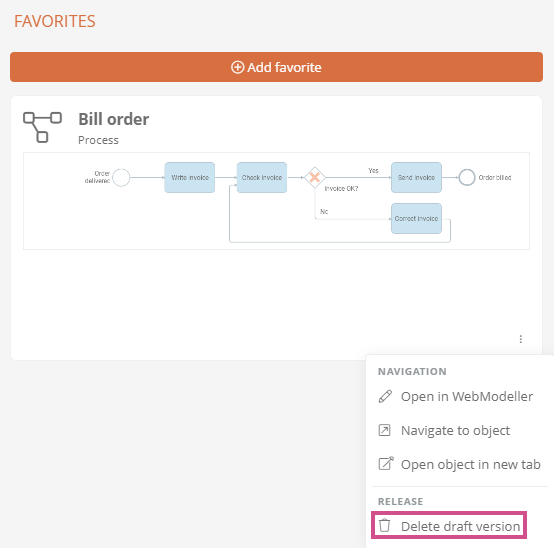
Note: In the delivery state, drafts can only be deleted by the creator or by users with administrator rights. See chapter Execution permissions in the standard release workflow.
Instructions in the WebModeller:
-
In the model overview, select the process
-
On the context menu, click Further actions | Reject version test:
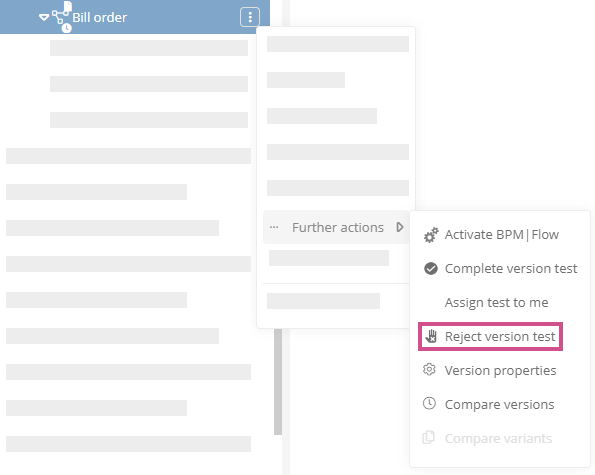
Attention: After a version has been rejected, it can no longer be released. The state of the rejected draft is frozen and can no longer be edited. A draft cannot be changed and versioned again until the rejected version is deleted.
-
In the Reject version test dialog, enter a rejection reason in the comment field and click Reject version test
Note: In the Reject version test dialog, the Rejection cause field is mandatory and marked with *.
-
In the model overview, select the process again
-
On the context menu, click Further actions | Delete draft version:
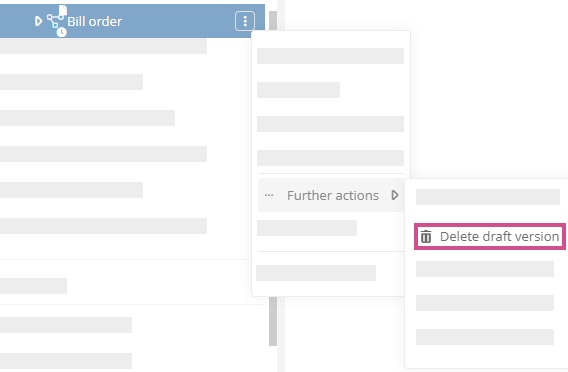
Results:
-
The version was deleted. A note about the successful action appears in the bottom right corner:

-
The version no longer appears in the version history.
-
The object exists again in its previous working draft and can be edited again.
-
The release workflow can be started again.

