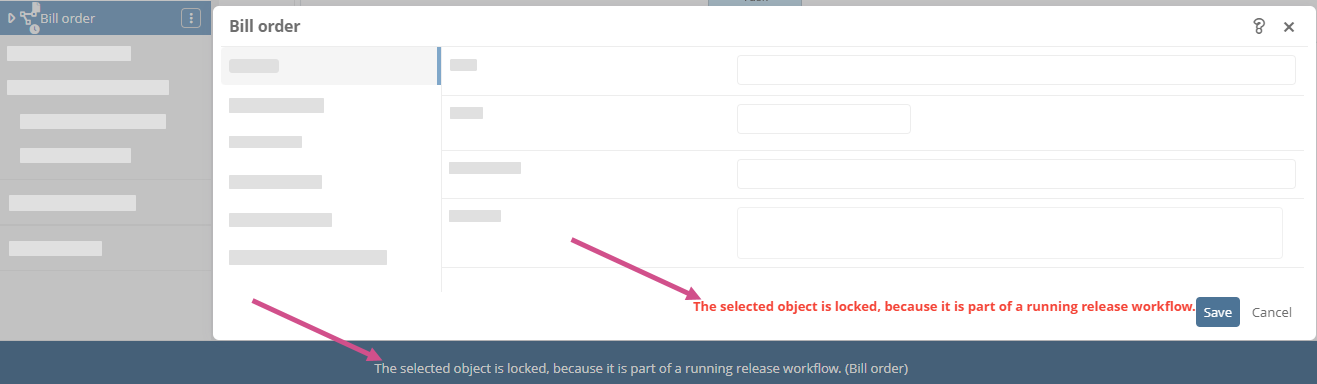Create version
When you have finished modeling a process, or want to share an intermediate state for that object, create a version for the object. In the Portal and at WebModeller, this triggers the standard release workflow of processes and process groups.
Target:
Trigger the release workflow with the intermediate steps of Test and Release and create a version.
Open Create version dialog
You can trigger releases via the Create version dialog in the Portal or at WebModeller. You can open the dialog in the following ways:
Instruction - Open dialog via More actions in the Portal:
-
Open the process
Note: Make sure that the working draft view is active.
-
Click on
 in the content area and then on Create version to open the Create version dialog:
in the content area and then on Create version to open the Create version dialog: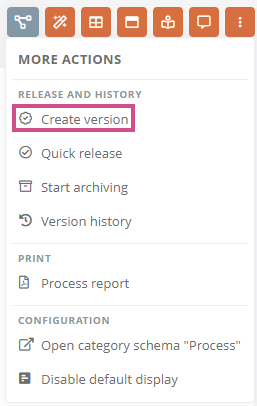
Note: In the Portal and Apps, you can perform workflow actions in the following areas using the More actions button:
-
Object formats
-
Properties sidebar
-
Quick navigation
-
Favorites
-
Search results in the Portal search
-
My tasks
-
Instruction - Open dialog in WebModeller:
-
Select the process in the model overview
-
Click Further actions | Create version on the context menu to open the Create version dialog:
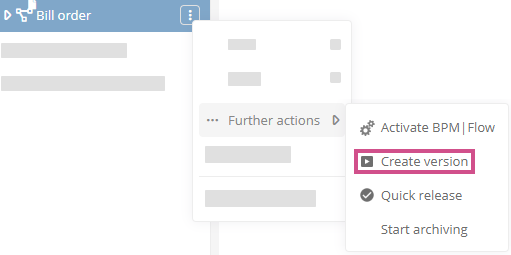
Create version via dialog
Instructions:
-
In the Create Version dialog, assign examiners, releasers to
Note: In the release workflow, you can assign employees, user groups and roles as testers, releasers or acknowledgers by default.
-
Use Check again to set a date by which a new version must be created
Note: If the version has been released and no further versions have been created in the meantime, the process owners are reminded to initiate a version update on this day by a notification in the Portal header, an e-mail and a task in My Dashboard.
-
Enter a creation comment if required:
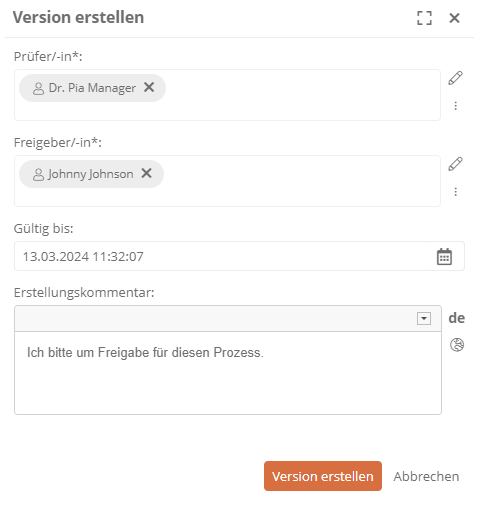
Note: In the Create Version dialog, the Examiner and Releaser fields are mandatory and marked with *. The creation comment and the Check again field are optional.
-
Click Create version
Results:
-
After the release has been started, a note about the successful action appears in the lower right corner of the Portal:

-
An intermediate version of the process has been created:
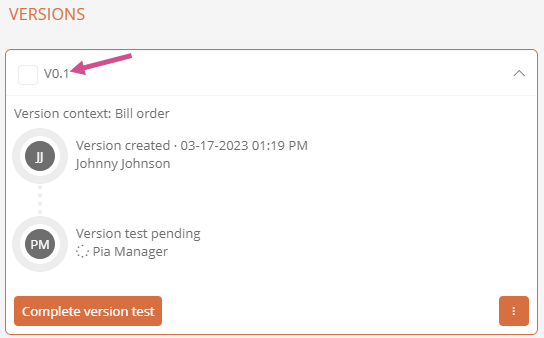
Note: In this state, the version is displayed as an intermediate version, since no release has been granted yet. See also chapter Grant version release.
See also: More information about the version history can be found at Version history.
-
In WebModeller a clock is displayed at the versioned object. The clock indicates that the object is in an ongoing release process:
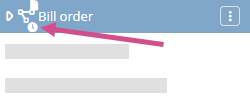
See also: For more information about the different symbols, see Icons of versioned objects.
-
The examiners who have been assigned are allowed to execute the release.
See also: For more information on execution permissions, see Execution permissions in the standard release workflow.
-
The examiners receive a notification that they has been assigned a release task:
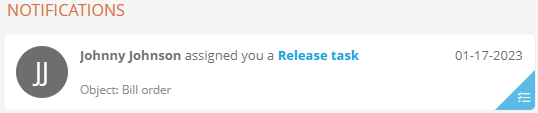
-
The examiners see the release task in My tasks in Current tasks:
-
The selected object is locked for further processing because it is in a running release workflow. In the WebModeller, this is indicated in the properties of the process and in the browser window at the bottom: